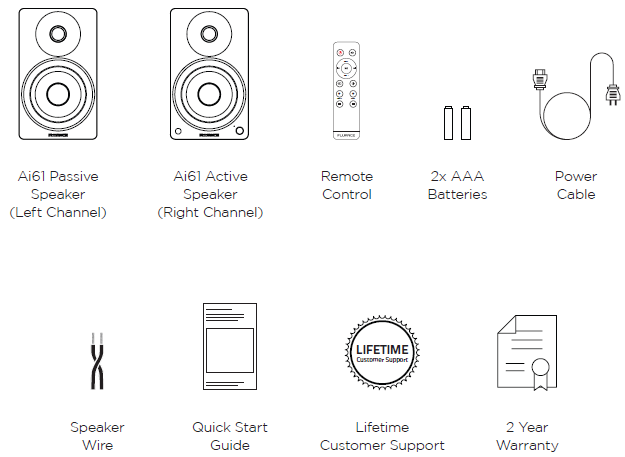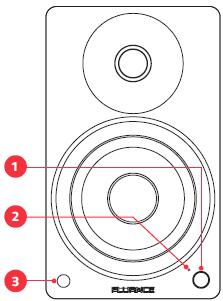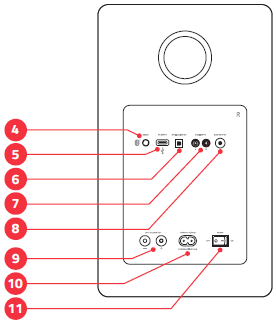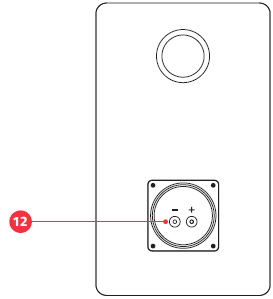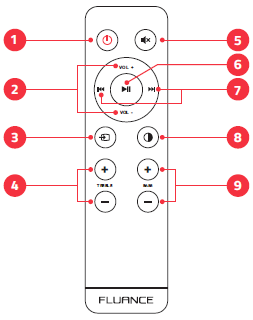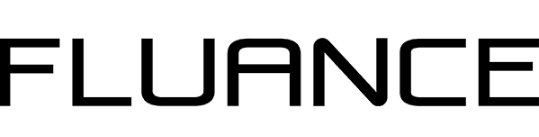
Fluance Ai61 Stereo Bookshelf Speakers

What’s Included
Front & Back Panel Layout
Active Speaker – Front
- Control Knob: Volume, Input Selection, Power ON/OFF
- Source LED: Blue (Solid) – Bluetooth® Paired, Blue (Flashing) – Bluetooth® Pairing Mode, Green (Solid) – RCA, White (Solid) – Optical, Purple (Solid) – USB, Red (Solid) – Standby Mode, Red (Flashing) – Mute, Red (Flash x2) – Volume Set to Max, Red (Flash x2) – Bass/Treb Set to -5 or +5, Source Color: Blue/Green/White/Purple (Flash x2) – Bass/Treb Set to 0
- IR Sensor
Active Speaker – Back
- Bluetooth® Reset Pairing
- USB Input (Audio Playback Only)
- Optical Input
- RCA Input
- Subwoofer Output
- Left Speaker Output
- DC Input
- Power Switch
Passive Speaker – Back
- Speaker Input
Remote Control Layout
- Power ON/OFF
- Volume UP/DOWN
- Source
- Treble UP/DOWN
- Mute
- Play/Pause & Bluetooth Pairing Reset. To enable Bluetooth Pairing Reset, press + hold for 3 seconds.
- Forward/Back
- LED Brightness – (100% > 25% > OFF)
- Bass UP/DOWN
Product Setup
- Position the speakers with the Active Speaker on the right and the Passive Speaker on the left. NOTE: If placing the speakers in a cabinet or on a shelf, position the front of the speakers as close as possible to the front edge of the shelf for optimum audio performance.
- Connect one end of the speaker wire to the binding posts on the back of the Active Speaker, and connect the other end of the speaker wire to the binding posts on the back of the Passive Speaker. IMPORTANT: Ensure the same color wire is connected to the same color binding posts on each speaker. NOTE: The included speaker wire is 8ft. If placing your speakers further than 8ft apart, it is recommended to use standard 18-gauge speaker wire to connect the speakers over the longer distance.
- Connect the power adapter to the back of the Active Speaker and set the power switch to the ON position.
Turning On/Off the Unit
Press the Control Knob to turn on the unit. Hold to turn off the unit.
OR
Press POWER on the Remote to turn the unit on/off.
Source Selection
Press the Control Knob to cycle through the audio inputs.
OR
Press SOURCE on the remote to cycle through the audio inputs.
The Source LED will show the following color for each source:
- (Blue) Bluetooth
- (Green) RCA
- (White) Optical
- (Purple) USB
RCA Input
- Connect the RCA cable to your source device (Turntable, Smartphone, Computer…).
- Connect the other end of the RCA cable to the back of the Active Speaker.
- Press the Control Knob to select the RCA input (Green LED).
- Adjust volume on Ai61 as well as the source device.
NOTE: When connecting a turntable to the Ai61, a phono preamplifier (preamp) must be used. Some turntables include a built-in preamp, but others, without one, would require an external preamp.
Visit Fluance.com for more information on our phono preamplifier, the PA10.
Bluetooth® Pairing
- Press the Control Knob to select the Bluetooth input (Blue LED).
- Pair to “Fluance Ai61” on your source device. NOTE: The Unit will attempt to auto-pair to the last paired device.
- Use the Remote to control playback on your source device. NOTE: Adjust Volume on the source device as well as the Ai61.
- If your device cannot find “Fluance Ai61”, you can reset Bluetooth pairing:
- Press and hold the Play/Pause & Bluetooth Pairing Reset button for 3 seconds to reset Bluetooth pairing.
- Press the Bluetooth Pairing Reset Button on the back of the unit.
NOTE: How you access your device’s Bluetooth settings may vary from one manufacturer to another. The maximum line of sight for Bluetooth range is 33ft. Obstacles may decrease transmission distance.
Optical Input
- Connect the Optical cable to your source device (TV, Computer, Game Console…). Ensure protective caps are removed from the ends of the Optical cable.
- Connect the other end of the Optical cable to the back of the Active Speaker.
- Press the Control Knob to select the Optical Input (White LED).
- Adjust the volume on Ai61 as well as the source device.
Optical Audio Signal Compatibility
The Ai61 does not support Dolby Digital Audio or DTS Audio. Locate the audio output settings on your source device and ensure Dolby Digital is turned off. The correct audio output setting is commonly referred to as PCM or Stereo. Some TVs also require that audio output be enabled. This setting may be referred to as External Speakers. Ensure this is selected as your speaker/audio output. For instructions on a specific device, please consult the device’s user manual.
USB Input
- Connect the USB cable to your source device (Laptop, Desktop…).
- Connect the other end of the USB cable to the USB-C port on the back of the Active Speaker.
- Press the Control Knob to select the USB input (Purple LED).
- Adjust volume on Ai61 as well as the source device. You may also need to adjust the volume in the different programs on the source device.
IMPORTANT: The USB input on the Ai61 is for USB audio playback and not for USB charging.
USB Audio Output Settings
You may need to enable USB audio output on your source device. Here are the directions for most Windows® and Apple® Computers.
- Windows®: Control Panel > Sound > USB Audio
- Apple®: System Preferences > Sound > Output > USB
It is also important to check that any sound enhancements, effects, or EQ settings are disabled on your source device.
Subwoofer Output
IMPORTANT: When a subwoofer cable is connected, the Ai61 will automatically cut frequencies below 80Hz to optimize performance. The subwoofer cable must be removed to resume full frequency playback.
- Connect the Subwoofer cable to your powered subwoofer.
- Connect the other end of the Subwoofer cable to the back of the Active Speaker.
- Adjust the volume on the Subwoofer for the best listening experience.
Fluance offers matching subwoofers for the ultimate audio experience.
For more information, visit: Fluance.com/subwoofer
Volume Adjustment
Turn the Control Knob or use the Remote to increase or decrease volume.
EQ Adjustment
Use the Bass/Treble buttons on the Remote to adjust each from -5 to +5.
LED Behavior:
- Red (Flash 2x) – Bass/Treble Set to -5 or +5
- Bluetooth: Blue (Flash 2x) – Bass/Treble set to 0
- RCA: Green (Flash 2x) – Bass/Treble set to 0
- Optical: White (Flash 2x) – Bass/Treble set to 0
- USB: Purple (Flash 2x) – Bass/Treble set to 0
NOTE: The Status LED will flash the input color when Bass/Treble is set to 0.
Adjusting Source LED Brightness
Use the LED Brightness Button on the Remote to cycle between 100%, 25%, and OFF brightness levels.
NOTE: When set to OFF, the LED will turn on for 5 seconds when power is turned on or a new Source is selected, before turning off again.
Frequently Asked Questions
What is ˝auto-pairing˝ and how does it work?
Auto-pairing is a convenient connection feature included in all Fluance Bluetooth Speakers. If the connected Bluetooth-enabled device leaves the connection range of the Ai61 and returns at a later time, the device will automatically connect. If the device’s Bluetooth function is disabled and then enabled at a later time, the device will automatically connect as well.
NOTE: The Fluance Ai61 will only auto-pair to the last device that it was connected to.
Another Bluetooth® device is connected to my Fluance Ai61, and I want to connect my device.
You can reset any Bluetooth connection by pressing the Bluetooth Pairing Reset button on the back of the Active Speaker. You can also press and hold “Play/Pause” on the Remote for 3 seconds.
What RCA devices can be connected to the Ai61?
Any RCA device will work with the Ai61. Common devices would be TVs, Turntables, Smartphones, or Tablets.
How can I increase the volume when using the Ai61 with a turntable?
If the turntable audio is too quiet, you may need to add a preamplifier. Some turntables have built-in preamps that can be turned on or off. The Fluance PA10 preamplifier is a great match for Fluance powered speakers and turntables.
Why is the volume from each input different on the Ai61?
Ensure that any volume and EQ settings on your source devices are set to similar levels. The different signal types used by each input mean they are processed differently by the Ai61. The Optical Input uses a digital signal while the RCA Input uses an analog signal. These differences can result in slight variances in the output volume of the Ai61.
What is the range of my Bluetooth Connection?
The Fluance Ai61 operates with Power Class 2 Bluetooth devices, which have a range of approximately 33 feet (line of sight).
What is the break-in period for Fluance speakers?
The break-in period for your Fluance Ai61 speakers is about 10 hours of playing time at normal listening volumes. After this period, the drivers will have had enough movement to perform at their peak level.
Troubleshooting
No Power
- Ensure the LED Brightness is not set to OFF
- Check all connections on the power adapter and ensure fully inserted
No Audio
- Check volume on Ai61 and ensure it is above 0
- Check volume on the source device and ensure it is above 0
- Confirm Ai61 is set to the correct source
- Ensure all cables are connected properly and fully inserted
No Audio from Passive Speaker
- Check speaker wire connections between speakers and ensure securely connected to the binding posts
Poor Audio
- Ensure the colored wires are connected to the corresponding colored binding posts on each speaker
- Test with another audio source device to determine the source of the issue
Hissing Noise
- Ensure the colored wires are connected to the corresponding colored binding posts on each speaker
- Test using different RCA or optical cables
- If using with a turntable, ensure the ground cable is connected properly
Questions?
Give us a chance to help, we’re just a click away.
Don’t forget to register your product with us!
For more Manuals by Fluance, visit ManualsLibraryy
Fluance Ai61 Stereo Bookshelf Speakers-FAQs
How do I connect the Fluance Ai61 speakers?
Plug the primary (active) speaker into a power outlet using the included adapter.
Connect the secondary (passive) speaker to the primary speaker using the provided speaker wire.
Use RCA, 3.5mm AUX, or optical input to connect your audio source (PC, TV, turntable with preamp, etc.).
Turn on the speaker using the control knob on the active speaker.
Do the Ai61 speakers support Bluetooth?
Yes, they feature Bluetooth 5.0 for wireless streaming from smartphones, tablets, or laptops.
Can I connect a turntable to these speakers?
Yes, but only if your turntable has a built-in phono preamp or you use an external one. The Ai61 does not have a phono input.
What is the frequency response of the Ai61?
32Hz – 20kHz, providing deep bass and clear highs.
How much power do these speakers have?
90W RMS (45W per channel)
Peak power: 180W
Do they have a subwoofer output?
Yes, there’s a dedicated subwoofer output for adding a powered subwoofer.
Where should I place the Ai61 speakers?
At ear level, on stands or shelves.
2-3 feet from walls to reduce bass buildup.
Angle them slightly inward toward the listening position for optimal stereo imaging.
How far apart should the speakers be?
For best soundstage, place them 4-8 feet apart, forming an equilateral triangle with your listening position.