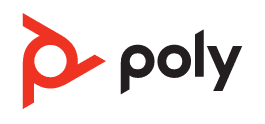
Poly Voyager Free 60+ UC True Wireless Earbuds

Your earbud system
Your earbud system easily connects to your mobile phone and computer. The system includes:
- Wireless earbuds with sensors
- USB Bluetooth adapter for connection to high-fidelity computer audio
- Charge case with touchscreen controls
Charge case controls
Control features and settings using your charge case touchscreen. Swipe left and right to view navigation menus and tap icons to navigate. Close a menu by tapping X.
Touch screen controls
Note: Functionality varies by application. It may not function with web-based apps.
Wake your charge case
Wake your screen to use features or to view status. Your charge case touch screen times out when idle for 15-45 seconds in most cases.
- Wake your screen by doing one of the following:
- Tap the touch screen.
- Press the button on the back of the case.
- Open and close your charge case lid.
- Power off your screen:
- If you do nothing, your charge case’s touch screen times out when idle.
- To manually power off the screen, press the button on the back of the case.
Lock your charge case screen.
Lock your screen to prevent changes to your touchscreen features.
Lock your screen by tapping the Unlocked icon in the top right corner. To unlock, tap 3 times on the Lock screen.
Earbud button controls
Click the raised button on the reverse of the earbud by pinching your earbud stem.
Control using either earbud.
Button controls
Earbud swipe sensor controls
The metallic touch sensor is on the top of your earbud stem. Swipe forward or backward to adjust levels or change settings. Control using either earbud.
Your earbud touch control features are available during certain activities. To customize your features, see Customize your earbuds.

USB Bluetooth adapter
Your high-fidelity Bluetooth USB adapter comes pre-paired to your Poly device. Plug it into your computer to connect to high-fidelity computer audio.
Note: The Adapter’s USB connection and design may vary, but the function is the same.
Standard LEDs
LEDs when Microsoft Teams is detected
Note: Requires Microsoft Teams desktop application.
Connect and pair
Pair with a mobile device
- Remove the earbuds from the charging case to power on.
- Choose from 2 ways to put your earbuds in pair mode.
- On your charge case touch screen, select Bluetooth > Pair Device. You hear “pairing.”
- Press and hold your earbud button for 4 seconds until you hear “pairing.”
- Activate Bluetooth® on your phone and set it to search for new devices.
- iPhone Settings > Bluetooth > On
- Android™ Settings > Bluetooth: On > Scan for devices
Note: Menus may vary by device.
- Select ” Poly VFree 60 Series.”
When your earbuds are successfully paired, you hear “pairing successful” and “phone connected.”
Connect to PC
Your Bluetooth USB adapter provides the best connection, softphone functionality, and acoustic sound quality through your headset. The adapter comes pre-paired to your headset.
- Turn on your headset and insert the Bluetooth USB adapter into your laptop or PC.
- The USB adapter LED flashes and then turns solid to indicate the headset is connected to the USB adapter. If you are wearing your headset, you hear “PC connected” to indicate the connection has been established. When on a call, the LED on the USB adapter flashes blue. When not on a call, the LED is solid.
- Load the Poly Lens Desktop App by visiting poly.com/lens. This allows you to customize your headset behavior through advanced settings and options.
Configure the USB adapter for streaming media.
Your high-fidelity Bluetooth USB adapter comes ready to take calls. If you want to listen to streaming media, configure your Bluetooth USB adapter.
Windows
- To configure your Bluetooth USB adapter for streaming media on your PC, go to the Start menu > Control Panel > Sound > Playback tab. Select Poly BT700, set it as the Default Device, and click OK.
- To pause music when you place or receive calls, go to the Start menu > Control Panel > Sound > Communications tab and select the desired parameter.
Mac
- To configure your Bluetooth USB adapter for streaming media on your Mac, go to System Preferences > Sound. On both the Input and Output tabs, select Poly BT700.
Reconnect
With Bluetooth activated and in range, click your earbud to reconnect to your mobile device.
Choose your audio source
Using your charge case touch screen, connect to another audio device.
Your earbud system can connect to up to 2 devices, including your USB Bluetooth adapter, and remembers up to 8 devices.
To switch your audio source using your charge case touch screen, go to Audio source > Switch Device and select from your device list.
Pair the BT700 USB adapter again.
Your USB adapter requires the Poly Lens Desktop App to pair with a Poly audio device. Download: poly.com/lens.
- Insert the high-fidelity Bluetooth USB adapter into your laptop or computer and wait for your computer to recognize it.
- Put your Poly audio device in pair mode.
- Launch the Poly Lens Desktop App and navigate to Poly BT700.
- Put your Bluetooth USB adapter into pairing mode by selecting “Pair new device” on the adapter’s main page or overflow menu. Your adapter flashes red and blue.
Pairing is successful when you hear “pairing successful” and “PC connected,” and the Bluetooth USB adapter LED is solid.
Note: To pair again using the Plantronics Hub Desktop App, navigate to the app’s Poly BT700 general settings and select “Pair.”
Pair mode
Choose from 2 ways to put your earbuds in pair mode.
- On your charge case touch screen, select Bluetooth > Pair Device. You hear “pairing.”
- Press and hold your earbud button for 4 seconds until you hear “pairing.”
Charge
Your earbuds have up to 5 hours of listening time. The charging case holds up to 10 hours of additional listening time.
To charge your earbuds, place them in the charging case. Charge the case by plugging it into a computer or a USB charging device. For the fastest charging, plug into a wall charger.
Check battery level
Check your earbud system battery level:
- Listen to the voice prompt when you remove your earbuds from the case and put them on. It describes only your earbud battery level.
- View the earbud and charge case battery level on your charge case Navigation screen > Battery menu.
Note: Each earbud and charge case battery level is shown separately.
- View the earbud and charge case battery level in the Poly Lens App. Download at poly.com/lens.
Wireless charging
Your charge case is compatible with third-party Qi wireless chargers.
To charge wirelessly, place the earbuds in the charging case and place your case on the wireless charger. Refer to your wireless charger user guide.
Note: Your earbuds charge only when placed in the charging case. They do not charge if placed directly on the wireless charger.
Fit
Place the earbud in your ear. Rotate down and forward for an optimal fit and sound experience.
- Try the 3 ear tips to find which size fits you comfortably while blocking external noise.
- Listen to music and select the ear tip that gives you the most bass response.
- You may prefer a different size earring in each ear.
Replace tips
Changing the ear tips and locking them in place is easy.
REMOVE:
- Fold down the ear tips and outer cone to reveal the ear tip connection to the earbud.
- Loosen the notched ear tip from the earbud with your fingernail and remove it. Alternatively, twist the ear tip to remove it.
REPLACE:
- Place the ear tip on the earbud microphone column and press it into place for a secure fit.
- The ear tip clicks when locked into place.
The basics
Power on/off your earbud system
Your earbuds and case power on and off automatically.
Removing your earbuds from the case automatically powers them on. Conversely, placing your earbuds in the case automatically powers them off and starts charging them.
- Removing your earbuds from the case automatically powers them on. Conversely, placing your earbuds in the case automatically powers them off and starts charging them.
- To wake your case, tap the screen or press the button on the back of your case. It automatically times out when idle. To manually power off the screen, press the button on the back of the screen.
Adjust the volume
Choose:
- Adjust the Volume on your charge case touchscreen. Each tap changes the volume at one level.
- When streaming media, swipe your earbud sensor forward for volume down or backward for volume up. Each swipe changes the volume by one level.
Note: Control with either earbud.
- Adjust the volume on your connected mobile device or computer.
Play or pause audio
Choose a method to pause or resume streaming audio:
- Use your charge case touch screen.
- Click your earbud button. Control with either earbud.
- With active sensors, remove both earbuds to pause streaming audio. Put on one or both earbuds to resume audio.
Note: Functionality varies by application.
Voice assistant (smartphone feature)
Siri, Google Assistant™, Cortana: Press and hold the earbud button for 2 seconds to activate your smartphone’s default voice assistant. Wait for the phone prompt to activate voice dialing, search, and other smartphone voice controls.
Use sensors
Smart sensors respond when you put on or take off your earbuds. Customize in the Poly Lens App. Below are the default settings.
Note: Functionality varies by application. It may not function with web-based apps.
ANC and Transparency Mode
Active Noise Canceling (ANC) reduces external noise and enhances your music and sound quality. Transparency Mode allows you to hear your surroundings while wearing your earbuds.
Choose how you switch between ANC and Transparency mode.
Earbuds:
With your earbuds idle, swipe the earbuds’ raised sensor to switch between your selected ANC mode and your selected Transparency mode.
Charge case:
Home screen > ANC/Transparency: Tap to view and select your ANC mode or Transparency mode.
(Poly Lens App) > Settings > ANC: Tap to view and select your ANC mode or Transparency mode.
ANC and Transparency Mode settings
Choose your preferred settings for ANC and Transparency Mode.
Answer and end calls
Answer or end a call
To answer or end a call, choose:
- Press your earbud button once.
- Put on one or both earbuds to answer a call (with smart sensors active).
- On your charge case touch screen, tap the green Call icon to answer a call. Tap the red End Call icon to end a call.
- Use your connected mobile device or computer softphone.
Mute
Choose:
- During a call, select Mute on your charge case touch screen.
- During a call, swipe your earbud to mute or unmute your earbuds.
- During a call, remove both earbuds to mute your earbuds. Put on one or both earbuds to unmute.
Note: Requires active smart sensors.
Answer a second call.
First, click the right earbud to end the current call, then click the right earbud again to answer a new call.
Redial last outgoing call (smartphone feature)
Double-click your earbud button to redial the last outgoing mobile call.
Note: Control with either earbud.
Answer calls from a second device.
It’s easy to answer calls from two devices.
When on a call, you hear a ringtone notification of the incoming call from the second paired device.
To answer a second call from the other device, click your earbud button to end the current call and click the button again to answer the new call. If you choose not to answer the second call, it will go to voicemail.
Launch Microsoft Teams (Teams model only)
Tap your headset Teams button to quickly open and use the Microsoft Teams desktop app.
Note: Your headset’s Call button is also the Microsoft Teams button.
- When not on a call, tap your Teams button to view the Microsoft Teams app on your computer.
- When your connected USB adapter LED pulses purple, tap your Teams button to view Teams notifications.
Note: Teams model and Teams desktop application required. The Teams mobile application is not supported.
More Features
Customize your earbuds
Customize your earbud swipe sensor settings in the Poly Lens App. Download the app: poly.com/lens.
Customize which swipe sensor settings are available during certain activities, such as during a call or while streaming media. Configure in the Poly Lens App, go to Settings > Custom swipe sensor.
Adjust voice prompt volume.e
Adjust the volume of voice alerts and prompts in Poly Lens App Settings > Volume.
DeepSleep mode
If you leave your earbuds powered on but out of range of your paired device, they conserve power by entering DeepSleep mode after 90 minutes.
To exit DeepSleep mode, power on each earbud.
Connect the new earbuds.
If you lose one of your earbuds and order a replacement, connecting your new earbuds to your existing system is easy.
- To connect to your other earbud and case, place your new earbud in the charging case along with your existing earbud.
- Use your earbuds as normal.
Bluetooth transmitter
Stream audio wirelessly from an in-flight entertainment system or other audio source with a 3.5 mm port.
- Connect the supplied adapter cable from your charge case USB-C port to the audio source’s 3.5 mm port.
- On your charge case menu, select Bluetooth > Bluetooth transmitter > Begin streaming. Your earbuds are now connected to the audio source with your charge case working as your Bluetooth transmitter.
- Stream audio from the connected audio source.
- To disconnect, go to your charge case menu, select Bluetooth > Bluetooth transmitter > Stop streaming, and disconnect the adapter cable.
Load software
Download the Poly Lens App to get the most out of your device. Some softphones require the installation of Poly software to enable device call control (answer/end and mute) functionality. Download: poly.com/lens.
- Enable features
- Change settings
- Configure call control for softphones
- Update device firmware
- Manage notifications and alerts
- Schedule health and wellness reminders
Update your Poly device
Keep your firmware and software up-to-date to improve performance and add new features to your Poly device.
Update your device using the Poly Lens App. Download at poly.com/lens.
Troubleshooting
How do I pair my earbuds to a mobile device?
See Pair to the mobile device.
How do I pair my earbuds to a computer or laptop?
Plug in the high-fidelity USB Bluetooth adapter to your computer or laptop. The adapter is paired to your earbuds and connects to the computer’s audio. See Connect to PC.
Why should I use the USB Bluetooth adapter instead of my computer’s Bluetooth?
Your USB Bluetooth adapter provides the best connection, softphone functionality, and acoustic sound quality through your earbuds. See Connect to PC, Configure USB adapter.
I can’t hear anything in one or both earbuds.
- Check the earbud volume level. See Adjust the volume.
- Power off and on to reset your earbuds. See Power on/off earbuds.
- Ensure that your earbuds are powered on and paired to your phone. See Pair mode.
I can’t connect to my paired device or get error messages when I try to connect.
- Reconnect the earbuds to your paired device by clicking the right earbud.
- Ensure that your earbuds are powered on and paired to your phone. See Pair mode.
- Ensure that your earbud firmware is up-to-date in the Poly Lens App. Download the app: poly.com/software
How do I pair my USB Bluetooth adapter to another supported Poly audio device?
Poly Lens Desktop App is required to pair your USB Bluetooth adapter with another device. Your Bluetooth adapter remembers up to 2 supported Poly audio devices but connects to only one at a time. See the Pair USB adapter again.
Can I connect my earbuds to a mobile phone and computer at the same time?
Yes, your headset can connect to a mobile and a PC. Your headset remembers up to 8 devices but connects to up to 2 devices at a time. That includes the USB Bluetooth adapter.
Support
NEED MORE HELP?
For more Manuals by Poly, visit ManualsLibraryy
Poly Voyager Free 60+ UC True Wireless Earbuds-FAQs
How do I pair my Poly Voyager Free 60+ UC earbuds?
Turn on the earbuds by pressing and holding the power button for 3 seconds (until the blue light turns on).
Open the charging case and press the pairing button.
Enable Bluetooth on your device and select “Poly Voyager Free 60+ UC” from the list.
How do I adjust the volume on the earbuds?
Swipe forward (toward the front) → Volume down
Swipe backward (toward the back) → Volume up
Note: Volume control may only work during media playback by default.
Does the Poly Voyager Free 60+ UC have noise cancellation?
Yes! The earbuds feature Active Noise Cancellation (ANC).
Press the ANC button to toggle between Off, Low (1), and High (2) modes.
How do I mute/unmute the microphone?
Flip the mic boom up → Mute
Flip it down → Unmute
How do I reset my Poly Voyager Free 60+ UC earbuds?
Place the earbuds in the charging case.
Press and hold the case button for 15 seconds until the LCD screen resets.
What is the battery life of the Poly Voyager Free 60+ UC?
Earbuds: 5.5 hours (with ANC on)
With charging case: Total 16.5 hours
How do I turn off voice prompts on my Poly headset?
Go to PLT Hub app → Settings → General → Mute On/Off Alert → Select “Tone” instead of “Voice.”
How do I enable/disable ANC (Active Noise Cancellation)?
Press the ANC button on the earbud to cycle through Off, Low, and High modes.
Can I use these earbuds for Zoom calls?
Yes! The Poly Voyager Free 60+ UC is optimized for Microsoft Teams, Zoom, and other UC platforms.
How do I clean my earbuds?
Use a soft, dry cloth to wipe the earbuds.
Avoid using water or alcohol-based cleaners.





