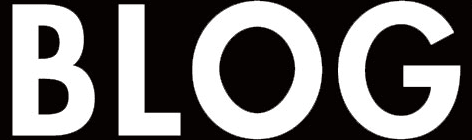
HTI HT 150 Staff Alarm Clock

Controls and Indicators

Display

Staff Setup Guide
Rear cover

Staff can access DST (Daylight Saving Time), Clock Adjust, backup batteries, and DC jack on the rear of the unit. Turn the thumbscrew to remove the Rear Cover. Replace Rear Cover after adjusting settings.
Power

Attach AC adaptor cable to DC jack on back of the unit and plug the other end into a wall socket.
Staff Setup Guide: Clock Adjust
Daylight Saving Time Adjustments
This clock has both automatic and manual Daylight Saving Time adjustments. If the DST switch is set to the Auto position the clock will automatically advance by one hour at 2:00 AM on the second Sunday in March, and automatically fall back by one hour at 2:00 AM on the first Sunday in November.
NOTE: In order for the Auto DST function to work correctly, y the Year, Month, and Date settings must also be set correctly.
If this clock will be used in an area that does not observe Daylight Saving Time, or in a country that has a different “Summertime” schedule such as the UK/EU, set the DST switch to the “+ 1” position if “Summertime” is in effect, or the “ – 1” position if “Summertime” is not in effect and set the time correctly as explained below. Then you can easily move the clock forward or backward by one hour when necessary by changing the position of the DST switch.
Clock Adjustments
This unit is pre-set to Eastern Standard time. If the time on the unit does not match the time in your location, please see below to set the correct time.
NOTE: 12 or 24 hour display format can be toggled by pressing the Alarm Set Button at any time during clock adjust period.
- Step 1 – Press and release the clock adj button on the back panel until the HOUR display begins flashing.
- Step 2 – While the HOUR display is flashing, press the “ + ” or “ – ” buttons on the top panel to set the display to the correct HOUR. Keep the button depressed for rapid adjustment. Observe the AM or PM indicators in the display to ensure that you have set the clock to the correct hour.
- Step 3 – When the correct HOUR is showing on the display, press the clock adj button again. The MINUTES display begins flashing.

- Step 4 – While the MINUTES display is flashing,g press the “ + ” or “ – ” buttons on the top panel to set the display to the correct MINUTE. Keep the button depressed for rapid adjustment.
- Step 5 – When the correct MINUTE is showing on the display, press the clock adj button again. The YEAR display begins flashing.

- Step 6 – While the YEAR display is flashing, press the “ + ” or “ – ” buttons on the top panel to set the display to the correct YEAR. Keep the button depressed for rapid adjustment.
- Step 7 – When the correct YEAR is showing on the display, press the clock adj button again. The MONTH/DATE display begins flashing.

- Step 8 – While the MONTH/DATE display is flashing, press the “ + ” or “ – ” buttons on the top panel to set the display to the correct MONTH and DATE. Keep the button depressed for rapid adjustment.
- Step 9 – When the correct MONTH and DATE are showing on the display, press the clock adj button again. You will hear two ‘beeps’ to confirm that the time, year, month, and date settings are complete.
NOTE: You must make all adjustments while the clock display is flashing, within 10 seconds after pressing the clock adj button. Otherwise, the display adjustment period will time out, and the new settings will not be accepted. If this occurs, you will need to start over with Step 1 and make sure you complete all adjustments while the display is flashing.
Setting Alarm
- Press and release the Alarm Set Button located on top of the unit. The ALARM TIME display flashes.
- Press the + or – Adjust Buttons to set the desired alarm time (hold for rapid adjustment). Make sure you set the correct AM or PM time, shown by AM and PM indicators on the display. (If setting using 24-hour time, AM/PM indicators do not appear.)
- Press and release the Alarm Set Button to confirm the alarm setting. 2 beeps will confirm alarm is set, and ALARM ON will appear on the display.
- Press the Alarm ON/OFF Button to turn off the alarm. The buzzer will stop and the alarm time will disappear.
- Press the Snooze/Dimmer Button to silence alarm (“snooze”) for 9 minutes.
- Press the Snooze/Dimmer Button during normal operation (alarm is NOT sounding) as needed to cycle through the display brightness settings.

Installing/Replacing Clock Backup Batteries
The unit comes with 2 AA back-up batteries installed to provide continuous alarm operation and clock settings in the event of a power failure. When the Battery Low Icon located on the lower left of the display is flashing, it is time to replace the back-up battery. The battery compartment is located on the back of the unit.

- Unscrew the thumbscrew on the back of the unit to remove the rear cover to access the battery compartment.
- Please make sure the AC adaptor is connected; otherwise, all settings may be lost during battery replacement.
- Insert 2 AA batteries as shown, checking that the polarity (+ and _) matches the diagram. Replace the rear cover.
Note: Make sure you dispose of batteries properly (see your local regulations).
Battery Warning
For models that require more than one battery
- Do not mix with used or other battery types/brands
- Do not heat above 75ºC (167ºF)
- Replace all batteries at the same time
- Do not expose contents to water
- Do not open batteries
- Do not charge or recharge
- Do not dispose of in fire
- Do not install backwards
A Consumer Guide to Product Safety
IMPORTANT SAFETY INSTRUCTIONS
When used in the directed manner, this unit has been designed and manufactured to ensure your safety. However, improper use can result in potential electrical shock or fire hazards. Please read all safety and operating instructions carefully before installation and use, and keep these instructions handy for future reference. Take special note of all warnings listed in these instructions and on the unit.
- Water and Moisture – The unit should not be used near water. For example: near a bathtub, washbowl, kitchen sink, laundry tub, swimming pool, or in a wet basement.
- Ventilation – The unit should be situated so that its location or position does not interfere with its proper ventilation. For example, it should not be situated on a bed, sofa, rug,g or similar surface that may block ventilation openings. Also, it should not be placed in a built-in installation, such as a bookcase or cabinet, which may impede the flow of air through the ventilation openings.
- Heat – The unit should be situated away from heat sources such as radiators, heat registers, stoves, or other appliances (including amplifiers) that produce heat.
- Power Sources – The unit should be connected to a power supply only of the type described in the operating instructions or as marked on the appliance.
- Power-Cable Protection – Power supply cables should be routed so that they are not likely to be walked on or pinched by items placed upon or against them. It is always best to have a clear area from where the cable exits the unit to where it is plugged into an AC socket.
- Cleaning – The unit should be cleaned only as recommended. See the Maintenance section of this manual for cleaning instructions.
- Objects and Liquid Entry – Care should be taken so that objects do not fall and liquids are not spilled into any openings or vents located on the product.
- Attachments – Do not use attachments not recommended by the product manufacturer.
- Lightning and Power Surge Protection – Unplug the unit from the wall socket and disconnect the antenna or cable system during a lightning storm or when it is left unattended and unused for long periods of time. This will prevent damage to the product due to lightning and power-line surges.
- Overloading – Do not overload wall sockets, extension cords, or integral convenience receptacles as this can result in a risk of fire or electric shock.
- Damage Requiring Service – The unit should be serviced by qualified service personnel when:
- The power supply cable or plug has been damaged.
- Objects have fallen into or liquid has been spilled into the enclosure.
- The unit has been exposed to rain.
- The unit has been dropped or the enclosure damaged.
- The unit exhibits a marked change in performance or does not operate normally.
- Periods of Nonuse – If the unit is to be left unused for an extended period of time, such as a month or longer, the power cable should be unplugged from the unit to prevent damage or corrosion.
- Servicing – The user should not attempt to service the unit beyond those methods described in the user’s operating instructions. Service methods not covered in the operating instructions should be referred to qualified service personnel.
Questions?
Visit www.hoteltech.com
Troubleshooting

FCC Information
This device complies with Part 15 of the FCC Rules. Operation is subject to the following two conditions: (1) This device may not cause harmful interference, and (2) this device must accept any interference received, including interference that may cause undesired operation.
- Warning: Changes or modifications to this unit not expressly approved by the party responsible for compliance could void the user’s authority to operate the equipment.
- NOTE: This equipment has been tested and found to comply with the limits for a Class B digital device, pursuant to Part 15 of the FCC Rules.
These limits are designed to provide reasonable protection against harmful interference in a residential installation. This equipment generates, uses, and can radiate radio frequency energy and, if not installed and used according g the instructions, may cause harmful interference to radio communications. However, there is no guarantee that interference will not occur in a particular installation. If this equipment does cause harmful interference to radio or television reception, which can be determined by turning the equipment off and on, the user is encouraged to try to correct the interference by one or more of the following measures:
- Reorient or relocate the receiving antenna.
- Increase the separation between the equipment and receiver.
- Connect the equipment into an outlet on a circuit different from that to which the receiver is connected.
- Consult the dealer or an experienced radio/TV technician for help.
This Class B digital apparatus complies with Canadian ICES-003.
Questions?
visit www.hoteltech.com or call 1-888-744-6835 Toll Free
Maintenance
- Place the unit on a level surface away from sources of direct sunlight or excessive heat.
- Protect your furniture when placing your unit on a natural wood and lacquered finish. A cloth or other protective material should be placed between it and the furniture.
- Clean your unit with a soft cloth moistened only with mild soap and water. Stronger cleaning agents, such as Benzene, thinner, or similar material, can damage the surface of the unit.
LIMITED 30 DAY WARRANTY
(valid in contiguous U.S.A. only: not valid in Hawaii or Alaska)
Hotel Technologies, a division of HTI Industries LLC, (hereafter referred to as Hotel Technologies), warrants this product to be free from defects in workmanship and materials, under normal use and conditions, for 30 days from the date of receipt of the item.
Should service be required by reason of any defect or malfunction during the warranty period, Hotel Technologies will repair or, at its discretion, replace this product without charge. This decision is subject to verification of the defect or malfunction upon delivery of this product to the Factory Service Center listed below.
Before returning this product for service, please first replace the batteries (if applicable) with fresh ones, as exhausted or defective batteries are the most common cause of problems encountered.
If service is still required:
- Fax a representative at 915.633.1388 with a Return Authorization request including proof of purchase date (i.e., invoice number and date from distributor or HTI) to receive a Return Authorization Number. Issuance of Return Authorization Number is subject to review before granting.
NO ITEM CAN BE ACCEPTED WITHOUT A RETURN AUTHORIZATION NUMBER. - Remove batteries (if applicable) and pack the unit in a well-padded, heavy corrugated box.
- Send the unit by method agreed to with your representative to the Factory Service Center listed below:
Consumer Repair Department
Hotel Technologies Inc.
1330 Goodyear Drive
El Paso TX 79936-6420
NOTE: Improperly packed items or Items received without an RA # cannot receive credit.
NOTE: This warranty is valid only if the product is used for the purpose for which it was designed. It does not cover (i) products which have been damaged by negligence, misuse or accident, or which have been modified or repaired by unauthorized persons; (ii) cracked or broken cabinets, or units damaged by excessive heat; (iii) damage to tape cassettes (if applicable); (iv) the cost of shipping this product to the Factory Service Center and its return to the owner.
This warranty is valid only in the United States of America and does not extend to owners of the product subsequent to the original purchaser. Any applicable implied warranties are also limited to 30 days, and Hotel Technologies will not be liable for consequential damages. (Some states do not allow limitations on implied warranties or exclusion of consequential damages, so these restrictions may not apply to you.) This warranty gives you specific legal rights, and you may also have other rights which vary from state to state.
If you did not purchase this product directly from Hotel Technologies, please contact the appropriate distributor for their warranty terms..
For more manuals by Blogs, visit ManualsLibraryy
HTI HT 150 Staff Alarm Clock- FAQs
How do I reset the clock to factory settings?
Locate the Reset button (usually on the back).
Press and hold it for 3-5 seconds until the display resets.
Set the time and alarm again manually.
Does the HT-150 have a battery backup?
Yes, it includes a battery compartment (typically for AA batteries) to keep time during power outages.
Can I adjust the alarm volume?
Yes! Use the Volume +/- buttons (if available) or check the settings mode to adjust alarm loudness.
How do I switch between 12-hour and 24-hour time format?
Enter Time Set mode.
Look for a 12/24H button or toggle via settings.
If unavailable, the clock may default to one format.
Why is my alarm not going off?
Possible reasons:
Alarm is disabled (check On/Off indicator).
Wrong AM/PM setting.
Low battery (replace if needed).
Volume is too low or muted.
How do I use the HT-150 as a nightlight?
If equipped with a backlight:
Press the Light button to illuminate the display.
Some models have auto-dimming at night.
Does the HT-150 support Daylight Saving Time (DST)?
Some models auto-adjust for DST.
If not, manually change the time when DST starts/ends.
Can I set multiple alarms on the HT-150?
This model typically supports one alarm, but check for a dual alarm feature if available.
How do I clean the HT-150 alarm clock?
Use a soft, dry cloth to wipe the display and casing.
Avoid water or harsh cleaners near buttons.




