
Tecknet M002 Wireless Mouse

Package Contents
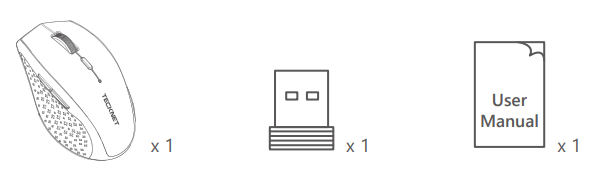
Product Layout
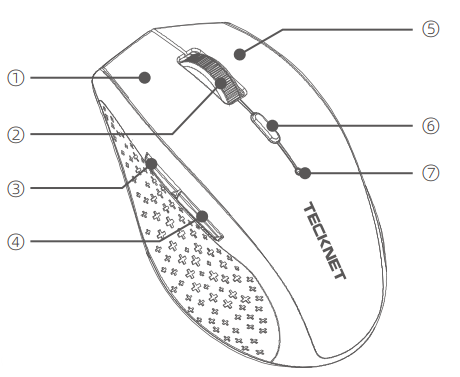
Note: Batteries NOT included
- Left Click Button
- Scroll Wheel
- Forward Button
- Backward Button
- Right-Click Button
- DPI Switch Button
- Low Battery Indicator
Technical Specifications
- Button Count: 6 buttons
- Operating Frequency: 2.4GHz
- Receiver Interface: USB version 2.0
- Battery Type: 2 x AA Batteries
- Operating Voltage: 3.0V
- Stand by Current: <0.8mA
- Sleep Current: 0.05mA
- Transmission Power: 1.5dBm
System Requirements
To use this mouse, your computer must meet the following hardware requirements and run one of the operating systems listed below.
Hardware
- PC with a Pentium processor or equivalent AMD processors
- USB 2.0
Operating System
- Windows 2000, 2003, XP, Vista, Win7, Win8, Win8.1, Win10, macOS, Linux
Note: The scroll wheel only works under the operating systems listed above. If you use the mouse under a different operating system, the mouse may either not work or lose its enhanced features.
Instructions
Battery Installation
The optical mouse uses two AA batteries (not included).
- Open the battery cover.
- Insert the batteries into the compartment, ensuring they correspond with the polarity marking.
- Close the battery cover.
- Switch on the mouse by adjusting the power switch underneath the mouse. The power indicator LED at the top of the mouse will flash.
Note: Make sure that the polarity of the batteries is correct. The positive (+) and negative (-) ends of each battery must match the positive (+) and negative (-) markings in the battery housing.
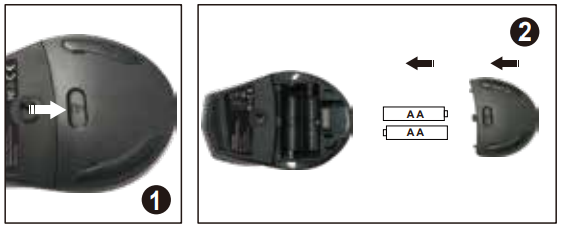
Receiver Connection
Take out the USB Nano receiver and plug it into a free USB port in your computer. The Plug & Play function of your system will detect that a new device has been connected and install it automatically.

Note: The receiver can be removed and stored in the battery compartment while not in use.
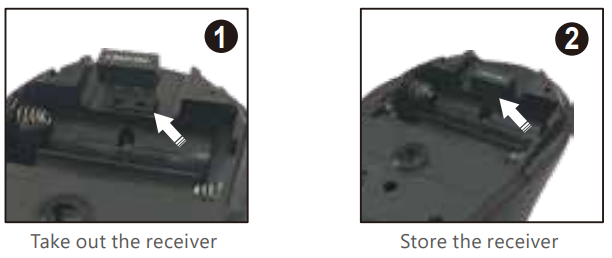
Intelligent Power Saving (IPS)
The mouse is equipped with an Intelligent Power Saving (IPS) function.
- When the USB Nano receiver is disconnected or the PC is switched off, the mouse will be switched off automatically for the purpose of power-saving.
- When your mouse is not operated for 10 seconds, it will automatically drop to the first level of IPS. To wake the mouse, click any button.
- When your mouse is not operated for 8 minutes, it will automatically drop to the second level of IPS. To wake the mouse, click any button.
DPI Switch
Press the DPI button to cycle through 6 DPI levels.
Low Battery Power Indicator
The mouse is equipped with a low-power indicator. When the battery power gets low during the period of use, the Indicator under the Scroll wheel will flash. Please replace the battery.
Note: We recommend you use AA alkaline dry cell batteries.
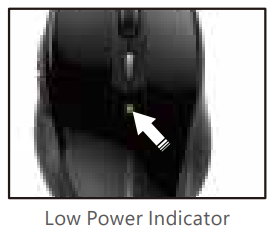
Reconnection
There is a connection code for this Mouse. High temperatures, electromagnetic fields, or vibration may influence the code signal, and the Mouse may need to be reconnected. Both Mouse and Nano Receiver have a built-in code, and one Mouse can be connected to one Nano Receiver, or several Mice to one Nano Receiver. The Mouse and Nano Receiver may need to be reconnected if subjected to high temperatures, electromagnetic fields, or strong vibrations.
- Ensure the battery voltage is correct; if the voltage is low, replace the batteries.
- Press the right button anthe d middle button (under the scroll wheel) simultaneously (Do not release both buttons until you have completed step 3).
- Plug the USB Nano receiver into a free USB port of your computer within 15 seconds.
- Then release both buttons.
Attention
- To maximize battery life, it is recommended to use the mouse on a white or light-coloured surface.
- If not used, the mouse will drop into an auto-sleeping mode within 3 seconds. Press any key or scroll wheel to activate the mouse.
- Do not use the mouse on a glass or mirrored surface, as these surfaces will cause the mouse to fail temporarily.
- The mouse might not work smoothly on some special surfaces, such as smooth, dark, or black, reflecting, and 3D mousepad surfaces.
- Avoid using the mouse on a metal surface. Metals, such as iron, aluminum, or copper, shield the radio frequency transmission and may slow down the mouse presenter’s response time or cause the mouse to fail temporarily.
- If your PC has a metal case that contains aluminium or magnesium, use the mouse to the side. The display panel may interfere with the radio frequency signal if you use the mouse directly in front of the PC.
FAQ
What should I do if the mouse does not work?
- Make sure that the polarity of the batteries is correct. The positive (+) and negative (-) ends of each battery must match the positive (+) and negative (-) markings in the battery housing.
- Make sure the batteries are not discharged.
- Please try to remove the batteries and reinstall them batteries again.
- Verify that your computer’s power management features are turned off.
- Check that the Nano receiver’s USB connector is firmly attached to the USB port of your computer.
The USB Nano receiver is recognized by Windows (2000, 2003, XP, Vista, Win7, Win8, Win8.1, Win10), but the cursor does not move.
- Check whether the low power indicator on the top of the mouse lights up. If the sensor lights up, the batteries are likely discharged. Please replace them.
- If replacing the batteries does not help, likely, the mouse is not connected to the receiver. Please try reconnection and ensure that the mouse is within the optimal operational working distance (1.5m) from its USB Nano receiver.
IMPORTANT SAFETY INSTRUCTIONS-CAREFULLY
FOLLOW THESE INSTRUCTIONS.
- SAVE THESE INSTRUCTIONS -This sheet contains important safety and operating instructions.
 Before using the product, read all instructions and caution markings on the product, accessories, and device using our product.
Before using the product, read all instructions and caution markings on the product, accessories, and device using our product. This appliance is not intended for use by persons (including children) with reduced physical, sensory, or mental capabilities, or a lack of experience and knowledge, unless they have been given supervision or instruction concerning use of the appliance by a person responsible for their safety.
This appliance is not intended for use by persons (including children) with reduced physical, sensory, or mental capabilities, or a lack of experience and knowledge, unless they have been given supervision or instruction concerning use of the appliance by a person responsible for their safety.- Children should be supervised to ensure that they do not play with the appliance.
 Keep the product away from fire or explosion may occur.
Keep the product away from fire or explosion may occur.- For proper insertion, please observe polarity indicators ( +/-).
- Remove the batteries if the product is not going to be used for a long period of time.
- Do not place the product in or near inflammable, explosive, or hazardous objects.
 Do not place in or near water, rain, excess moisture, or extreme heat.
Do not place in or near water, rain, excess moisture, or extreme heat.- Do not operate the product with a damaged cord or plug.
 Do not operate the product if it has been damaged in any way.
Do not operate the product if it has been damaged in any way.- Do not disassemble the product. Disassembly may result in a risk of safety hazards.
 Do not throw or shake the product.
Do not throw or shake the product. To reduce the risk of electric shock, unplug the product from the power supply when not in use or switch off the power supply.
To reduce the risk of electric shock, unplug the product from the power supply when not in use or switch off the power supply.
Limited 12-Month Warranty
What this warranty covers.
Shenzhen Unichain Technology Co., LTD. (Manufacturer: “Unichain”) warrants to the original purchaser of this TECKNET product that the product shall be free of defects in design, assembly, material, or workmanship.
What is the period of coverage is.
Unichain warrants the TECKNET product for 12 Months.
What will we do to correct problems?
Unichain will repair or replace, at its option, any defective product free of charge (except for shipping charges for the product).
What is not covered by this warranty?
All above warranties are null and void if the TECKNET product is not provided to Unichain for inspection upon Unichain’s request at the sole expense of the purchaser, or if Unichain determines that the TECKNET product has been improperly installed, altered in any way, or tampered with. The TECKNET Product Warranty does not protect against acts of God such as flood, earthquake, lightning, war, vandalism, theft, normal-use wear and tear, erosion, depletion, obsolescence, abuse, damage due to low voltage disturbances (e.g., brownouts or sags), unauthorized program, or system equipment modification or alteration.
How to claim the warranty
Please contact retailers or visit the TECKNET website or email [email protected] for more information. To extend the warranty period, please visit the TECKNET website and register your TECKNET products within 90 days of purchase.
Disclaimer
Every effort has been made to ensure that the information and procedures in this guide are accurate and complete. However, no liability can be accepted for any errors or omission,. We reserve the right to make any changes to the products mentioned herein without further notice.
Correct Disposal of This Product
( Waste Electrical& Electronic Equipment )
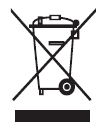
This Marking shown on the product or its literature indicates that it should not be disposed of with other household wastes at the end of its working life.
To prevent possible harm to the environment or human health from uncontrolled waste disposal, please separate this from other types of waste and recycle it responsibly to promote the sustainable reuse of material resources. Household user should contact either the retailer where they purchased this product, or their local government office, for details of where and how they can take this item for environmentally safe recycling.
Business users should contact their supplier and check the terms and conditions of the purchase contract. This product should not be mixed with other commercial wastes for disposal.
FCC Statement
This device complies with Part 15 of the FCC Rules. Operation is subject to the following two conditions:
- This device may not cause harmful interference, and
- This device must accept any interference received, including interference that may cause undesired operation.
Warning: Changes or modifications not expressly approved by the party responsible for compliance could void the user’s authority to operate the equipment.
NOTE: This equipment has been tested and found to comply with the limits for a Class B digital device, pursuant to Part 15 of the FCC Rules. These limits are designed to provide reasonable protection against harmful interference in a residential installation. This equipment generates and uses can radiate radio frequency energy and, if not installed and used in accordance with the instructions, may cause harmful interference to radio communications. However, there is no guarantee that interference will not occur in a particular installation. If this equipment does cause harmful interference to radio or television reception, which can be determined by turning the equipment off and on, the user is encouraged to try to correct the interference by one or more of the following measures:
- Increase the separation between the equipment and receiver.
- Connect the equipment into an outlet on a circuit different from that to which the receiver is connected.
- Consult the dealer or an experienced radio/TV technician for help.
FCC Radiation Exposure Statement
This equipment complies with FCC radiation exposure limits set forth for an uncontrolled environment. This equipment should be installed and operated with a minimum distance of 20cm between the radiator & your body.
For more manuals by Tecknet, visit ManualsLibraryy
Tecknet M002 Wireless Mouse- FAQs
Q1. What is the function of the Tecknet M002 Wireless Mouse?
The Tecknet M002 offers 2.4G wireless connectivity, 5 adjustable DPI levels up to 4800, silent clicks, 6 buttons, and up to 18 months of battery life.
Q2. How do I connect the Tecknet M002 mouse?
Insert the USB Nano receiver into your computer’s USB port. It will auto-install via Plug & Play, and your mouse will be ready to use.
Q3. Does the Tecknet M002 need batteries?
Yes. The mouse uses one AA battery. It is not rechargeable, so replace the battery when needed.
Q4. How do I change DPI settings?
Press the DPI button to switch between 800, 1200, 1600, 2400, and 4800 DPI for better control and precision.
Q5. Why is the red light flashing on my Tecknet M002?
A flashing red light indicates low battery. Replace the battery to continue using the mouse.
Q6. Where is the pairing button located?
For Bluetooth models, the pairing button is at the bottom of the mouse. Hold it for a few seconds until the LED blinks to enter pairing mode.
Q7. Can the Tecknet M002 work without Wi-Fi?
Yes. It connects via its USB receiver or Bluetooth, and does not need Wi-Fi to function.
Q8. How long does the battery last?
With normal use, the battery can last up to 18 months before replacement is needed.

