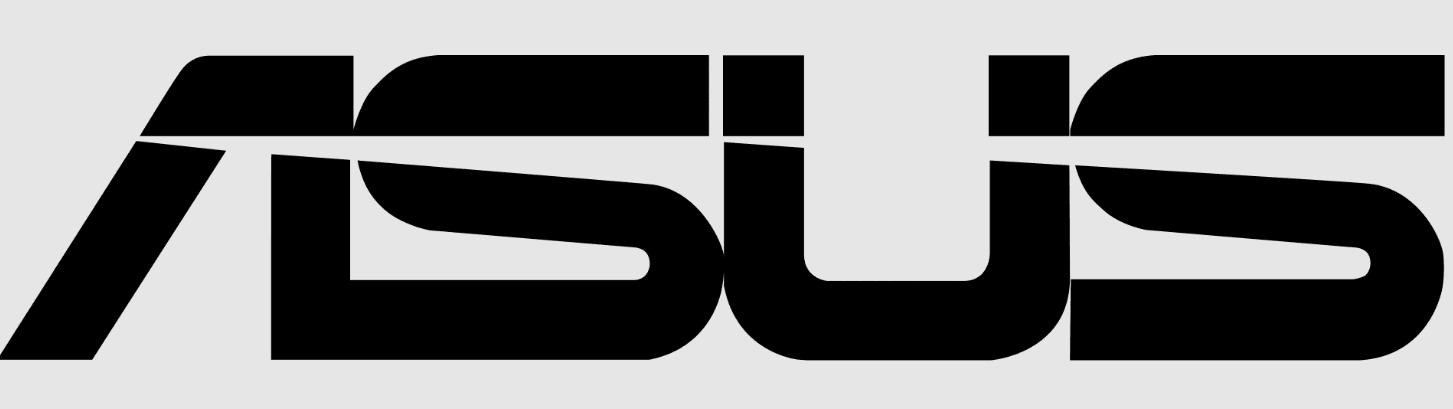
Asus Z97-A Motherboard

Safety information
Electrical safety
- To prevent an electrical shock hazard, disconnect the power cable from the electrical outlet before relocating the system.
- When adding or removing devices to or from the system, ensure that the power cables for the devices are unplugged before the signal cables are connected. If possible, disconnect all power cables from the existing system before you add a device.
- Before connecting or removing signal cables from the motherboard, ensure that all power cables are unplugged.
- Seek professional assistance before using an adapter or extension cord. These devices could interrupt the grounding circuit.
- Ensure that your power supply is set to the correct voltage in your area. If you are not sure about the voltage of the electrical outlet you are using, contact your local power company.
- If the power supply is broken, do not try to fix it by yourself. Contact a qualified service technician or your retailer.
Operation safety
- Before installing the motherboard and adding components, carefully read all the manuals that came with the package.
- Before using the product, ensure all cables are correctly connected and the power cables are not damaged. If you detect any damage, contact your dealer immediately.
- To avoid short circuits, keep paper clips, screws, and staples away from connectors, slots, sockets, and circuitry.
- Avoid dust, humidity, and temperature extremes. Do not place the product in any area where it may be exposed to moisture.
- Place the product on a stable surface.
- If you encounter technical problems with the product, contact a qualified service technician or your retailer.
Z97-A/USB 3.1 specifications summary





Before you proceed
Take note of the following precautions before you install motherboard components or change any motherboard settings.
- Unplug the power cord from the wall socket before touching any component.
- Before handling components, use a grounded wrist strap or touch a safely grounded object or a metal object, such as the power supply case, to avoid damaging them due to static electricity.
- Hold components by the edges to avoid touching the ICs on them.
- Whenever you uninstall any component, place it on a grounded antistatic pad or in the bag that came with the component.
- Before you install or remove any component, ensure that the ATX power supply is switched off or the power cord is detached from the power supply. Failure to do so may cause severe damage to the motherboard, peripherals, or components.
Motherboard overview
Before you install the motherboard, study the configuration of your chassis to ensure that the motherboard fits.
Placement direction
When installing the motherboard, place it into the chassis in the correct orientation. The edge with external ports goes to the rear part of the chassis.
Screw holes
Place nine screws into the holes indicated by circles to secure the motherboard to the chassis.

Motherboard layout

Central Processing Unit (CPU)
The motherboard comes with a surface mount LGA1150 socket designed for the 4th Generation and New 4th Generation Intel® Core™ i7 / Intel® Core™ i5 / Intel® Core™ i3, Pentium®, and Celeron® processors.

- Ensure that all power cables are unplugged before installing the CPU.
- Upon purchase of the motherboard, ensure that the PnP cap is on the socket and the socket contacts are not bent. Contact your retailer immediately if the PnP cap is missing or if you see any damage to the PnP cap/socket contacts/motherboard
components. ASUS will shoulder the cost of repair only if the damage is shipment/transit-related. - Keep the cap after installing the motherboard. ASUS will process the Return Merchandise Authorization (RMA) requests only if the motherboard comes with the cap on the LGA1150 socket.
- The product warranty does not cover damage to the socket contacts resulting from incorrect CPU installation/removal, or misplacement/loss/incorrect removal of the PnP cap.
Installing the CPU

CPU heatsink and fan assembly installation

To install the CPU heatsink and fan assembly

To uninstall the CPU heatsink and fan assembly

System memory
Overview
This motherboard comes with four Double Data Rate 3 (DDR3) Dual Inline Memory Module (DIMM) sockets. A DDR3 module is notched differently from a DDR or DDR2 module. DO NOT install a DDR or DDR2 memory module in the DDR3 slot.

Recommended memory configurations

Memory configurations
You may install 1 GB, 2 GB, 4 GB, and 8 GB unbuffered non-ECC DDR3 DIMMs into the DIMM sockets. You can refer to the recommended memory population below.
- You may install varying memory sizes in Channel A and Channel B. The system maps the total size of the lower-sized channel for the dual-channel configuration. Any excess memory from the higher-sized channel is then mapped for single-channel operation.
- Always install DIMMs with the same CAS latency. For optimal compatibility, we recommend that you install memory modules of the same version or date code (D/C) from the same vendor. Check with the retailer to get the correct memory modules.
- Due to the memory address limitation on 32-bit Windows® OS, when you install 4GB or more memory on the motherboard, the actual usable memory for the OS can be
about 3GB or less. For effective use of memory, we recommend that you do any of the following:- – Use a maximum of 3 GB of system memory if you are using a 32-bit Windows® OS.
- – Install a 64-bit Windows® OS if you want to install 4GB or more on the motherboard.
- This motherboard does not support DIMMs made up of 512 Mb (64 MB) chips or less.
- The default memory operation frequency is dependent on its Serial Presence Detect (SPD), which is the standard way of accessing information from a memory module. Under the default state, some memory modules for overclocking may operate at a lower frequency than the vendor-marked value. To operate at the vendor-marked or a higher frequency, refer to section 2.5 Ai Tweaker menu for manual memory frequency adjustment.
- Memory modules with memory frequency higher than 2133MHz and their corresponding timing or the loaded XMP profile do not the JEDEC memory standard. The stability and compatibility of the memory modules depend on the CPU’s
capabilities and other installed devices. - For system stability, use a more efficient memory cooling system to support a full memory load (4 DIMMs).
DIMM installation


To remove a DIMM

Expansion slots
In the future, you may need to install expansion cards. The following sub‑sections describe the slots and the expansion cards that they support.
Installing an expansion card
To install an expansion card:
- Before installing the expansion card, read the documentation that came with it and make the necessary hardware settings for the card.
- Remove the system unit cover (if your motherboard is already installed in a chassis).
- Remove the bracket opposite the slot that you intend to use. Keep the screw for later use.
- Align the card connector with the slot and press firmly until the card is completely seated in the slot.
- Secure the card to the chassis with the screw you removed earlier.
- Replace the system cover.
Configuring an expansion card
After installing the expansion card, configure it by adjusting the software settings:
- Turn on the system and change the necessary BIOS settings, if any. See Chapter 2 for information on BIOS setup.
- Assign an IRQ to the card.
- Install the software drivers for the expansion card.
PCI slots
The PCI slot supports cards such as a LAN card, a SCSI card, a USB card, and other cards that comply with PCI specifications.
PCI Express 2.0 x1 slots
This motherboard supports PCI Express x1 network cards, SCSI cards, and other cards that comply with the PCI Express specifications.
PCI Express 3.0 / 2.0 x16 slots
This motherboard supports PCI Express x16 network cards, SCSI cards, and other cards that comply with the PCI Express specifications.

Jumpers
Clear RTC RAM (3-pin CLRTC)
This jumper allows you to clear the Real Time Clock (RTC) RAM in CMOS. You can clear the CMOS memory of date, time, and system setup parameters by erasing the CMOS RTC RAM data. The onboard button cell battery powers the RAM data in CMOS, which includes system setup information such as system passwords.

To erase the RTC RAM:
- Turn OFF the computer and unplug the power cord.
- Move the jumper cap from pins 1-2 (default) to pins 2-3. Keep the cap on pins 2-3 for about 5-10 seconds, then move the cap back to pins 1-2.
- Plug the power cord and turn ON the computer. 4. Hold down the key DEL during the boot process and enter BIOS setup to reenter data.
- If the steps above do not help, remove the onboard battery and move the jumper again to clear the CMOS RTC RAM data. After clearing the CMOS, reinstall the battery.
- You do not need to clear the RTC when the system hangs due to overclocking. For system failure due to overclocking, use the CPU Parameter Recall (C.P.R.) feature. Shut down and reboot the system, and then the BIOS automatically resets the parameter.
Settings to default values. - Due to the chipset behavior, AC power off is required to enable the C.P.R. function. You must turn off and on the power supply or unplug and plug the power cord before rebooting the system.
CPU Over Voltage jumper (3-pin CPU_OV)
The CPU Over Voltage jumper allows you to set a higher CPU voltage for a flexible overclocking system, depending on the type of installed CPU. To gain more CPU voltage settings, insert the jumper between pins 2-3. To go back to its default CPU voltage setting, insert the jumper between pins 1-2.

Connectors
Rear panel connectors


- The plugged USB 3.0 device may run in xHCI or EHCI mode, depending on the operating system’s settings.
- USB 3.0 devices can only be used for data storage.
- We strongly recommend that you connect USB 3.0 devices to USB 3.0 ports for faster and better performance from your USB 3.0 devices.
- Due to the design of the Intel® 9 series chipset, all USB devices connected to the USB 2.0 and USB 3.0 ports are controlled by the xHCI controller. Some legacy USB devices must update their firmware for better compatibility.
- Multi-VGA output supports up to three displays under Windows® OS environment, two displays under BIOS, and one display under DOS.
- Intel display architecture design supports the following maximum supported pixel clocks (Pixel Clock = H total x V Total x Frame Rate (Screen refresh rate)):
- – DVI port: 165 MHz
- – DisplayPort: 533 MHz
- – VGA port: 180 MHz
- – HDMI port: 300 MHz
Onboard buttons and switches
Onboard buttons and switches allow you to fine-tune performance when working on a bare or open-case system. This is ideal for overclockers and gamers who continually change settings to enhance system performance.
EPU switch
Enable this switch to automatically detect the current PC loadings and intelligently moderate the power consumption.

- The EPU LED (OLED2) near the EPU switch lights up when the EPU switch is enabled. Refer to section 1.8, Onboard LEDs, for the exact location of the EPU LED.
- If you enable this switch under a Windows® OS environment, the EPU function will be activated after the next system bootup.
- You may change the EPU settings in the software application or BIOS setup program and enable the EPU function at the same time. However, the system will use the last setting you have made.
MemOK! button
Installing DIMMs that are not compatible with the motherboard may cause system boot failure, and the DRAM_LED near the MemOK! Button lights continuously. Press and hold the MemOK! Button until the DRAM_LED starts blinking to begin automatic memory compatibility tuning for a successful boot.

- Refer to section 1.8, Onboard LEDs, for the exact location of the DRAM_LED.
- The DRAM_LED also lights up when the DIMM is not properly installed. Turn off the system and reinstall the DIMM before using the MemOK! Function.
- The MemOK! The button does not function in the Windows® OS environment.
- During the tuning process, the system loads and tests fail-safe memory settings. It takes about 30 seconds for the system to test one set of failsafe settings. If the test fails, the system reboots and tests the next set of failsafe settings. The blinking speed of the DRAM_LED increases, indicating different test processes.
- Due to memory tuning requirements, the system automatically reboots when each timing set is tested. If the installed DIMMs still fail to boot after the whole tuning process, the DRAM_LED lights continuously. Replace the DIMMs with ones recommended in the Memory QVL (Qualified Vendors List) in this user manual.
- If you turn off the computer and replace DIMMs during the tuning process, the system continues memory tuning after turning on the computer. To stop memory tuning, turn off the computer and unplug the power cord for about 5–10 seconds.
- If your system fails to boot up due to BIOS overclocking, press the MemOK! Button to boot and load the BIOS default settings. A message will appear during POST reminding you that the BIOS has been restored to its default settings.
TPU switch
With its two-level adjustment functions, the TPU allows you to automatically adjust the CPU ratio and clock speed for optimal system performance.
- Enable this switch when the system is powered off.
- When the TPU switch is set to Enabled (TPU_I: CPU Ratio Boost), the system automatically adjusts the CPU ratio for enhanced performance.
- When the TPU switch is set to Enabled (TPU_II: CPU BCLK and Ratio Boost), the system automatically adjusts the base clock rate (BLCK) and the CPU ratio for a more enhanced performance.

- The TPU LEDs (TPU_LED) near the TPU switch light up when you set the TPU switch to TPU_I mode or TPU_II mode. Refer to section 1.8, Onboard LEDs, for the exact location of the TPU LEDs.
- If you enable this switch under a Windows® OS environment, the TPU function will be activated after the next system bootup.
- You may use the 5-Way Optimization and TPU feature in the AI Suite 3 application, adjust the BIOS setup program, or enable the TPU switch at the same time. However, the system will use the last setting you have made.
FOR MORE MANUALS BY ASUS, VISIT MANUALSLIBRARYY
Asus Z97-A Motherboard-FAQs
How do I find my ASUS router’s Wi-Fi password?
Connect to the router via Ethernet/Wi-Fi.
Open a browser, enter 192.168.1.1.
Log in (default: admin/admin).
Check Wireless > Security for the password.
What is an SSID?
The Service Set Identifier (SSID) is your Wi-Fi network’s name. Change it in router settings for better security.
How much RAM do I need for gaming?
8GB: Minimum for modern games.
16GB: Recommended for smooth performance.
32GB: Future-proofing for heavy multitasking.
Can I overclock on the Z97-A?
Yes, with:
Intel “K” series CPUs (e.g., i7-4790K).
BIOS adjustments to multiplier/voltage.
How do I check CPU compatibility?
Refer to ASUS’s CPU Support List for the Z97-A:
ASUS Support Site
What’s the difference between WAN and LAN?
WAN (Wide Area Network): Internet connection (e.g., modem to router).
LAN (Local Area Network): Local devices (e.g., PC, printer).
How do I reset the BIOS to default?
Enter BIOS (DEL/F2).
Press F5 (Load Optimized Defaults).
Save & exit (F10).
How do I enable XMP for RAM?
Enter BIOS (DEL/F2).
Navigate to AI Tweaker > XMP Profile.
Select a profile and save (F10).
What’s the best GPU for the Z97-A?
Mid-range GPUs like GTX 1660 Ti or RTX 3060 pair well with 4th/5th Gen Intel CPUs.

