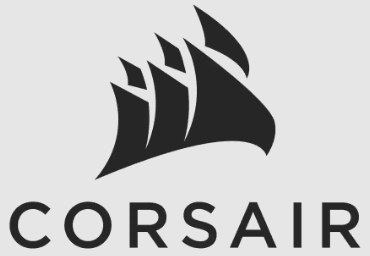
Corsair HS60 SURROUND Gaming Headset

Package Contents
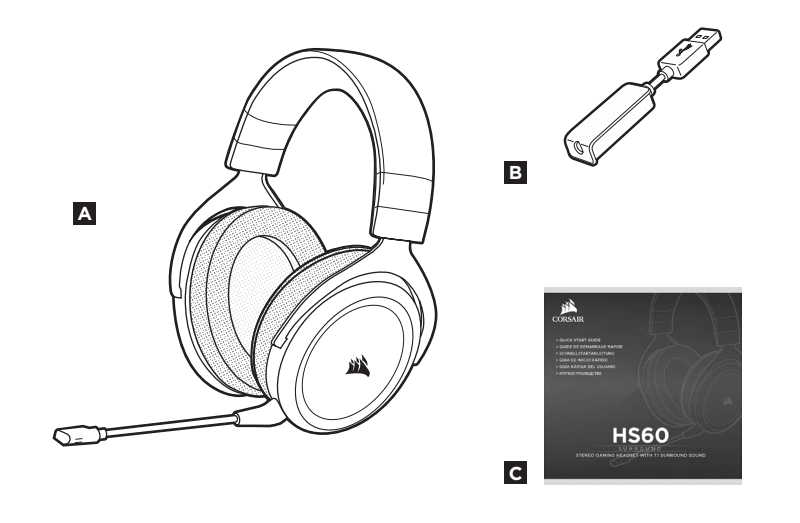
- A CORSAIR HS60 SURROUND headset
- B 7.1 surround sound USB adapter
- C Quick start guide
CONTROLS AND FEATURES
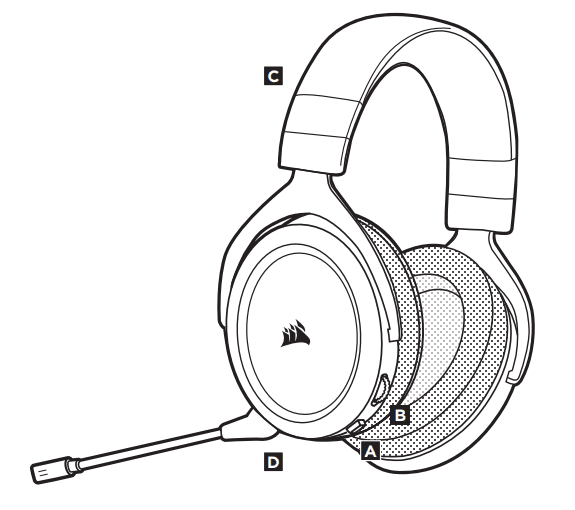
- A Mute button
- B Volume control
- C Headband adjustment
- D Detachable microphone boom
GETTING STARTED
HS60 SURROUND is a multi-platform headset that operates in two audio modes: Stereo and 7.1 surround sound. In stereo mode, you can connect the 3.5mm jack into any PC, Mac, PlayStation 4, XBOX One*, Nintendo Switch or mobile device. The included 7.1 surround sound USB adapter enables virtual 7.1 surround sound on a PC.
Remember that powering the 7.1 surround sound USB adapter requires a high-power (USB 2.0 or better) port. Some USB ports on older keyboards and monitors do not support high-power devices.
Place the headset on your head and adjust the headband for a comfortable fit. The plush memory foam ear pads enable the CORSAIR HS60 SURROUND headset to fit comfortably, so you can play for hours without fatigue.
*May require a Microsoft adapter sold separately
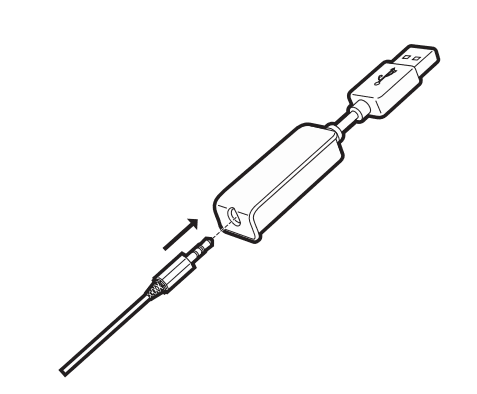
CORSAIR UTILITY ENGINE
Go to corsair.com/support/downloads to download the CORSAIR Utility Engine (‘CUE’) Software.
Using CUE software will enable the full feature set of the HS60 SURROUND headset.
- Install the software on a PC running Windows 7, 8, or 10
- After installation is complete, reboot your PC and launch CUE.
You can use it to
- Select and customize audio equalizer (EQ) settings.
- Adjust the microphone input volume.
- Set 7.1 surround sound on or off.
The software’s built-in documentation explains how to use the HS60 SURROUND headset’s features in greater detail.
GENERAL TIPS
For the best audio performance
- Download the CORSAIR Utility Engine software from corsair.com/support/downloads.
- Don’t be afraid to use the software equalizer to adjust the audio quality to your liking. EQ presets have been provided for popular gaming and media types.
Prolonged listening at high volumes may adversely affect your hearing. Take breaks between sessions and always begin with the volume at the lowest possible level before increasing.
ADJUSTMENT
As with any audio product, reduce the volume before trying it with an audio source for the first time.
You can adjust the volume with
- The volume controller is on the headset at the bottom corner of your left earcup.
- The standard Windows audio controller can also be used to adjust volume.
- Once an audio source is playing, set the volume to a comfortable level.
MICROPHONE ADJUSTMENT
Your new HS60 SURROUND headset features a high performance “unidirectional” microphone designed to reject noise other than your voice, but it must be pointed directly at your mouth to function correctly.
- Bend the flexible microphone boom to best fit near the left corner of your mouth.
- We’ve found that about a 30 degree bend is a good place to start, but feel free to increase or decrease this if your mic is too loud or too soft.
Enjoy your CORSAIR HS60 SURROUND headset! If you have any questions or comments, see the back panel of this guide for contact information.
Note on environmental protection
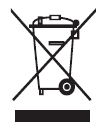 After the implementation of the European Directive 2012/19/EU in the national legal system, the following applies:
After the implementation of the European Directive 2012/19/EU in the national legal system, the following applies:
- Electrical and electronic devices may not be disposed of with domestic waste.
- Consumers are obligated by law to return electrical and electronic devices at the end of their service lives to the public collection points set up for this purpose at the point of sale. Details of this are defined by the national law of the respective country. This symbol on the product, the instruction manual, or the package indicates that a product is subject to these regulations. By recycling, reusing the materials, or other forms of utilizing old devices, you are making an important contribution to protecting our environment.
CAUTION!
The manufacturer is not responsible for any radio or TV interference caused by unauthorized modifications to this equipment. Such modifications could void the user authority to operate the equipment.
Exposure of the USB adapter to electrical shock may result in temporary muting of the microphone. If this occurs, remove and reconnect the USB adapter to reset.
FCC STATEMENT
This equipment has been tested and found to comply with the limits for a Class B digital device, pursuant to part 15 of the FCC Rules. These limits are designed to provide reasonable protection against harmful interference in a residential installation. This equipment generates, uses, and can radiate radio frequency energy and, if not installed and used in accordance with the instructions, may cause harmful interference to radio communications.
However, there is no guarantee that interference will not occur in a particular installation. If this equipment does cause harmful interference to radio or television reception, which can be determined by turning the equipment off and on, the user is encouraged to try to correct the interference by one or more of the following measures:
- Reorient or relocate the receiving antenna.
- Increase the separation between the equipment and receiver.
- Connect the equipment to an outlet on a circuit different from that to which the receiver is connected.
- Consult the dealer or an experienced radio/TV technician for help.
This device must not be co-located or operate in conjunction with any other antenna or transmitter.
Operation is subject to the following two conditions:
- This device may not cause harmful interference, and
- This device must accept any interference received, including interference that may cause undesired operation.
WEB
BLOG
FORUM
YOUTUBE
For more manuals by Corsair, visit ManualsLibraryy
Corsair HS60 SURROUND Gaming Headset- FAQs
How do wired headphones like the Corsair HS60 work?
Wired headphones receive audio signals directly through the cable from your device. Inside each earcup is a driver that transforms those signals into sound using a magnet and coil.
How can I tell if my Corsair headset is charging?
When plugged in:
1. Amber LED means it’s charging.
2. Green LED indicates a full charge.
If powered on, amber means 1–89% charged, and green means 90–100%.
What is haptic feedback in headsets?
Haptic feedback uses vibrations to mimic low-frequency sounds, making your gaming or media experience more immersive by letting you feel the audio.
What is the typical frequency range for gaming headsets?
Most headsets, including the HS60, support a frequency range of 20Hz to 20,000Hz, which matches the average human hearing range.
What does “haptic mode” mean in communication?
Haptic communication refers to nonverbal interaction through touch, like handshakes or vibrations in devices. It’s used in headsets to enhance realism through tactile sensations.
Do headphones drain battery?
Bluetooth headphones use your device’s battery faster than wired ones. Since the Corsair HS60 is wired, it doesn’t affect your device’s battery life.
Are wired headsets better for gaming?
Yes, wired headsets offer zero latency, stable audio, and no risk of interference—ideal for competitive gaming environments.
How long does it take to fully charge a Corsair wireless headset?
Corsair wireless headsets typically fully charge in 1 to 2 hours, depending on the power source. Charging via a powered USB port is recommended for faster results.

