
Etekcity ESF-551 Smart Scale for Body Weight

Specifications
| Weight Capacity | 400 lb / 180 kg / 28 st | |
| Increments | ≤ 10 kg | 0.05 lb / 0.02 kg |
| ≤ 180 kg | 0.1 lb / 0.05 kg | |
| Weight Units | lb / kg / st | |
| Platform | Tempered Glass | |
| Battery | 3 x 1.5V AAA Batteries (Pre-Installed) | |
| Auto-Off | 5 / 10 / 30 seconds | |
| Dimensions | 11 x 11 x 1.1 in / 28 x 28 x 2.9 cm | |
| Operating System | iOS® 12.0+ or Android™ 6.0+ | |
Function Diagram
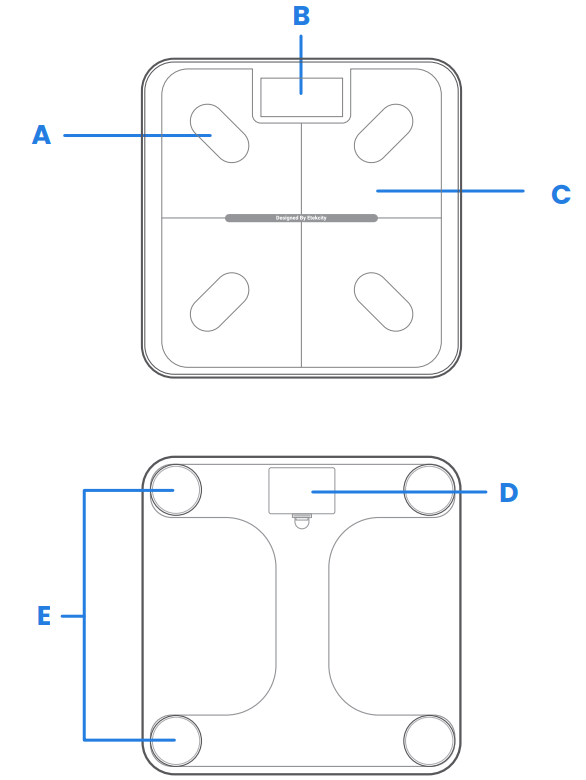
- A:Conductive Areas
- B:Display
- C:Weighing Platform
- D:Battery Compartment
- E:Anti-Skid Padding
Display Diagram
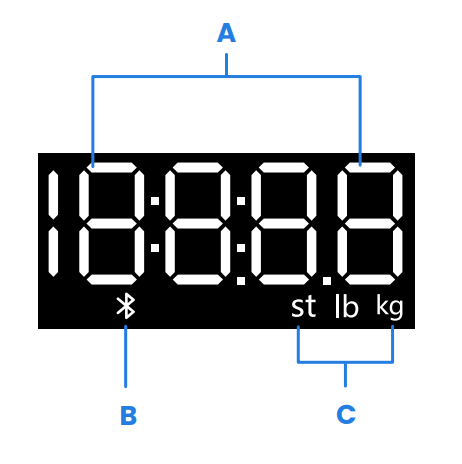
- A:Weight Measurement
- B:Bluetooth® Icon
- C:Weight Units
Before First Use
- Open the battery compartment on the underside of the scale. Remove the included AAA batteries.
- Remove the plastic insulator strip from the battery compartment.
- Replace the batteries. Follow the guidelines in the battery compartment to match the + and – terminals.
VeSync App Setup
- To download the VeSync app, scan the QR code or search “VeSync” in the Apple App Store® or Google Play Store.
- Open the VeSync app. If you already have an account, tap Log In. To create a new account, tap Sign Up.
- Make sure to enable Bluetooth® permission of the APP and turn on Bluetooth®. For Android users, please allow the app to access nearby devices in your phone settings.
- Tap + in the VeSync app and select your smart fitness scale.
- Follow the in-app instructions to connect to your smart fitness scale.
Creating a User
If you are a new user, you will need to enter physical information before weighing yourself for the first time so the scale can calculate your body metrics. Follow the in-app instructions to create a user profile.
Note:
- Entering inaccurate information will make the scale’s measurements less accurate.
- If you don’t identify with the available gender options, or are unsure, pick the
option that you think best physically matches you. This choice is used for physical measurements, such as body fat percentages. - Children under 3 years of age cannot measure body metrics other than weight.
- Minors will need a guardian’s consent to create a VeSync account.
Multiple Users
Multiple Users with Separate VeSync Accounts
Users can create or log in to their own VeSync accounts and pair the smart scale to their separate accounts. Each user’s weight data will be private and can be synced to their third-party apps.
Multiple Users with a Shared VeSync Account
Users who create or log in to a VeSync account can create multiple user profiles within their account. All users can log in to the same account (on their own smartphones) without requiring the other users to log out.
Using the Smart Scale
- Place the scale on a hard, flat surface.
- Step on the scale, then step off. Wait for the LED screen to display “ ” before using.
- Place dry, bare feet on the scale’s conductive areas. While you stand on the scale, you will see a “ ” moving across the screen, which is measuring body impedance values to calculate body composition. Please stay on the scale during this part until the screen re-displays your weight. If your scale is connected to the VeSync app, additional results (such as BMI, body fat, etc.) will be shown in the app.
Note:
- Turning on Zero-Current Mode in the VeSync app will turn off the scale’s electrical current and will only provide measurements for weight and BMI. This mode can be helpful for users who are pregnant or who have implanted medical devices, such as pacemakers.
- To measure your baby or pet, turn on Baby Mode and follow the in app instructions for weighing. Baby Mode will not measure other body metrics and will only measure weight and BMI.
Switching Units
- To change the unit of measurement (kg, lb, or st), lightly tap on the scale and open the VeSync app. Select the scale(you should see “Connected” in the app), then tap the Settings icon ( ). You can adjust the units on this page
- The default unit is pounds (lb). After changing units, the scale will show the new unit of measurement.
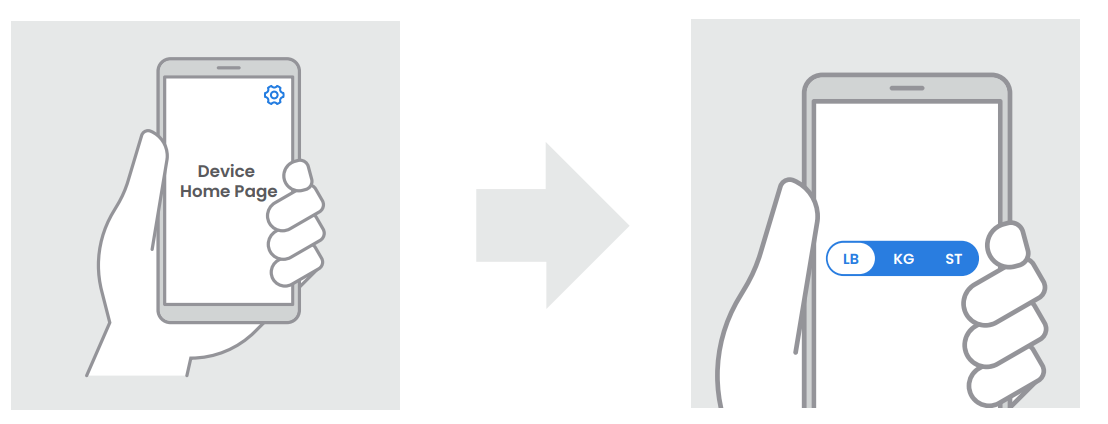
Clearing the Smart Scale
If the scale has been moved or flipped upside down, it must be cleared to ensure accurate results.
Clearing the Smart Scale
- Place the scale on a hard, flat surface.
- Step on the scale until digits appear on the display, then step off. [Figure 2.1]
- The scale will show “0.0 ” when cleared. [Figure 2.2]
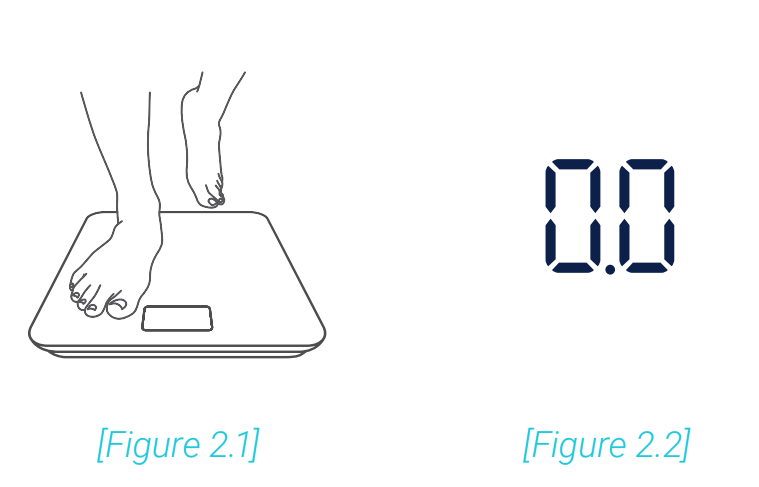
Cleaning the Smart Scale
- Use a slightly damp cloth to clean the surface of the scale, followed by a soft, dry cloth to wipe away any remaining moisture.
- Do not use chemical or abrasive cleaning agents to clean the scale.
Replacing the Batteries
The display will show “Lo” when the batteries need to be replaced.
- Open the battery compartment on the underside of the scale.
- Remove the old batteries and dispose of them properly.
- Install 3 new 1.5V AAA batteries, making sure they are placed under the correct polarity.
- Replace the battery compartment cover.
Common Display Codes
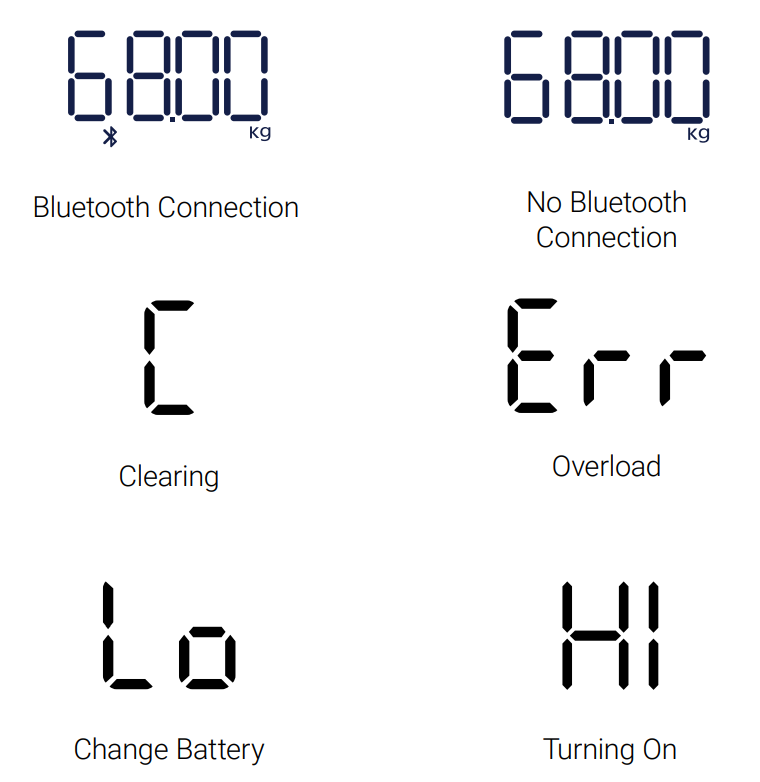
Troubleshooting
The scale doesn’t turn on.
- Check if the batteries are properly installed. If using the scale for the first time, remove the plastic insulator strip from the battery compartment.
Information flashes on the display and then disappears.
- The batteries are low and may need to be replaced. The smart scale can’t be added to the VeSync app.
- Please confirm the following things before pairing:
- Allow VeSync to access Bluetooth® in your phone settings.
- The scale is not currently connected to any other phone or app.
- The scale should only be connected to your phone via the VeSync App.
- Please do not connect it in your phone’s Bluetooth® settings.
- Turn off VPN (please ignore it if you are not using it).
- For Android users, please allow the app to access nearby devices in your phone settings.
Try the following steps to pair your scale and your phone:
- Enable Bluetooth® on your Phone.
- Light up the scale and keep it on.
The scale readings seem unstable or inaccurate.
- Make sure the scale is on a hard, flat surface.
- Reset the scale to zero (see page 15).
My scale will only measure my weight, not my other metrics.
- Set up your smart scale in the VeSync app. Your weight will show on the scale display, and your weight, and more results will show on the app.
- If you’re wearing shoes or socks, the scale cannot measure health metrics such as body fat. Step on the scale with bare feet. [Figure 3.1]
- Make sure to place your feet on the scale’s conductive areas. [Figure 3.2]
- Make sure Bluetooth® is turned on.
- Check if Zero-Current Mode is on. If it is, the smart fitness scale will provide measurements for only weight and BMI, not other metrics.
- If your feet are too dry or too wet, the biometrics may not be detected. Since skin can become very dry during winter, please also try to apply some lotion or have a foot soak when it cannot measure other measurement values.Note: If the scale has errors on the display, will not turn off automatically, or has a
problem not listed here, try removing the batteries for 3 seconds, then replacing
them. If the problem is not resolved, replace the batteries with new ones. If you still need help, please contact Customer Support .
My app is showing “Disconnected”.
Kindly note that when the scale display turns off, the scale will disconnect to the Bluetooth® since the scale is entering the sleep mode for power saving. It will reconnect when the scale is lit up and the app is opened.
- Turn on your phone Bluetooth® and lightly tap on the scale to wake the display.
- Open the app and select your scale. Wait for several seconds for it to connect to Bluetooth®. You should see “ Connected ” at the top of the page in the VeSync app once it connects.
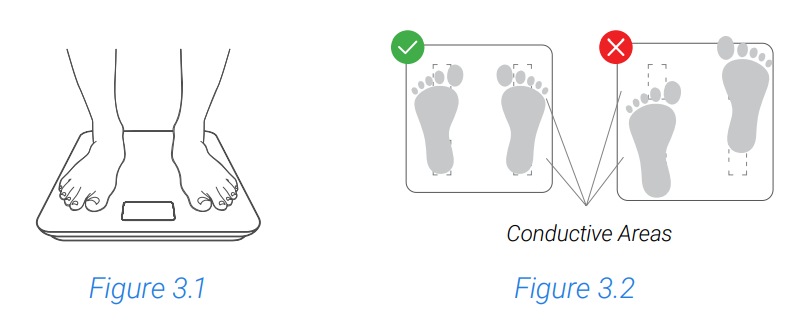
FOR MORE MANUALS BY Etekcity, VISIT ManualsLibraryy
Etekcity ESF-551 Smart Scale for Body Weight-FAQ’s
Can more than one person use the Etekcity smart scale?
Yes, the Etekcity Smart Scale supports multiple user profiles through the VeSync app. Up to 8 users can create individual accounts to track their weight and health metrics separately.
How does the Etekcity scale measure body composition?
The scale uses BIA (Bioelectrical Impedance Analysis) technology, which sends a small electrical signal through your body to estimate metrics like body fat, muscle mass, and body water.
Which app works with the Etekcity smart scale?
The VeSync app connects to your Etekcity scale. It displays 13 key health measurements and syncs with Apple Health, Google Fit, and Fitbit® for seamless tracking.
How do I change the measurement unit to grams on the scale?
Press the UNIT button on the scale to cycle between grams (g), pounds and ounces (lb:oz), or ounces (oz). You can also change units through the VeSync app settings.
How do I clean the Etekcity scale?
Use a slightly damp cloth to wipe the surface, followed by a dry soft cloth. Avoid using harsh chemicals or abrasive cleaners to prevent damage.
What does “Lo” mean on the scale display?
“Lo” indicates that the batteries are low. Replace them with new ones to keep the scale functioning correctly.
Where is the Etekcity smart scale manufactured?
The scale is made in China and built with high-quality tempered glass for durability and style.
Where should I stand on the Etekcity scale for accurate readings?
Place the scale on a hard, flat surface, and stand with your feet shoulder-width apart centered on the platform. Avoid using the scale on carpet or uneven floors.

