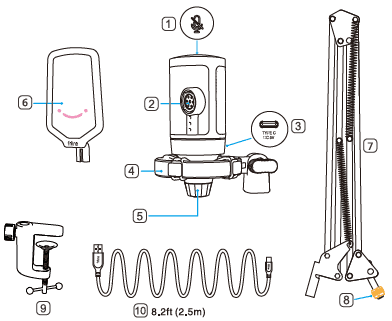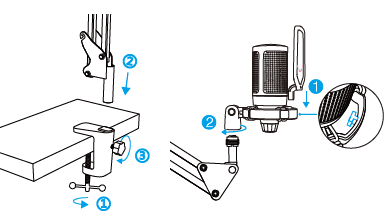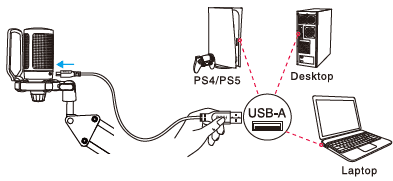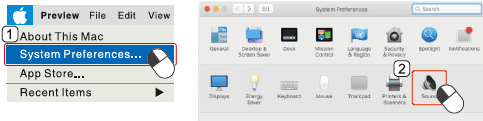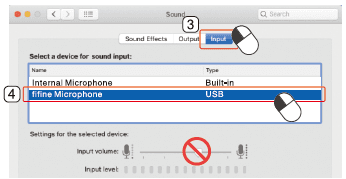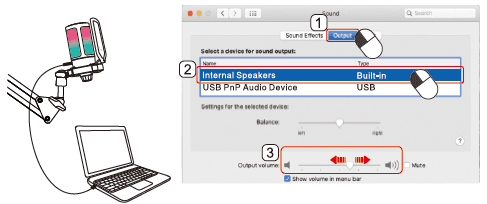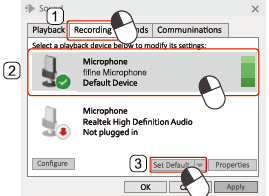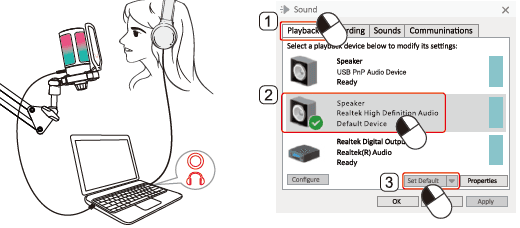FIFINE AmpliGame A6T Gaming PC USB Microphone

WHAT’S IN THE BOX?
- 1x Microphone with Shock Mount
- 1x 8.2ft (2.5m) USB Cable
- 1x Boom Arm Stand with Adapter
- 1x PopFilter
- 1x C-olamp
- 1x User’s Manual
PRODUCT DESCRIPTION
- Mute Button
- Condenser Microphone Capsule
- USB-C Port
- Shock Mount
- Microphone Gain
- Pop Filter
- Boom Arm Stand
- 3/8″ to 5/8″ Adapter
- C-clamp
- USB Cable
GUIDELINE FOR USE
- Install the C-clamp and boom arm stand on the desk. Insert the pop filter into the shock mount and then attach the mic onto the arm stand with the adapter and tighten it.

- Connect the microphone to the computer or PS4/PS5 via the included USB cable.

- We suggest to speak into the mic within 7 inches and always having the pop filter facing you.
FUNCTION KEY INSTRUCTION
Mute Button
The mic RGB light will indicate the current mute status of the mic.
Microphone Gain
RGB
The color of the RGB light will change automatically in a preset mode. This mode could not be changed by any button on the mic or any app on the computer.
COMPUTER SET-UP (MAC OS & WINDOWS)
APPLE MAC OS
Input Settings
Output Settings
Output the audio from the internal speakers
Output the audio from the headphones
Windows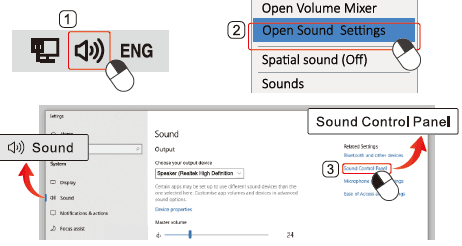
Input Settings
Output Settings
Output the audio from the built-in speaker
Output the audio from the headphones
TIP:
- “Speaker properties-“level”. Make sure to turn on the “speaker icon” under “Microphone” before monitoring the mic.
- The microphone input volume can not be adjusted by computer settings.
- Select “fifine Microphone” as the input device from the settings when using recording software.
Specification
Model Number: A6T
Element: Condenser
Power supply: 5V
Operating current: 50- 80mA
Polar pattern: Cardioid
Frequency Range: 60Hz-18KHz
S/N Ratio: 1kHz 70dB A+
Sensitivity: -50+3dB
Maximum SPL: 110dB
WARRANTY
Every Fifine product comes with a Limited Warranty that, in normal use of the product, will be free of any defects in material or workmanship for a period of one year from its original date of purchase. For detailed warranty info, please refer to the warranty policy on our website or contact us directly.
CERTIFICATION
Eligible to bear CE Marking.
Authorized European Representative:
- Name: AOCE INFORMATION TECHNOLOGY
- Address: 61 rue de Lyon 75012 Paris France
- Tel: +33-633297410
Authorized British Representative:
- Name: AOCE LIMITED
- Address: Office Suite 29a 3/F 23 Wharf Street, London, England, SE8 3GG
- Tel: +44-759 7659 775
For more Manuals by FIFINE, visit ManualsLibraryy
FIFINE AmpliGame A6T Gaming PC USB Microphone-FAQs
Can I change the RGB lighting on the FIFINE A6T mic?
No, the RGB lighting colors and transition speed on the A6T are not customizable. However, you can turn the lights off by tapping the mute button on top of the mic, or by pressing and holding the back button for 3 seconds.
How can I increase the microphone sensitivity on my PC?
Go to Control Panel > Hardware and Sound > Sound. Under the Recording tab, select your microphone, click Properties, then go to the Levels tab. From there, adjust the microphone volume and Microphone Boost if available.
Does FIFINE offer software for its microphones?
No, FIFINE USB microphones do not require any additional software. They use universal drivers built into Windows, macOS, and some Linux or Chromebook systems—so setup is simple and plug-and-play.
Is the FIFINE A6T a dynamic mic?
No, the A6T is a USB condenser microphone. If you’re looking for a dynamic mic, the FIFINE AM8T offers both XLR and USB connectivity, making it suitable for a range of recording setups.
Does FIFINE offer microphones with noise cancellation?
While the A6T doesn’t have active noise cancellation, FIFINE’s X3 wireless headphones feature Active Noise Cancelling (ANC). For better mic clarity, proper positioning can help reduce background noise.
How do I select the correct microphone input?
On your device, go to Settings > Sound > Input and choose your preferred microphone from the list. The system will save your selection automatically for future use.
How does a noise-cancelling microphone work?
A noise-cancelling mic uses two microphones: one near your mouth (for voice) and one farther away (for background noise). It processes these signals to filter out unwanted sound and deliver clearer audio.
Can I control the RGB lighting on the A6T mic?
You can’t customize the colors, but you can toggle the RGB lighting on or off by holding the back button for 3 seconds, or simply mute the mic to turn the lights off.