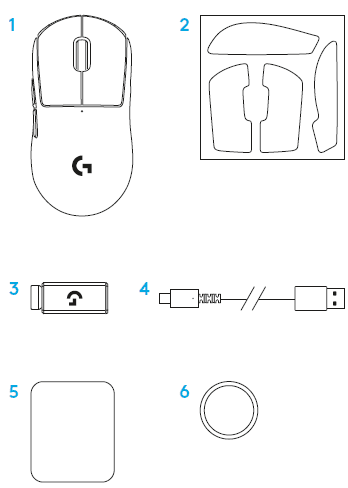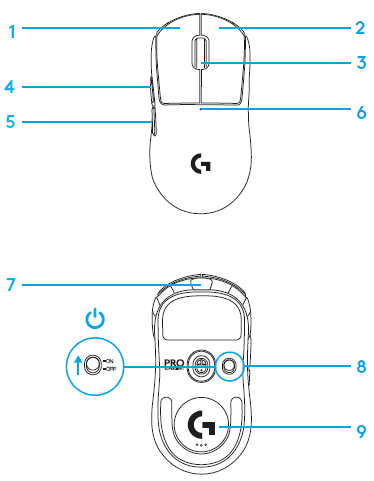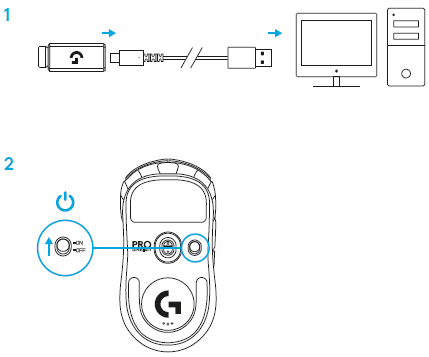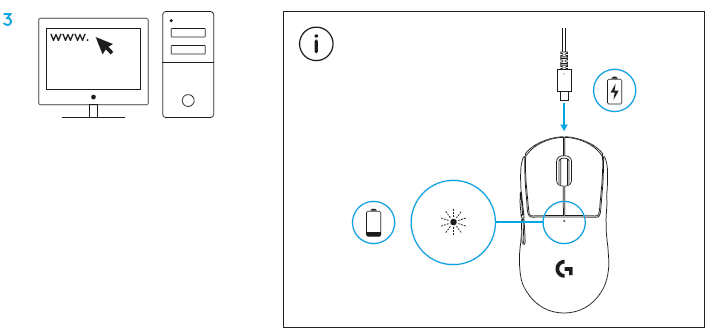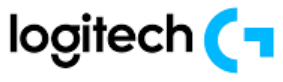
Logitech G Pro X Superlight 2 Wireless Gaming Mouse

PACKAGE CONTENTS
- Mouse
- Optional grip tape
- Receiver (installed in extension adapter)
- USB charging and data cable
- Surface preparation cloth
- Optional POWERPLAY aperture door with PTFE foot
MOUSE FEATURES
- Left Click
- Right Click
- Middle Click/Scroll
- Browser Forward
- Browser Back
- Power LED
- USB charging/data port
- Power on/off
- POWERPLAY Aperture door
SETUP
- Plug the charging/data cable into the PC, then plug the extension adapter and receiver into the charging/data cable

- Turn on the mouse
- To configure mouse settings like DPI or report rate, download the G HUB software from logitechG.com/GHUB

For optimal wireless performance, use the mouse within 20cm of the receiver and greater than 2m from sources of 2.4GHz interference (such as wifi routers).
To install optional grip tape, first clean the surface of the mouse with the provided surface preparation cloth to remove any oil or dust. Then, carefully align the grip tape to the mouse surfaces.
The USB receiver can be stored inside the mouse by removing the POWERPLAY aperture door. This can prevent the receiver from being lost when using the mouse with the Logitech G POWERPLAY wireless charging system.
Removing this door also allows the included, optional aperture door with PTFE foot to be installed instead of the default aperture door.
For more Manuals by Logitech, visit ManualsLibraryy
Logitech G Pro X Superlight 2 Wireless Gaming Mouse-FAQs
What is the response time of the Logitech G Pro X Superlight 2?
The mouse offers a 0.5ms response time with LIGHTSPEED wireless technology, ensuring ultra-fast performance and a 2000Hz report rate to match your reflexes.
Can I use the G Pro X Superlight 2 while it’s charging?
Yes, you can continue using the mouse while it charges via the USB-C cable.
How do I change the polling rate on my Logitech mouse?
Download and open the Logitech G HUB software. Select your mouse, go to the DPI (Sensitivity) settings, and use the dropdown under “Report Rate” to choose your desired polling rate.
What is the maximum DPI of the G Pro X Superlight 2?
The mouse features the HERO 2 sensor, capable of up to 44,000 DPI, with precise tracking and zero acceleration, smoothing, or filtering.
How do I clean my G Pro X Superlight 2 mouse?
Use a microfiber cloth and isopropyl alcohol to gently clean the surface and remove any adhesive residue. Let it dry completely before use.
What is the polling rate of the Logitech G Pro X Superlight 2?
The mouse supports a polling rate of up to 8000Hz, offering one of the most responsive experiences available for competitive gaming.
How long does it take to fully charge AirPods Pro?
It takes about 1 hour to fully charge the AirPods Pro case using a Lightning cable. Wireless charging takes around 1.5 hours.
Why isn’t my left AirPod working?
Check the microphone and speaker mesh for dirt or debris and clean if necessary. Also, go to Settings > Accessibility > Audio/Visual > Balance and ensure the balance is centered.