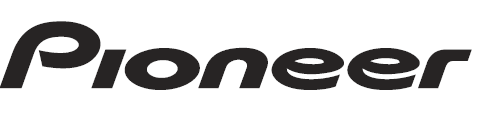
Pioneer DMHW2770NEX Digital Multimedia Receiver

Precaution
Important safety information
WARNING
- Do not attempt to install or service this product by yourself. Installation or servicing of this product by persons without training and experience in electronic equipment and automotive accessories may be dangerous and could expose you to the risk of electric shock, injury or other hazards.
- Do not allow this product to come into contact with liquids. Electrical shock could result. Also, damage to the product, smoke, and overheating could result from contact with liquids.
- If liquid or foreign matter should get inside this product, park your vehicle in a safe place, turn the ignition switch off (ACC OFF) immediately, and consult your dealer or the nearest authorized Pioneer Service Station. Do not use this product in this condition because doing so may result in a fire, electric shock, or other failure.
- If you notice smoke, a strange noise, or odor from this product, or any other abnormal signs on the LCD screen, turn off the power immediately and consult your dealer or the nearest authorized Pioneer Service Station. Using this product in this condition may result in permanent damage to the system.
- Do not disassemble or modify this product, as there are high-voltage components inside which may cause an electric shock. Be sure to consult your dealer or the nearest authorized Pioneer Service Station for internal inspection, adjustments or repairs. Before using this product, be sure to read and fully understand the following safety information:
- Do not operate this product, any applications, or the rear view camera option (if purchased) if doing so will divert your attention in any way from the safe operation of your vehicle. Always observe safe driving rules and follow all existing traffic regulations. If you experience difficulty in operating this product, pull over, park your vehicle in a safe location and apply the parking brake before making the necessary adjustments.
- Never set the volume of this product so high that you cannot hear outside traffic and emergency vehicles.
- To promote safety, certain functions are disabled unless the vehicle is stopped and the parking brake is applied.
- Keep this manual handy as a reference for operating procedures and safety information.
- Do not install this product where it may (i) obstruct the driver’s vision, (ii) impair the performance of any of the vehicle’s operating systems or safety features, including air bags or hazard lamp buttons, or (iii) impair the driver’s ability to safely operate the vehicle.
- Please remember to fasten your seat belt at all times while operating your vehicle. If you are ever in an accident, your injuries can be considerably more severe if your seat belt is not properly buckled.
- Never use headphones while driving.
Visit our website
Visit us at the following site:
https://www.pioneerelectronics.com/PUSA/
https://www.pioneerelectronics.ca/POCEN/
- Register your product.
- Receive updates on the latest products and technologies.
- Download owner’s manuals, order product catalogs, research new products, and much more.
- Receive notices of software upgrades and software updates.
Protecting the LCD panel and screen
- Do not expose the LCD screen to direct sunlight when this product is not used. This may result in LCD screen malfunction due to the resulting high temperatures.
- When using a cellular phone, keep the antenna of the cellular phone away from the LCD screen to prevent disruption of the video in the form of spots, colored stripes, etc.
- To protect the LCD screen from damage, be sure to touch the touch panel keys only with your finger and do so gently.
Notes on internal memory
- The information will be erased by disconnecting the yellow lead from the battery (or removing the battery itself).
- Some of the settings and recorded contents will not be reset.
About this manual
- This manual uses diagrams of actual screens to describe operations. However, the screens on some units may not match those shown in this manual depending on the model used.
- When an iPhone is connected to the unit, the source name on the unit appears as [iPod]. Please note that this unit only supports iPhone regardless of the source name. For details of iPhone compatibility, refer to Compatible iPhone models (page 63).
Meanings of symbols used in this manual

Parts and controls
Main unit
 *1 This function is available only when Apple CarPlay or Android Auto is activated.
*1 This function is available only when Apple CarPlay or Android Auto is activated.
2 This function is not available when Apple CarPlay or Android Auto is activated.
Remote control
W2770NEX
 W2700NEX
W2700NEX
The remote control is sold separately. For details concerning operations, see the remote control manual.
Basic operation
Resetting the microprocessor
CAUTION
- Pressing the RESET button restarts this product. In that case, some of the settings and recorded contents are reset to the factory settings.
- Do not perform this operation when a device is connected to this product.
- The microprocessor must be reset under the following conditions:
- Prior to using this product for the first time after installation.
- If this product fails to operate properly.
- If there appear to be problems with the operation of the system.
- Turn the ignition switch OFF.
- Press RESET with a pen tip or other pointed tools.
Settings and recorded contents are reset to the factory settings.
Using the touch panel
You can operate this product by touching the keys on the screen directly with your fingers. To protect the LCD screen from damage, be sure to touch the screen only with your finger gently.
Note: To protect the LCD screen from damage, be sure to touch the screen only with your finger gently.
Common touch panel keys
![]() : Returns to the previous screen.
: Returns to the previous screen.
![]() : Close the screen.
: Close the screen.
Operating list screens

Operating the time bar

Top menu screen


Bluetooth
Bluetooth connection
- Turn on the Bluetooth function on the device.
- Display the connected Bluetooth device list screen on the device.
- Touch

- Touch. The device search screen appears.
- Touch [Yes] to start searching. Touch QQ] if another device is already connected to the unit.
- Touch a desired device on the screen. A pop-up message may appear if another device is already connected to the unit. Touch [OK] on the message.
- Touch [Yes] to pair with the device.
- Perform the pairing operation by operating the device.
After the device is successfully registered, a Bluetooth connection is established by the system. Once the connection is established, the device name is displayed on the list.
TIPS
- Once an Android Auto compatible smartphone is connected via Bluetooth, the smartphone may be
automatically connected with Wireless Android Auto at the timing of Bluetooth reconnection such as by turning the ignition switch to on (ACC ON). - The unit’s screen changes to the hands-free phoning screen when you start the Siri function on your iPhone while the iPhone is connected to the unit via Bluetooth.
NOTES:
- If five devices are already paired, the message confirming whether to delete the registered device is displayed. If you want to delete the device, touch [Agree]. If you want to delete other device, touch (Go To DeviceList] and delete the devices manually (page 13).
- If your device supports SSP (Secure Simple Pairing), a six-digit number appears on the display of this product. Touch [Yes] to pair the device.
Bluetooth Settings
- Touch

- Touch
 then [Bluetooth Settings].
then [Bluetooth Settings].
CAUTION
Never turn this product off and disconnect the device while the Bluetooth setting operation is being processed.
Hands-free phoning
To use this function, you need to connect your cellular phone to this product via Bluetooth in advance (page 14).
CAUTION
For your safety, avoid talking on the phone as much as possible while driving.
Making a phone call 1
- Touch

- Touch
 .
.
The phone menu screen appears. - Touch one of the call icons on the phone menu screen.
TIPS
 on the top menu screen is not available while Android Auto is on. In that case, use the Android Auto phone function.
on the top menu screen is not available while Android Auto is on. In that case, use the Android Auto phone function.- Confirm whether hands-free phoning via Bluetooth is activated if
 on the top menu screen is not available (page 13).
on the top menu screen is not available (page 13).

Notes for hands-free phoning
General Notes
- Connection to all cellular phones featuring Bluetooth wireless technology is not guaranteed.
- The line-of-sight distance between this product and your cellular phone must be 10 meters or less when sending and receiving voice and data via Bluetooth technology.
- With some cellular phones, the ring sound may not be output from the speakers.
- If private mode is selected on the cellular phone, hands-free phoning may be disabled.
Registration and connection
- Cellular phone operations vary depending on the type of cellular phone. Refer to the instruction manual that came with your cellular phone for detailed instructions.
- When phone book transfer does not work, disconnect your phone and then perform pairing again from your phone to this product.
Making and receiving calls
- You may hear a noise in the following situations:
- When you answer the phone using the button on the phone.
- When the person on the other end of the line hangs up the phone.
- If the person on the other end of the line cannot hear the conversation due to an echo, decrease the volume level for hands-free phoning.
- With some cellular phones, even after you press the accept button on the cellular phone when a call comes in, hands-free phoning may not be performed
The received call and dialed number histories
- You cannot make a call to the entry of an unknown user (no phone number) in the received call history.
Phone book transfers
- If there are more than 1,000 phone book entries on your cellular phone, not all entries may download completely.
- Depending on the phone, this product may not display the phone book correctly.
- If the phone book in the phone contains image data, the phone book may not be transferred correctly.
- Depending on the cellular phone, phone book transfer may not be available.
Bluetooth audio
Before using the Bluetooth audio player, register and connect the device to this product (page 14).
NOTES:
- Depending on the Bluetooth audio player connected to this product, the available operations with this product may be limited to the following two levels:
- A2DP (Advanced Audio Distribution Profile): Only playing back songs on your audio player is
possible. - A2DP and AVRCP (Audio/Video Remote Control Profile): Playing back, pausing, selecting songs, etc. are possible.
- A2DP (Advanced Audio Distribution Profile): Only playing back songs on your audio player is
- Depending on the Bluetooth device connected to this product, the available operations with this product may be limited or differ from the descriptions in this manual.
- While you are listening to songs on your Bluetooth device, refrain from operating the phone function ‘as much as possible. If you try operating, the signal may cause noise for song playback.
- When you are talking on the Bluetooth device connected to this product via Bluetooth, it may pause
playback.
- Touch
 .
. - Touch [Bluetooth Audio].
The Bluetooth audio playback screen appears.
TIP
If [Bluetooth Audio] on the top menu screen is not available, try the followings:
- Pull out the cellular phone from the USB cable.
- Confirm whether Bluetooth audio is activated (page 13).
iPhone
NOTES: may be referred to as iPod in this manual.
Connecting your iPhone
When connecting an iPhone to this product, the settings are automatically configured according to the device to be connected. For details of the compatibility, refer to Compatible iPhone models (page 63).
- connect your iPhone via USB.
If the iPod screen is automatically displayed, you do not need to perform the following steps. - Touch

- Touch [iPod].
For USB connection, refer to the Installation Manual.
Basic operation
Audio source
USB Mirroring
You can operate Android applications with finger gestures such as tapping, dragging, scrolling, or flicking on the screen of this product.
NOTES
- The supported finger gestures may vary depending on the application for the smartphone.
- To use USB Mirroring, you must first install the application on the smartphone.
- Be sure to read Using app-based connected content (page 63) before you perform this operation.
WARNING
Certain uses of the smartphone may not be legal while driving in your jurisdiction, so you must be aware of and obey any such restrictions. If in doubt as to a particular function, only perform it while the car is parked. No feature should be used unless it is safe to do so under the driving conditions you are
experiencing.
Using USB Mirroring
Important
- Pioneer is not responsible for content or functions accessed via USB Mirroring, which are the responsibility of the application and content providers.
- Availability of non-Pioneer content and services, including apps and connectivity, may change or discontinue without notice.
- When using USB Mirroring with the Pioneer product, available content and functions will be limited while driving.
Apple Car Play
You can operate iPhone applications with finger gestures such as tapping, dragging, scrolling, or flicking on the screen of this product.
Compatible iPhone models
For details about compatibility of iPhone models, refer to the following website. https://www.apple.com/ios/carplayThe compatible finger gestures vary depending on the application for the iPhone.
WARNING
Certain uses of the iPhone may not be legal while driving in your jurisdiction, so you must be aware of and obey any such restrictions. If in doubt as to a particular function, only perform it while the car is parked. No feature should be used unless it is safe to do so under the driving conditions you are experiencing.
Using Apple CarPlay
Important
Apple CarPlay may not be available in your country or region. For details about Apple CarPlay, visit the following site: https://www.apple.com/ios/carplay
- The content and functionality of the supported applications are the responsibility of the App
providers. - In Apple CarPlay, usage is limited while driving, with availability of functions and content determined by the App providers.
- Apple CarPlay allows access to applications other than those listed that are subject to limitations. while driving.
- PIONEER IS NOT RESPONSIBLE AND DISCLAIMS LIABILITY FOR THIRD PARTY (NON-PIONEER) APPS AND CONTENT, INCLUDING WITHOUT LIMITATION ANY INACCURACIES OR INCOMPLETE INFORMATION.
Other Functions
Setting the clock display
You can set the time format, time zone, daylight saving, and the date format. However, the time and date are automatically adjusted by the GPS antenna and cannot be adjusted by the user.
- Touch the current time on the screen.
- setthe following items in the settings.
- The date display format:
[d/m/y] (day-month-year) or [m/d/y] (month-day-year) - The time display format:
[12hour] or [24hour] - The UTC (Universal Time Coordinated) time zone difference:
UTC-12.00h to UTC+14.00h - Day-light saving time:
[On] or [Off]
- The date display format:
You can also configure these items in [Date & Time] (page 44).
Restoring this product to the default settings
You can restore settings or recorded content to the default settings from [Factory Reset] in the [System Settings] menu (page 45).
Appendix
Troubleshooting
If you have problems operating this product, refer to this section. The most common problems are listed below, along with likely causes and solutions. If a solution to your problem cannot be found here, contact your dealer or the nearest authorized Pioneer service facility.
Common problems
A black screen is displayed, and operation is not possible using the touch panel keys.
- Power off mode is on.
- Touchon this product to release the mode.
Problems with the AV screen
The screen is covered by a caution message and the video cannot be shown.
- The parking brake lead is not connected or the parking brake is not applied.
- Connect the parking brake lead correctly, and apply the parking brake.
- The parking brake interlock is activated.
- Park your vehicle in a safe place and apply the parking brake.
The audio or video skips.
- This product is not firmly secured.
- Secure this product firmly.
No sounds are produced. The volume level will not rise.
- Cables are not connected correctly.
- Connect the cables correctly.
iPhone cannot be operated.
- The iPhone is frozen.
- Reconnect the iPhone with the USB interface cable for iPhone.
- Update the iPhone software version.
- An error has occurred.
- Reconnect the iPhone with the USB interface cable for iPhone.
- Park your vehicle in a safe place, and then turn off the ignition switch (ACC OFF). Subsequently, turn the ignition switch to on (ACC ON) again.
- Update the iPhone software version.
- Cables are not connected correctly.
- Connect the cables correctly.
Sound from the iPhone cannot be heard.
- The audio output direction may switch automatically when the Bluetooth and USB connections are used at the same time.
- Use the iPhone to change the audio output direction.
No back camera image when the vehicle isin reverse.
- The back camera input setting on the receiver is set to Off.
- Change the back camera setting to On in the settings menu. (Refer to the System Settings section of this manual to adjust.)
- The camera input may be loose or not connected.
- Check the connection and make sure the male end of the camera is connected to the brown input on the back of the receiver. (Refer to the installation manual.)
- The reverse lead on the receiver may not be connected to the proper wire at the reverse lamp.
- Check the connection and make sure that the violet/white lead of the receiver is connected to the lead whose voltage changes when the shift lever is put in reverse. (Refer to the installation manual.)
A black screen is displayed when the vehicle is in reverse, with no camera installed.
- Back camera input is set to On.
- Turn the setting to Off in the settings menu. (Refer to the System Settings section of this manual to adjust.)
Detailed information for playable media
compatibility
Common notes about the USB storage device
- Do not leave the USB storage device in any location with high temperatures.
- Depending on the kind of the USB storage device you use, this product may not recognize the storage device or files may not be played back properly.
- The text information of some audio and video files may not be correctly displayed. File extensions must be used properly.
- There may be a light delay when starting playback of files on an USB storage device with complex folder hierarchies.
- Operations may vary depending on the kind of an USB storage device.
- It may not be possible to play some music files from USB because of file characteristics, file format, recorded application, playback environment, storage conditions, and so on.
USB storage device compatibility
- For details about USB storage device compatibility with this product, refer to Specifications (page 65).
- Protocol: bulk
- You cannot connect a USB storage device to this product via a USB hub.
- Partitioned USB storage device is not ‘compatible with this product.
- Firmly secure the USB storage device ‘when driving. Do not let the USB storage device fall onto the floor, where it may. become jammed under the brake or gas pedal.
- There may be a light delay when starting playback of audio files encoded with image data.
- Some USB storage devices connected to this product may generate noise on the radio.
- Do not connect anything other than the USB storage device. The sequence of audio files on USB storage device.
For USB storage device, the sequence is different from that of USB storage device.
Handling guidelines and supplemental information
- Copyright protected files cannot be played back.
For more manuals by Pioneer, visit ManualsLibraryy


 W2700NEX
W2700NEX