
Razer Basilisk V3 Customizable Ergonomic Gaming Mouse

WHAT’S INSIDE/ WHAT’S NEEDED
WHAT’S INSIDE
Razer Basilisk V3
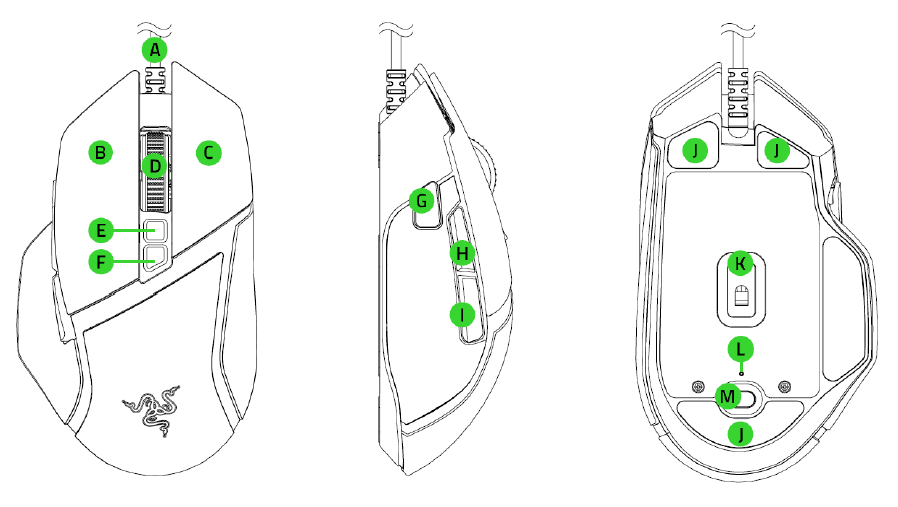
- A. Razer™ Speedflex Cable
- B. Left mouse button
- C. Right mouse button
- D. Razer™ HyperScroll Tilt Wheel
- E. Scroll mode button
- Free-Spin Scrolling Mode Sensor
- Tactile Cycling mode
- F. DPI cycle button
- G. Multi-function trigger
- H. Mouse button 5
- I. Mouse button 4
- J. Ultraslick mouse feet
- K. Razer™ Focus+ 26K DPI Optical
- L. Profile indicator
- M. Profile button
The OP/ stages are as follows: 400, 800, 1600 (default), 3200 and 6400. The OP/ stages can be customized using Razer svnapse.
Important Product Information Guide
WHAT’S NEEDED
Product requirements
- USB-A port
Razer Synapse requirements
- Windows® 10 64-bit (or higher}
- Internet connection for software installation
LET’S GET YOU COVERED
You’ve got a great device in your hands, complete with a 2-year limited warranty coverage. Now maximize its potential and score exclusive Razer benefits by registering at razerid.razer.com
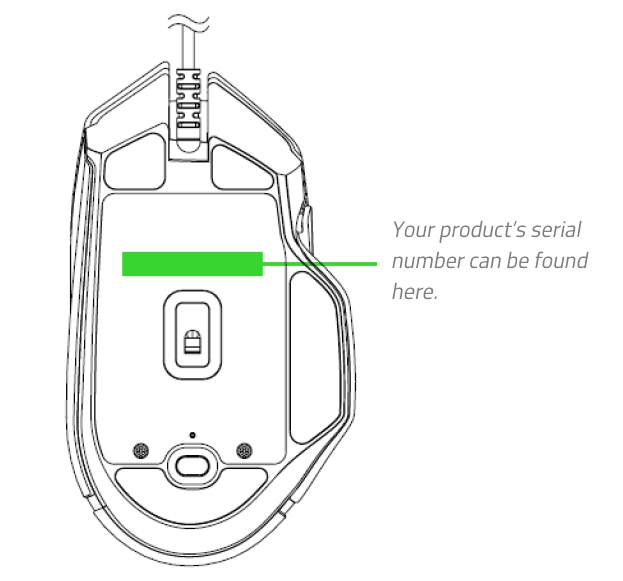
Got a question? Ask the Razer Support Team at https://mysupport.razer.com/
TECHNICAL SPECIFICATIONS
TECHNICAL SPECIFICATIONS
- True 26,000 DPI Focus+ optical sensor with 99.6% resolution accuracy
- Up to 650 inches per second (IPS) / 50 G acceleration
- Advanced Lift-off/Landing distance customization
- Eleven independently programmable buttons
- Razer™ Optical Mouse Switches Gen-2 rated for 70M clicks
- Ergonomic right-handed design with injection molded rubber grips
- 4-way Razer™ HyperScroll tilt wheel with electronically actuated notched and free-spinning modes
- On-The-Fly Sensitivity Adjustment (Default stages: 400/800/1600/3200/6400)
- Hybrid On-board and Cloud Storage (4+1 profiles)
- Razer Synapse 3 enabled
- 11 Razer Chroma™ lighting zones with true 16.8 million customizable color options
- 1.8 m / 6 ft Speedflex cable
APPROXIMATE SIZE & WEIGHT
- Length: 130 mm/ 5.11 in
- Width: 60 mm / 2.36 in
- Height: 42.5 mm / 1.67 in
- Weight: 101 g / 3.56 oz
GETTING STARTED
PERSONALIZING YOUR MOUSE
Use the Razer Synapse app to customize your mouse’s lighting, configure its multi-function trigger and buttons, and even create various profiles suited for different playstyles. Your Razer Basilisk V3 can store up to 5 profiles from the Razer Synapse app, allowing you to use these profiles even on systems without the app installed. Pressing the profile button will cycle through the different profiles, with the profile indicator’s color showing which profile is currently selected. Learn more about Stored profiles
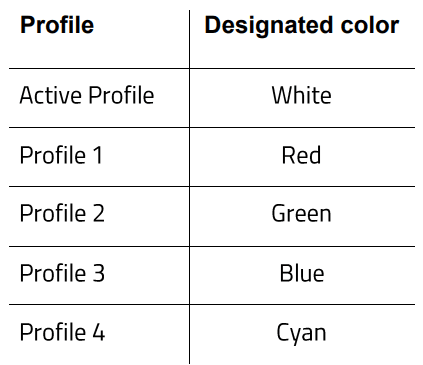
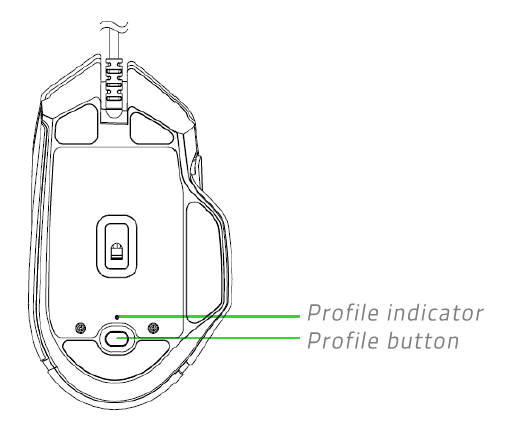
Install Razer Synapse when prompted or download the installer from razer.com/synapse
MULTI-FUNCTION TRIGGER
Your Razer Basilisk V3 has a multi-function trigger which by default, allows you to temporarily change the mouse’s sensitivity when held down.
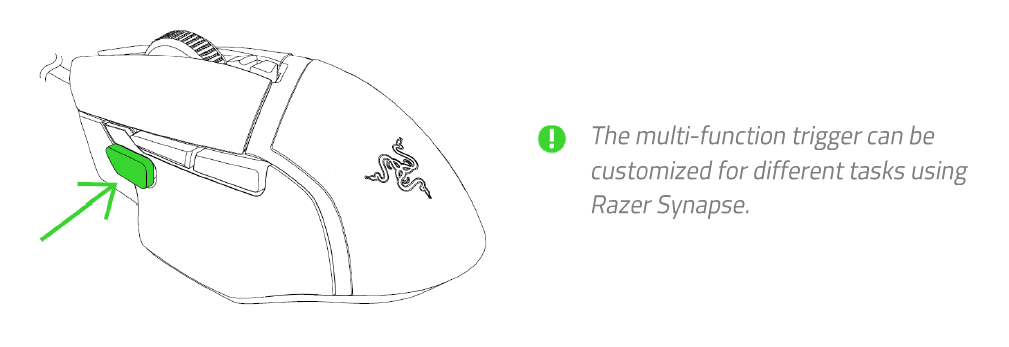
SWITCHING SCROLL MODES
The scroll mode button allows you to control how you speed through content using the Razer™ HyperScroll Tilt Wheel. Simply press the scroll mode button to switch between Free-Spin Scrolling for unbridled scroll wheel navigation and Tactile Cycling for more precise control of scroll wheel movement.
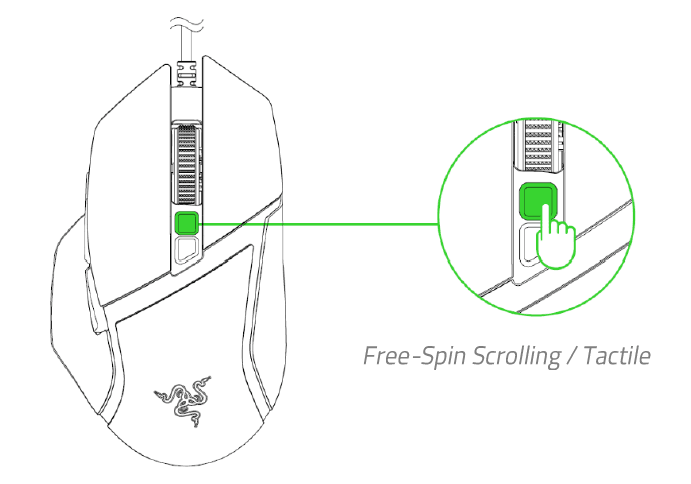
You can also use Razer Synapse to set the mouse to Smart-reel mode, where the Razer™ HyperScro/1 Tilt Wheel will automatically switch between Free-spin Scrolling mode and Tactile Cycling mode. Learn more about Smart-Reel
CONFIGURING YOUR RAZER BASILISK V3
An internet connection is required for installation, updates, and cloud-based features. Registering for a Razer ID account is recommended, but optional. All listed features are subject to change based on the current software version, connected device(s), and supported apps and software.
SYNAPSE TAB
The Synapse tab is your default tab when you first launch Razer Synapse. This tab allows you to navigate the Dashboard subtab.
Dashboard
The Dashboard subtab is an overview of your Razer Synapse, where you can access all your Razer devices, modules, and online services.
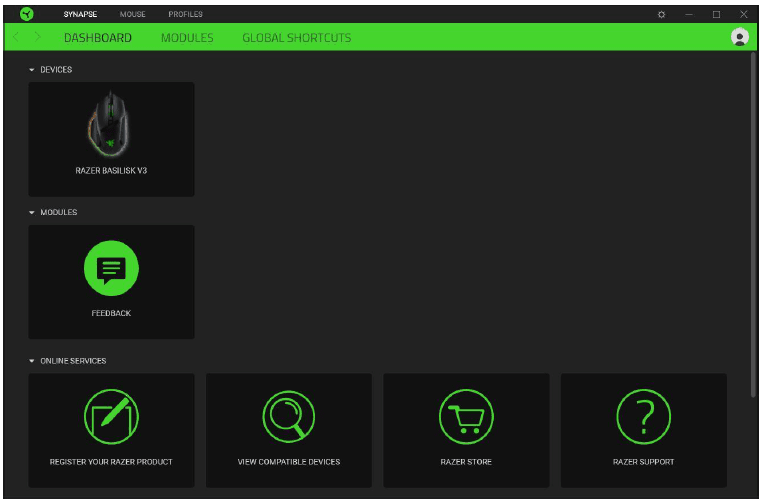
Modules
The Modules subtab displays all installed and available modules for installation.
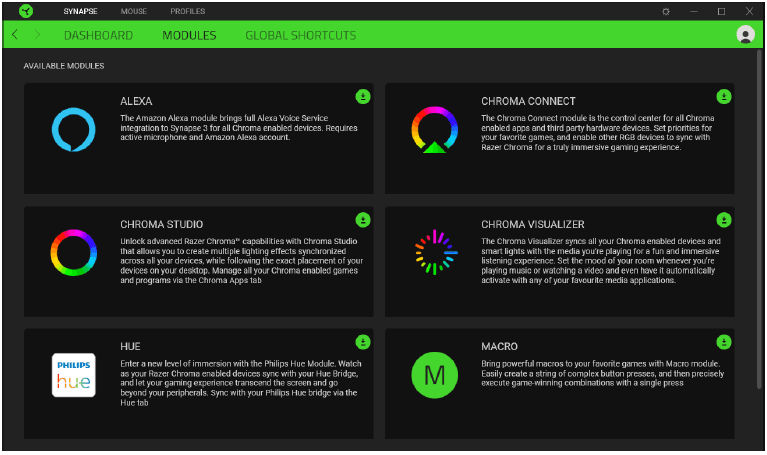
Global Shortcuts
Bind operations or Razer Synapse functions to custom key combinations from any Razer Synapse-enabled device input, which apply across all device profiles. Learn more about Profiles
Only Razer Synapse-enabled device inputs will be recognized.

MOUSE TAB
The Mouse tab is the main tab for your Razer Basilisk V3. From here, you can change your device’s settings such as button assignment, DPI sensitivity, and lighting. Changes made under this tab are automatically saved to your system and cloud storage.
Customize
The Customize subtab is for modifying your mouse’s button assignments.
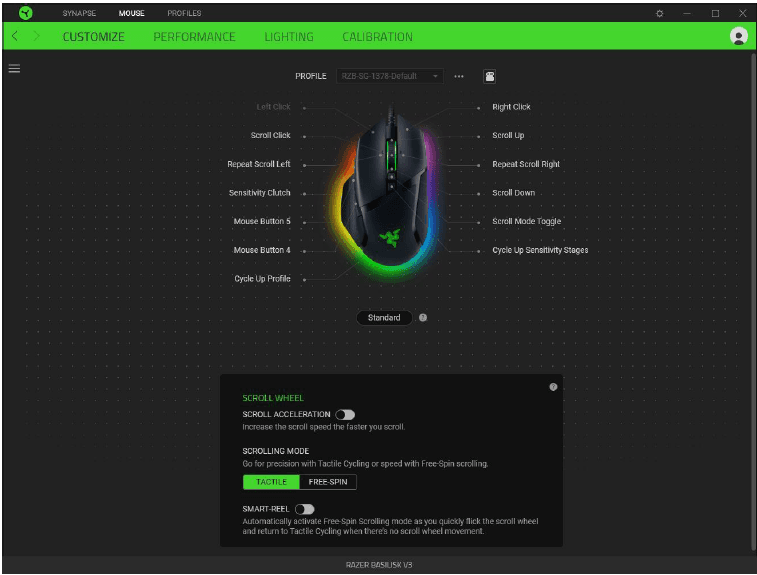
Profile
Profile is a data storage for keeping all your Razer peripherals’ settings. By default, the profile name is based on your system’s name. To add, rename, duplicate, or delete a profile, simply press the Miscellaneous button ( ••• ).
Scroll wheel
Customize the way the Razer™ HyperScroll Tilt Wheel speeds through content.
Scroll acceleration
Enable Razer Synapse to detect how fast you scroll and virtually amplify the scroll wheel’s movement the faster you scroll through content.
Scrolling mode
Switch between Tactile mode to enjoy more precision with satisfying feedback or Free-spin mode to speed through content with ease.
Smart-Reel
Smart-reel enables the mouse to automatically switch between Free-Spin and Tactile mode. When enabled, the scroll wheel will automatically activate Free-Spin mode when performing fast scrolling movements and revert to Tactile mode when there’s no scroll movement.
Stored Profiles
Your Razer Basilisk V3 can store up to 5 profiles from the Razer Synapse app, allowing you to use these profiles even on systems without the app installed. To assign a profile to any of the available on-board memory slots, click the On-board Profiles button ![]() and drag the profile that you want to assign to the preferred memory slot.
and drag the profile that you want to assign to the preferred memory slot.

Hypershift
Hypershift mode is a secondary set of button assignments that is activated when the Hypershift key is held down. By default, the Hypershift key is assigned to the fn key of your Razer Synapse supported keyboard however, you can also assign any mouse button as a Hypershift key.
Sidebar
Clicking the Sidebar button (= )will reveal all current button assignments for your Razer Basilisk V3.
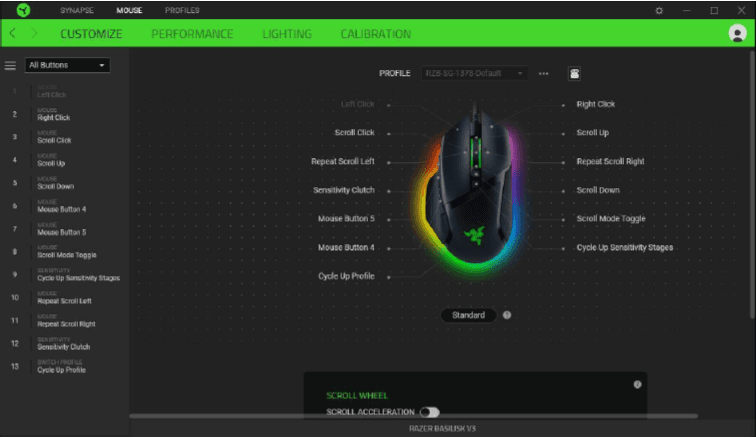
Alternatively, you can skip to a specific button assignment by selecting it on the Customize tab.
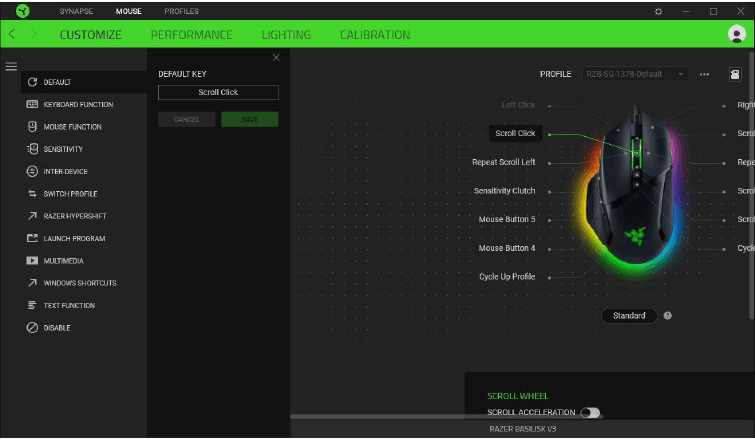
Upon selecting a button assignment, you may then change it to one of the following functions:
![]() Default
Default
This option enables you to return the mouse button to its original setting.
![]() Keyboard Function
Keyboard Function
This option changes the button assignment into a keyboard function. You can also choose to enable Turbo mode, which allows you to emulate a repeated keyboard function while the button is held down.
![]() Mouse Function
Mouse Function
This option substitutes the current button assignment into another mouse function. Listed below are the functions which you can choose from:
- Left Click – Performs a left mouse click using the assigned button.
- Right Click – Performs a right mouse click using the assigned button.
- Scroll Click – Activates the universal scrolling function.
- Double Click – Performs a double left click using the assigned button.
- Mouse Button 4 – Performs a “Backward” command for most internet browsers.
- Mouse Button 5 – Performs a “Forward” command for most internet browsers.
- Scroll Up – Performs a “Scroll Up” command using the assigned button.
- Scroll Down – Performs a “Scroll Down” command using the assigned button.
- Scroll Left – Performs a “Scroll Left” command using the assigned button.
- Scroll Right – Performs a “Scroll Right” command using the assigned button.
You can also choose to enable Turbo mode in some of the mouse functions which allow you to emulate repeatedly pressing and releasing said function while the button is held down.
![]() Sensitivity
Sensitivity
This function allows you to manipulate the DPI setting of your Razer Basilisk V3 with a touch of a button. Listed below are the Sensitivity options and their description:
- Sensitivity Clutch – Changes the sensitivity to a predefined DPI while the designated button is held down. Releasing the button will return it to the previous sensitivity.
- Sensitivity Stage Up – Increases the current sensitivity by one stage.
- Sensitivity Stage Down – Decreases the current sensitivity by one stage.
- On-The-Fly Sensitivity – Pressing the designated button and moving the scroll wheel either up or down will increase or decrease the current DPI respectively.
- Cycle Up Sensitivity Stages – Increases the current sensitivity stage by one. Once it reaches the highest sensitivity stage, it will return to stage 1 when the button is pressed again.
- Cycle Down Sensitivity Stages – Decreases the current sensitivity stage by one. Once it reaches stage 1, it will return to the highest sensitivity stage when the button is pressed again. Learn more about Sensitivity Stages
![]() Macro
Macro
A Macro is a prerecorded sequence of keystrokes and button presses that is executed with precise timing. By setting the button function to Macro, you can conveniently execute a chain of commands. This function will only be visible when the Macro module is installed.
![]() Inter-device
Inter-device
Inter-device allows you to change the functionality of other Razer Synapse-enabled devices. Some of these functionalities are device-specific such as using your Razer gaming keyboard to change the Sensitivity Stage of your Razer gaming mouse.
![]() Switch Profile
Switch Profile
Switch Profile enables you to quickly change profiles and load a new set of button assignments. An on-screen notification will appear whenever you switch profiles.
![]() Switch Lighting
Switch Lighting
Switch Lighting allows you to easily switch between all advanced lighting effects. This function will only be visible when the Chroma Studio module is installed .
![]() Razer Hypershift
Razer Hypershift
Setting the button to Razer Hypershift will allow you to activate Hypershift mode as long as the button is held down.
![]() Launch Program
Launch Program
Launch Program enables you to open an app or a website using the assigned button. When you select Launch Program, two choices will appear which requires you to search for a specific app you want to open, or write the address of the website you want to visit.
![]() Multimedia
Multimedia
This option allows you to assign multimedia controls to your Razer device. Listed below are the multimedia controls you can choose from:
- Volume Down- Decreases the audio output.
- Volume Up – Increases the audio output.
- Mute Volume – Mutes the audio.
- Mic Volume Up – Increases the microphone volume.
- Mic Volume Down – Decreases the microphone volume.
- Mute Mic – Mutes the microphone.
- Mute All – Mutes both the microphone and audio output.
- Play/ Pause – Play, pause, or resume playback of the current media.
- Previous Track – Play the previous media track.
- Next Track – Play the next media track.
![]() Windows Shortcuts
Windows Shortcuts
This option allows you to assign your preferred button to a Windows Operating System shortcut command. For more information, please visit: support.microsoft.com/kb/126449
![]() Text Function
Text Function
Text Function enables you to type a prewritten text with a touch of a button. Simply write your desired text on the given field and your text will be typed whenever the assigned button is pressed. This function has full Unicode support and you can also insert special symbols from character maps.
![]() Disable
Disable
This option renders the assigned button unusable. Use Disable if you do not want to use the selected button or if it interferes with your gaming.
Performance
The Performance subtab allows you to modify the sensitivity, acceleration, and polling rate.

Sensitivitv
Sensitivity refers to the distance the cursor will travel based on how far the mouse moved. The higher the DPI, the farther the cursor will travel given the same distance of mouse movement.
Sensitivity Stages
A sensitivity stage is a preset sensitivity value. You can create up to 5 different sensitivity stages which you can cycle through using the sensitivity stage up/down buttons. You may use the Enable X-Y Sensitivity concurrently with this option.
Enable X-Y Sensitivity
By default, the X-axis (horizontal) and Y-axis (vertical) use the same sensitivity values. However, you may set different sensitivity values to each of the axes by selecting the Enable X-Y Sensitivity option.
Polling Rate
The higher the polling rate, the more often the computer receives information about the status of your mouse, thus increasing the mouse pointer’s reaction time. You can switch between 125Hz (8ms), 500Hz (2ms), and 1000Hz (1ms) by selecting your desired polling rate from the options provided.
Mouse Properties
From here, you can access the Windows Mouse Properties, where you modify operating system settings that can directly affect your Razer Basilisk V3.
Lighting
The Lighting subtab enables you to modify your Razer device’s light settings.
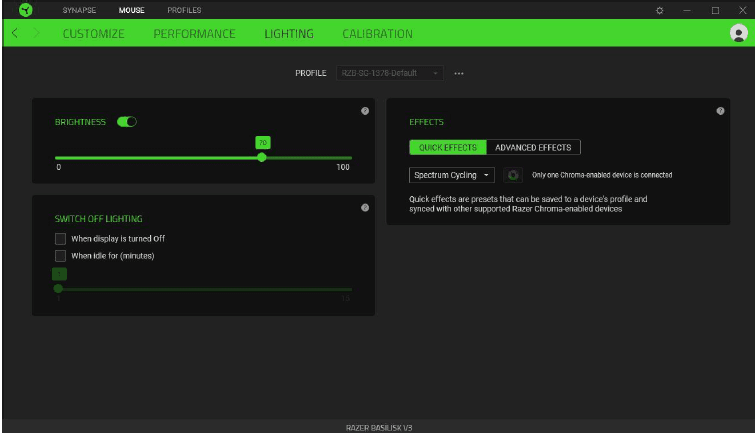
Brightness
You can turn off your Razer device’s lighting by toggling the Brightness option or increasing/decreasing the luminance using the slider.
Switch Off Lighting
This is a power saving tool which allows you to disable your device’s lighting in response to your system’s display turning off and/or automatically power down when your Razer Basilisk V3 has been idle for a set amount of time.
Quick effects
A number of quick effects can be selected and applied to your mouse’s lighting, as listed here:
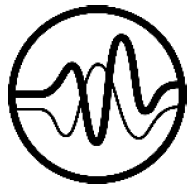 Audio meter
Audio meter
- Description:
The LEDs will light up according to the audio level, with a default spectrum of colors - How to set up
Select a Color Boost level
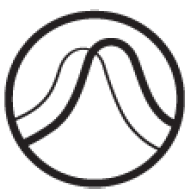 Breathing
Breathing
- Description: The lighting will fade in and out of
- How to set up:
Select up to 2 colors or randomize color (s)
 Fire
Fire
- Description:
The LEDs will light up in warm colors to mimic the motion of flames - How to set up:
No further customization required
 Reactive
Reactive
- Description:
The LEDs will light up when you click any of the mouse buttons - How to set up:
Select a color and a duration
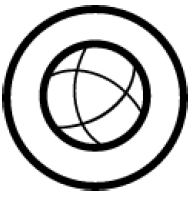 Spectrum cycling
Spectrum cycling
- Description:
The lighting will cycle between 16.8 million colors indefinitely - How to set up:
No further customization required
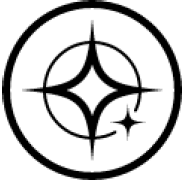 Starlight
Starlight
- Description:
Each LED will have a chance of fading in and out at a random time and duration - How to set up:
Select up to 2 colors or randomize colors and select a duration
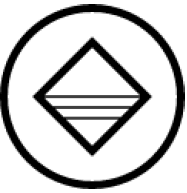 Static
Static
- Description:
The LEDs will remain lit in the selected color - How to set up:
Select a color
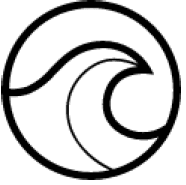 Wave
Wave
- Description:
The lighting will scroll in the direction selected - How to set up:
Select either left-to-right or right-to-left wave direction
If you have other supported Razer Chroma-enabled devices, you can synchronize their quick effects with your Razer device by clicking the Chroma Sync button ![]() .
.
Only devices that support the selected lighting effect will synchronize.
Advanced Effects
The Advanced Effects option allows you to choose a Chroma Effect you want to use on your Razer Chroma-enabled peripheral. To start making your own Chroma Effect, simply press the Chroma Studio button ![]() .
.
Calibration
The Calibration subtab allows you to optimize your Razer Precision Sensor to any surface for better tracking.
Smart Tracking
Smart Tracking enables you to set the distance at which the sensor stops tracking when it is lifted from its surface to avoid unwanted cursor movement. You may set different values to the lift-off and landing distances by selecting the Enable Asymmetric Cut-Off.
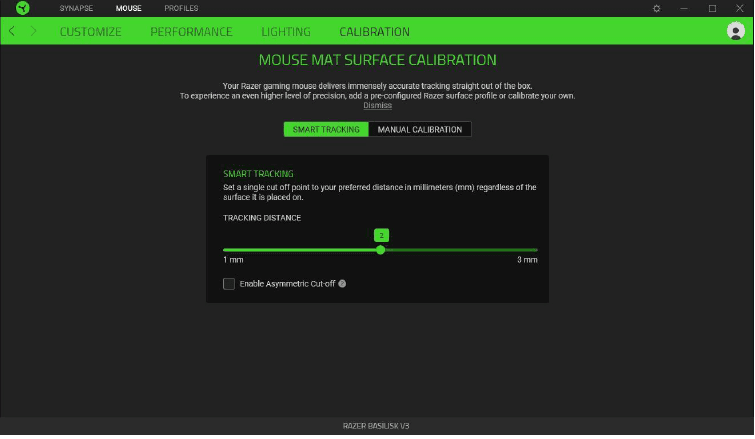
Manual Calibration
To use this feature, you must click Add a Surface the option where you can select from a comprehensive list of Razer mouse mats or add your own mouse mat.
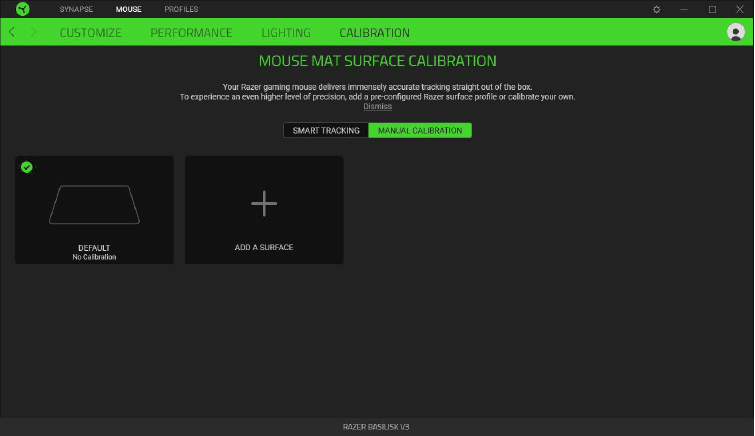
PROFILES TAB
The Profiles tab is a convenient way of managing all your profiles and linking them to your games and applications.
Devices
View which games are linked to each device’s profiles or which Chroma Effect is linked to specific games using the Devices subtab.
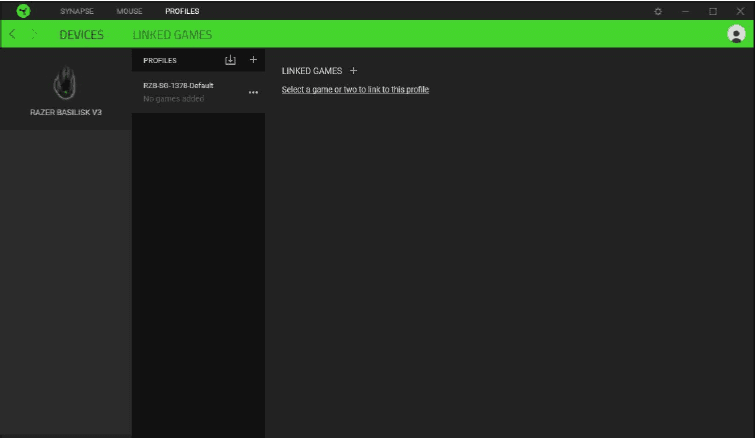
You can import Profiles from your computer or from the cloud through the import button ( l.!.J ) or create new profiles within the selected device using the add button (+ ).To rename, duplicate, export, or delete a profile, simply press the Miscellaneous butt on ( ••• ).Each profile can be set to automatically activate when you run an application using the Linked Games option.
Linked Games
The Linked Games subtab gives you the flexibility to add games, view devices that are linked to games, or search for added games. You can also sort games based on alphabetical order, last played, or most played. Added games will still be listed here even if it is not linked to a Razer device.
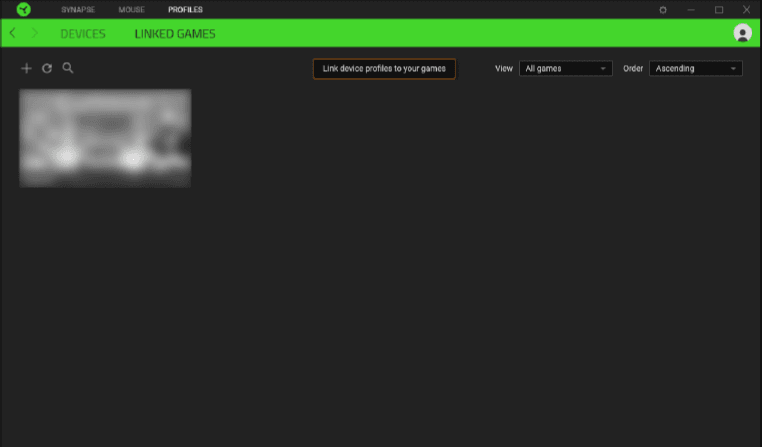
To link games to connected Razer devices or Chroma Effects, simply click on any game from the list, and then click Select a device and its profile to launch automatically during gameplay to select the Razer device or Chroma Effect it will link with. Once linked, you may click on the Miscellaneous button ( • • • ) of the corresponding Chroma Effect or device to select a specific Chroma Effect or profile
SETTINGS WINDOW
The Settings window, accessible by clicking the ( ◊ ) button on Razer Synapse, enables you to configure the startup behavior and display language of Razer Synapse, view the master guides of each connected Razer device, or perform a factory reset on any connected Razer device.

General tab
The default tab of the Settings window. The General tab enables you to change the software’s display language, start-up behavior, display theme, and on-screen notifications display. You may also manually sync your profiles to the cloud ![]() or view the master guide of all connected Razer devices and installed modules.
or view the master guide of all connected Razer devices and installed modules.
Reset tab
The Reset tab allows you to perform a factory reset on all connected Razer devices with on-board memory and/or reset Razer Synapse tutorials to acquaint yourself again with Razer Synapse’s new features on its next launch.
By resetting a Razer device, all profiles stored on the selected device’s onboard memory will be erased.
About tab
The About tab displays brief software information, a copyright statement, and provides relevant links for its terms of use. You may also use this tab to check for software updates, or as a quick access to Razer’s social communities.
SAFETY AND MAINTENANCE
SAFETY GUIDELINES
To achieve maximum safety while using your Razer Basilisk V3, we suggest that you adopt the following guidelines:
- Should you have trouble operating the device properly and troubleshooting does not work, unplug the device and contact the Razer hotline or go to support.razer.com for support.
- Do not take apart the device (doing so will void your warranty) and do not attempt to operate it under abnormal current loads.
- Keep the device away from liquid, humidity or moisture. Operate the device only within the specific temperature range of 0°C (32 ° F) to 40° C (104 ° F). Should the temperature exceed this range, unplug and/or switch off the device in order to let the temperature stabilize to an optimal level.
- Avoid looking directly at the tracking beam of your mouse or pointing the beam in anyone else’s eye. Note that the tracking beam is NOT visible to the naked human eye and is set on an AlwaysOn mode.
COMFORT
Research has shown that long periods of repetitive motion, improper positioning of your computer peripherals, incorrect body position, and poor habits may be associated with physical discomfort and injury to nerves, tendons, and muscles. Below are some guidelines to avoid injury and ensure optimum comfort while using your Razer Basilisk V3.
- Position your keyboard and monitor directly in front of you with your mouse next to it. Place your elbows next to your side, not too far away and your keyboard within easy reach.
- Adjust the height of your chair and table so that the keyboard and mouse are at or below elbow-height.
- Keep your feet well supported, your posture straight, and your shoulders relaxed.
- During gameplay, relax your wrist and keep it straight. If you do the same tasks with your hands repeatedly, try not to bend, extend, or twist your hands for long periods.
- Do not rest your wrists on hard surfaces for long periods. Use a wrist rest to support your wrist while gaming.
- Customize the keys on your keyboard to suit your style of gaming to minimize repetitive or awkward motions while gaming.
- Do not sit in the same position all day. Get up, step away from your desk, and do exercises to stretch your arms, shoulders, neck, and legs.
If you should experience any physical discomfort while using your mouse, such as pain, numbness, or tingling in your hands, wrists, elbows, shoulders, neck, or back, please consult a qualified medical doctor immediately.
MAINTENANCE AND USE
The Razer Basilisk V3 requires minimal maintenance to keep it in optimum condition. Once a month we recommend you unplug the device from the computer and clean it using a soft cloth or cotton swab to prevent dirt buildup. Do not use soap or harsh cleaning agents.
To get the ultimate experience in movement and control, we highly recommend a premium mouse mat from Razer. Some surfaces will cause undue wear on the feet, requiring constant care and eventual replacement.
Do note that the sensor of the Razer Basilisk V3 is ‘tuned’ or optimized especially for the Razer mouse mats. This means that the sensor has been tested extensively to confirm that the Razer Basilisk V3 reads and tracks best on Razer mouse mats.
LEGALESE
COPYRIGHT AND INTELLECTUAL PROPERTY INFORMATION
©2021 Razer Inc. All rights reserved. Razer, the triple-headed snake logo, Razer logo, “For Gamers. By Gamers.” and “Razer Chroma” are trademarks or registered trademarks of Razer Inc. and/or affiliated companies in the United States and other countries. The actual product may differ from the pictures. All other trademarks are the property of their respective owners. Warranty not valid outside of the product’s intended region.
Windows and the Windows logo are trademarks of the Microsoft group of companies.
Razer Inc. (“Razer”) may have copyright, trademarks, trade secrets, patents, patent applications, or other intellectual property rights (whether registered or unregistered} concerning the product in this guide. Furnishing of this guide does not give you a license to any such copyright, trademark, patent or other intellectual property right. The Razer Basilisk V3 (the “Product”) may differ from pictures, whether on packaging or otherwise. Razer assumes no responsibility for such differences or for any errors that may appear. Information contained herein is subject to change without notice.
LIMITED PRODUCT WARRANTY
For the latest and current terms of the Limited Product Warranty, please visit razer.com/warranty.
LIMITATION OF LIABILITY
Razer shall in no event be liable for any lost profits, loss of information or data, special, incidental, indirect, punitive or consequential or incidental damages, arising in any way out of the distribution of, sale of, resale of, use of, or inability to use the Product. In no event shall Razer’s liability exceed the retail purchase price of the Product.
GENERAL
These terms shall be governed by and construed under the laws of the jurisdiction in which the Product was purchased. If any term herein is held to be invalid or unenforceable, then such term (in so far as it is invalid or unenforceable) shall be given no effect and deemed to be excluded without invalidating any of the remaining terms. Razer reserves the right to amend any term at any time without notice.
For more manuals by Razer, visit ManualsLibrary
Razer Basilisk V3 Customizable Ergonomic Gaming Mouse- FAQs
What kind of battery does the Razer Basilisk V3 use?
The Razer Basilisk V3 X HyperSpeed requires a single AA battery for operation.
Can the Razer Basilisk V3 Pro be used with a wired connection?
Yes, the Basilisk V3 Pro supports wired mode via the Razer Speedflex USB-C cable, in addition to Bluetooth and 2.4GHz wireless options.
What type of switches are in the Razer Basilisk V3?
It features Razer™ Optical Mouse Switches Gen-3, known for ultra-fast and reliable performance.
What operating system is required for Razer Synapse?
Razer Synapse 4 is compatible with Windows 10 or 11 (64-bit) systems.
What is the acceleration capability of the Razer Basilisk V3?
The mouse supports up to 50G acceleration and 650 IPS tracking speed, offering precise control even during intense gameplay.
How can I check the battery level on my Razer Basilisk?
For the Basilisk X HyperSpeed, the DPI button LED will blink red twice repeatedly when the battery is below 5%.
How long does the Razer Basilisk V3 Pro battery last?
It offers up to 140 hours of battery life via Bluetooth and up to 210 hours using the 2.4GHz wireless receiver.
Is the Razer Basilisk V3 Pro rechargeable?
Yes, it has a built-in rechargeable battery and features enhanced performance, customizable RGB lighting, and a tilt-scroll wheel.

