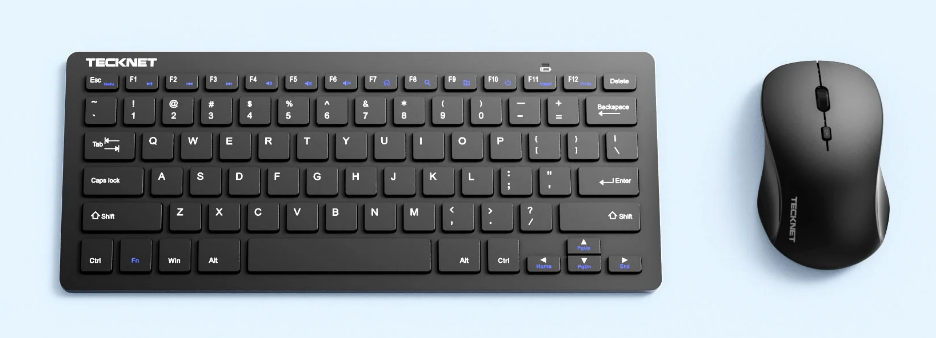Tecknet TK-KM003 Wireless Keyboard and Mouse Combo

Package Contents

- Wireless Keyboard x 1
- Wireless Mouse x 1
- USB Receiver x 1
- User Manual x 1
Product Overview


- Status Indicators
- AA Battery Compartment


- Left Button
- Scroll Wheel
- Right Button
- On/Off Switch
- AA Battery Compartment
- Receiver Compartment
- Optical Sensor
- USB-A Receiver (Inside the Mouse)
Specifications
Mouse
- Connection Mode: 2.4GHz Connection
- Receiver Type: USB 2.0
- Battery: 1.5V 1 AA Battery (not included)
- Working Voltage: 1.5V
- Working Current: ≤20mA
- Entering Sleep Mode in 10 Minutes (without operation)
- Wake-up Time: ≤1 Second
- Transmission Power: 1.5dBm
- Systems compatible: Windows 95 / 98 / 2000 / ME / XP/ Vista / 7 / 8 ,10,11,macOS
Keyboard
- Number of keys:105
- Connection Mode: 2.4GHz Connection
- Receiver Type: USB 2.0
- Battery: 1.5V 1 AA Battery (not included)
- Working Voltage: 1.5V
- Working Current: ≤10mA
- Entering Sleep Mode in 20 seconds (without operation)
- To Wake the Keyboard: Press any key
- Wake-up Time: ≤1 Second
- Transmission Power: 1.5dBm
- Systems compatible: Windows 95 / 98 / 2000 / ME / XP/ Vista / 7 / 8 ,10,11,macOS
How to Use
The keyboard/mouse supports 2.4GHz connection, and the receiver has been paired to the keyboard and the mouse by the manufacturer. Make sure there is an available USB-A port on your computer for inserting the receiver. Prepare 2 high-quality AA batteries before connecting. The mouse and keyboard combo is supplied with a receiver, which is placed in the receiver compartment inside the mouse. The supplied receiver supports connecting both the mouse and the keyboard to the computer, or connecting the mouse or the keyboard to the computer separately.
To Connect the Mouse
- Open the battery cover at the bottom of the mouse and take out the receiver.
- Insert 1 AA battery with the correct polarity (refer to the polarity instructions in the battery compartment), and then close the battery cover.
- Plug the receiver into a USB-A port on the computer, and the computer will recognize the receiver.
- Turn on the On/Off switch of the mouse. The mouse can be used now.


To Connect the Keyboard
- Open the battery cover at the bottom of the keyboard.
- Insert 1 AAA battery with the correct polarity (refer to the polarity instructions in the battery compartment), and then close the battery cover. The status indicator on the keyboard lights in red for 2 seconds and goes out.
- If you want to use the keyboard alone, take out the receiver from the mouse and plug it into a USB-A port on the computer.
Keyboard Status Indicator
- Power Indicator: Red light on for 2s (insert battery)
- Low Battery: Red light flashes
- Caps Lock: Red light on
- Num Lock: Red light on
To change the battery
Mouse
- The mouse has no low-power alarm reminder, and it does not work if it is less than 0.8V.
- Open the battery cover and remove the batteries.
- Insert 1 AA battery and replace the battery cover.
Keyboard
- In low battery status, the power indicator flashes red.
- Open the battery cover and remove the battery.
- Insert 1 AA battery and replace the battery cover.
Sleep Mode
Both the keyboard and mouse have an automatic sleep function, which saves power consumption and increases battery life. When the computer is on and not in hibernation, the mouse will enter sleep mode after 10 minutes of inactivity. Press any button of the mouse to wake it up, and the wake-up time is within 1 second. The keyboard will enter sleep mode after 20 seconds of inactivity. Press any key on the keyboard to wake it up, and the wake-up time is within 1 second.
Cautions
- Do not expose the product to liquid and humid environments or use it near bathtubs, sinks, or swimming pools.
- Do not expose the product to excessively high or low temperatures.
- Do not leave the product in direct sunlight for a long time.
- Avoid scratching the product with sharp objects.
- If the product will not be used for a long time, turn off the product and take out the batteries.
- Replace the batteries in time for the product when the battery is low.
- Batteries are not included in the package.
IMPORTANT SAFETY INSTRUCTIONS-CAREFULLY FOLLOW THESE INSTRUCTIONS.
- RETAIN THESE INSTRUCTIONS – This sheet contains important safety and operating instructions.
- Before using the product, read all instructions and caution markings on the product, accessories, and device.
- Children should be supervised to ensure that they do not play with the appliance.
- Keep the product away from the fire to avoid an explosion.
- Do not place the product in or near an inflammable, explosive, or hazardous object.
- Do not operate the product with a damaged cord or plug.
- Do not operate the product if it has been damaged in any way.
- Do not disassemble the product. Disassembly may result in a risk of safety hazards.
- Do not throw or shake the product.
- To reduce the risk of electric shock, unplug the product from the power supply when not in use or switch off the power supply.
Correct Disposal of This Product
( Waste Electrical& Electronic Equipment )
![]()
This Marking shown on the product or its literature indicates that it should not be disposed of with other household wastes at the end of its working life. To prevent possible harm to the environment or human health from uncontrolled waste disposal, please separate this from other types of waste and recycle it responsibly to promote the sustainable reuse of material resources. Household user should contact either the retailer where they purchased this product, or their local government office, for details of where and how they can take this item for environmentally safe recycling. Business users should contact their supplier and check the terms and conditions of the purchase contract. This product should not be mixed with other commercial wastes for disposal.
Limited 12-Month Warranty
What this warranty covers.
Shenzhen Unichain Technology Co., LTD. (Manufacturer: “Unichain”) warrants to the original purchaser of this TeckNet product that the product shall be free of defects in design, assembly, material, or workmanship.
What is the period of coverage is.
Unichain warrants the TECKNET product for 12 Months.
What will we do to correct problems?
Unichain will repair or replace, at its option, any defective product free of charge (except for shipping charges for the product).
What is not covered by this warranty?
All above warranties are null and void if the TeckNet product is not provided to Unichain for inspection upon Unichain’s request at the sole expense of the purchaser, or if Unichain determines that the TeckNet product has been improperly installed, altered in any way, or tampered with. The TeckNet Product Warranty does not protect against acts of God such as flood, earthquake, lightning, war, vandalism, theft, normal-use wear and tear, erosion, depletion, obsolescence, abuse, damage due to low voltage disturbances (e.g., brownouts or sags), unauthorized program, or system equipment modification or alteration.
How to claim the warranty
Please contact retailers or visit the TECKNET website or email [email protected] for more information. To extend the warranty period, please visit the TECKNET website and register your TECKNET products within 90 days of purchase.
Disclaimer
Every effort has been made to ensure that the information and procedures in this guide are accurate and complete; no liability can be accepted for any errors or omissions, and we reserve the right to make any changes without further notice to any products mentioned herein.
FCC STATEMENT
This device complies with Part 15 of the FCC Rules. Operation is subject to the following two conditions:
- This device may not cause harmful interference, and
- This device must accept any interference received, including interference that may cause undesired operation.
Warning: Changes or modifications not expressly approved by the party responsible for compliance could void the user’s authority to operate the equipment.
NOTE: This equipment has been tested and found to comply with the limits for a Class B digital device, pursuant to Part 15 of the FCC Rules. These limits are designed to provide reasonable protection against harmful interference in a residential installation. This equipment generates and uses can radiate radio frequency energy and, if not installed and used in accordance with the instructions, may cause harmful interference to radio communications. However, there is no guarantee that interference will not occur in a particular installation. If this equipment does cause harmful interference to radio or television reception, which can be determined by turning the equipment off and on, the user is encouraged to try to correct the interference by one or more of the following measures:
- Increase the separation between the equipment and receiver.
- Connect the equipment into an outlet on a circuit different from that to which the receiver is connected.
- Consult the dealer or an experienced radio/TV technician for help.
FCC Radiation Exposure Statement
This equipment complies with FCC radiation exposure limits set forth for an uncontrolled environment. This equipment should be installed and operated with a minimum distance of 20cm between the radiator & your body.
SIMPLIFIED EU DECLARATION OF CONFORMITY
Hereby, Shenzhen Unichain Technology Co., Ltd. declares that the product type TK-KM003 complies with Directive 2014/53/EU.
The full text of the EU declaration of conformity is available at the following internet address: https://eu.tecknetonline.com/
For more manuals by Tecknet, visit ManualsLibraryy
Tecknet TK-KM003 Wireless Keyboard and Mouse Combo- FAQs
Q1. How does the Tecknet wireless keyboard and mouse combo work?
It uses a 2.4GHz Nano USB receiver to connect both devices wirelessly, offering flexibility and clutter-free use.
Q2. How do I connect the Tecknet TK-KM003 keyboard and mouse?
Insert fresh batteries, plug the Nano USB receiver into a computer’s USB port, and switch on both devices.
Q3. What should I do if my Tecknet keyboard or mouse is not working?
Check the batteries, ensure the USB receiver is plugged in properly, and re-pair the devices if needed.
Q4. Does the Tecknet keyboard need charging?
No, it uses replaceable AAA batteries instead of rechargeable ones.
Q5. Where is the power button on the Tecknet wireless keyboard?
The power switch is located on the underside of the keyboard.
Q6. Can the Tecknet wireless keyboard work without a receiver?
No, this model requires its Nano USB receiver for connection and does not support Bluetooth.
Q7. How do I know if my wireless keyboard is working?
Pressing Caps Lock or Num Lock should trigger an indicator light, confirming the keyboard has power.
Q8. What is the wireless range of the Tecknet TK-KM003 combo?
It generally works up to 10 meters (33 feet) from the receiver without signal drop.