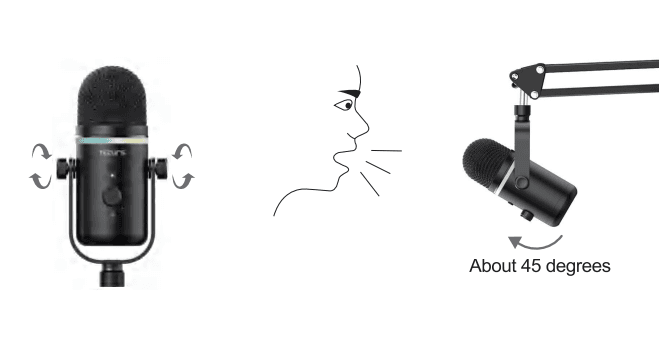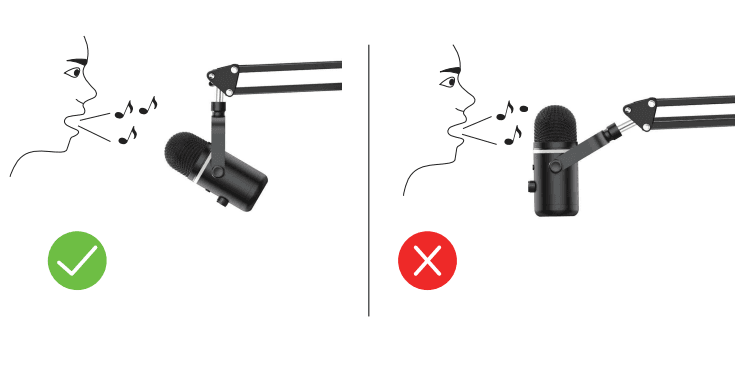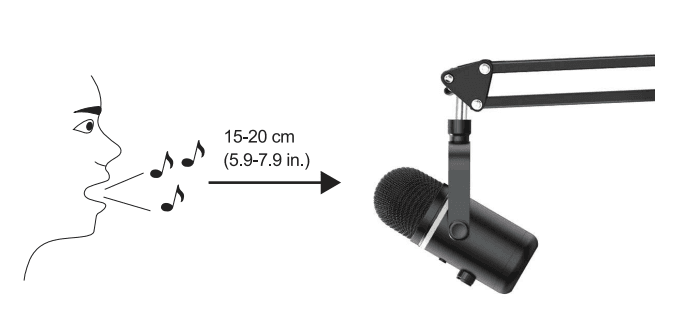TECURS MR03 RGB Gaming Microphone

PACKING LIST
- 1 x Microphone
- 1 x Microphone stand
- 1 x Base
- 1 x Pop Filter
- 1 x Anti-wind cap
- 3 x Magic cable tie
- 1 x Microphone Cable
CONTROL PANEL
- Microphone diaphragm, a condenser microphone element in cardioid pickup mode.
- The microphone lamp with adjustable color of the lamp can be adjusted in 12 RGB colors. On: color mode, monochrome rotation mode, gradient mode, and blinking gradient mode. Slow flashing mode, flashing mode, pure white mode, pure orange mode.Pure green mode, pure cyan mode, pure blue modePure pink mode, light-off mode.
- Microphone gain knob-Turn the knob to the left to lower the microphone. Volume, turn right to increase the microphone volume. Tap to mute.
- Microphone stand: The microphone stand angle can be adjusted.
- Headphone Jack – 1/8 inch (3.5 mm) stereo jack for monitoring your voice in real time:
- USB Output – Connect directly to your computer via the included USB cable.
- Microphone cable (the cable can be connected to a computer or mobile phone).

GUIDELINES FOR USE
- Adjust and pivot the microphone about the sound source to optimize your sound quality.

- The front of the microphone should be facing the sound source.

- Maintain a distance of approximately 15-20 cm(5.9-7.9 in.) between the sound source and the microphone

COMPUTER SETUP
Computer with a USB interface or a TYPE-C interface
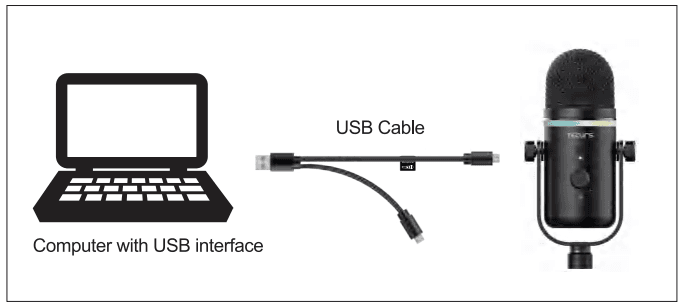
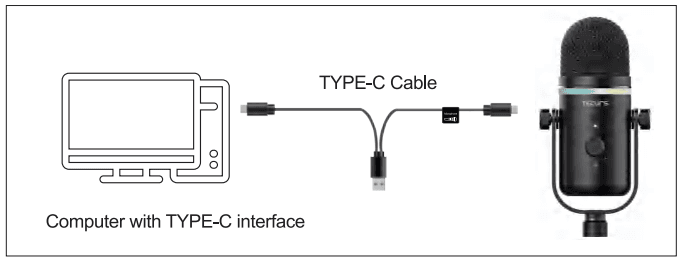
Apple MAC OS
- Plug the free end of the provided USB cable into the USB port on your computer. The microphone’s green LED will illuminate, indicating that the microphone on working status. Your computer will automatically recognize the USB device and install a driver. There may be no pop-up window or message, though.
- To select the “MRO3” as your audio input, first, open your System Preferences.
- Next, click Sound to display the Sound preference pane.
- Click the Input tab and select “MR03” as the device for sound input.
- Click the output tab and make certain “MRO3” is selected as the default output device. (This should have happened automatically.)
Windows
- Input settings: Plug the USB cable into your computer. The mic’s green LED will illuminate, mic will come to the working status.
- Right-click the speaker icon at the bottom right of the screen. Click “Open sound settings”.
- Select the Recording tab, and choose “MRO3” as the default device. When you speak into the mic, the bar-type icon will turn green and bounce. If it remains unchanged, please reset the computer and plug it back into the USB port. If there’s still no “MRO3”, please contact Aokeo after the service.
- Adjust input volume- Double click the “MRO3” to open the Microphone Properties window.
- Note: Make sure that the microphone gain and headphone volume knob is not on the zero position.
- Output settings: Output computer audio from the microphone 3.5mm jack
- Please plug earphones into the headphone jack on the base, in the “Sound” menu, select the “playback” tab, and set “MRO3” as the default device.
- Click the speaker (“MR03” ) is being used>>Properties>>levels>>drag progress bar to adjust volume of output.
Note: (Applicable for MAC and Windows)
- If the computer prompts that it’s unable to identify USB devices, please restart the computer and replug the microphone into another USB port.
- If the microphone is recognized, but no sound comes out, please check the system sound. Whether it is muted or not, and whether you have set the volume control of the microphone to the lowest level. Make sure that the LED is green, indicating that the microphone is turned on.
PHONE SETTING
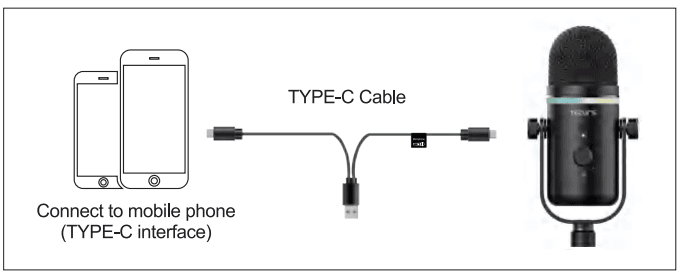
- Connect the microphone USB cable to the mobile phone. (excluding iPhone cable, packing box. A TYPE-C cable is included. ) The indicator light of the microphone will turn green (indicating the microphone is powered on).
- Insert the earphone into the 3.5mm earphone jack of the microphone.
- The connection is complete. Plug and play design. You don’t have to install any software or complex settings. Compatible with all mobile phones of IOS and Android systems.
(Note: Some phones require OTG to be turned on.)
PRODUCT SPECIFICATIONS
PRODUCT DATA
- Polar Pattern: Cardioid
- Sensitivity: – 33t2dB (1.5V, 680KQ; 0dB = 1V / Pa, 1KHz)
- Frequency Rate: 20Hz-20000Hz
- SPL: 110dB
- S/N Ratio: 96dB
- Output impedance: < 2.2 KQ
- Sampling Rate/Bit depth: 192KHz/24bit
- Product model: MR03
- Power supply symbol: DC5V
- Rated power supply voltage or rated power supply voltage range: 5V.
- Rated current consumption or rated power consumption: 50mA
- Output power: 0.5W
Typical Frequency Response Curve
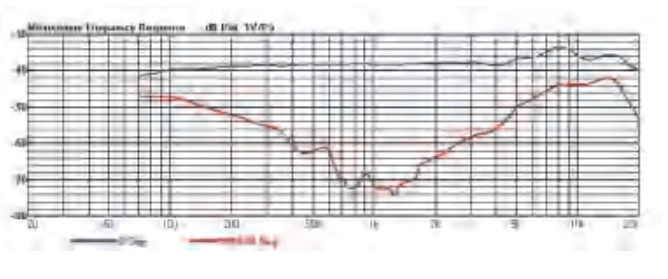
Polar Response

IMPORTANT NOTICE
Setting your software levels. Correct adjustment of the microphone level is important for optimum performance. Ideally, the microphone level should be as high as possible without overloading the input of your computer. If you hear distortion, or if your recording program shows levels that are consistently overloaded (at peak levels), turn the microphone gain (or level) down, either through your control panel (or system preferences) settings, or through your recording software.
If your recording program shows an insufficient level, you can increase the microphone gain either from the control panel (or system preferences) settings or through your recording program.
Positioning your microphone. It is important to position the microphone directly in line (on axis) with the person speaking/ singing or instrument (or other sound source) to achieve the best frequency response of the microphone. For use in speaking/singing applications, the ideal placement for the microphone is directly in front of the person speaking/singing. The same placement is optimal when miking an instrument such as an acoustic guitar, drums, or piano. Experiment with different mic placements to find the best sound for your particular setup.
Choose your output setting. When you plug a microphone to your po, it cancels the audio from any other audio file played or there’s no sound on the playback, you need to manually select the “speaker (Realtek High Definition Audio)” as the default playback device if you want to output sound via the computer built-in speaker.
CUSTOMER SERVICE
If you have any questions about the microphone, please feel free to contact us.
Service Email: gamesupportservice@tecurs.com
Official website: www.tecurs.com
For more manuals by TECURS, visit ManualsLibraryy
TECURS MR03 RGB Gaming Microphone- FAQs
What does RGB mean on a microphone?
RGB stands for Red, Green, and Blue—the base colors used in lighting. In microphones, RGB lighting adds a colorful, customizable glow to enhance your gaming setup.
Can I change the color of my TECURS microphone?
Yes, you can adjust the RGB lighting through the Display settings menu or by using the included colored pucks to personalize your mic’s look.
How do I change my microphone’s sensitivity?
Go to Control Panel > Sound > Recording tab, select your microphone, then click Properties > Levels tab to adjust sensitivity and microphone boost.
How do I access microphone settings in Windows?
Go to Settings > Privacy & security > Microphone. Ensure access is turned on and allow apps to use your microphone.
What is mic boost?
Mic Boost increases your microphone’s gain (volume) so your voice can be heard more clearly—especially helpful when your input sounds too quiet.
How do I reduce background noise on my microphone?
Lower the Mic Boost in the Sound settings and enable any available noise cancellation features in the mic or system software.
Why is there static in my microphone?
Static may be caused by loose or faulty cables. Check and firmly plug in all connections. Replace any damaged cables to eliminate interference.
Are microphone tests safe to use online?
Yes, reputable mic test tools are safe. They don’t record or upload your audio—just help you check if your mic is working.