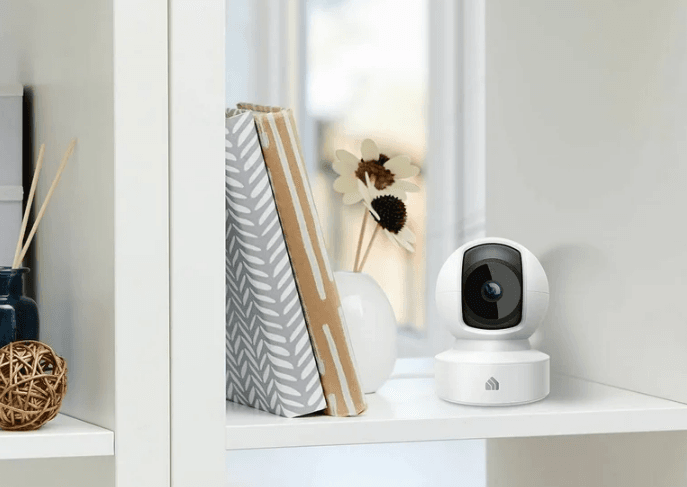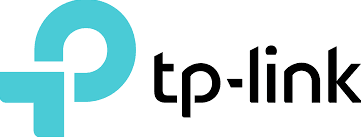
TP-Link Kasa Smart EC71 Indoor Pan-Tilt Home Security Camera

About This Guide
This guide provides a brief introduction to the Kasa Spot Pan Tilt and the Kasa Smart app, as well as regulatory information.
Features available in Kasa Smart may vary by model and software version. Kasa Smart availability may also vary by region or ISP. All images, steps, and descriptions in this guide are only examples and may not reflect your actual Kasa Smart experience.
Conventions
In this guide, the following convention is used:
| Convention | Description |
| Teal | Key information appears in teal, including management page text such as menus, items, buttons, and so on. |
| Underline | Hyperlinks are in teal and underlined. You can click to redirect to a website. |
More Info
- Specifications can be found on the product page at https://www.tp-link.com.
- Our Technical Support and troubleshooting information can be found at https://www.tp-link.com/support/.
- A TP-Link Community is provided for you to discuss our products at https://community.tp-link.com.
- Frequently Asked Questions (FAQs) can be found at https://www.tp-link.com/support/faq/.
Introduction
With the Kasa Spot Pan Tilt connected to your home network, you can get the full picture of any space in your apartment, dorm or home. With a 360° horizontal view and 113° vertical view, the Pan Tilt has everything covered. With Motion Tracking and Patrol Mode, track activity from beginning to end and set multiple distinct viewpoints for your camera to monitor at set intervals.
- Crystal Clear Video – Sharp and clear 1080p Full HD provides high-quality video right in the palm of your hand.
- Pan and Tilt – Swipe up, down, left, and right on your phone to rotate and set the camera’s point of view.
- Motion Tracking – When motion activity is detected, Kasa Spot Pan Tilt tracks and follows the subject to keep it within the camera’s field of view.
- Secure Local Storage – Save your footage on a microSD card and play back with your Kasa Smart app.
- Patrol Mode – Set 4 distinct viewpoints and program your pan tilt camera to keep an eye on each region at intervals of your choosing.
- Night Vision – Even in the dark, the camera has Night Vision up to 30 feet. Never miss a thing at night and still get the same high-quality video you’re used to.
- Instant Activity Alerts – No need to check your Kasa Spot Pan Tilt throughout the day. Get automatic alerts when it detects motion. Take quick action when you see your pet on the couch, a roommate walking through your room, or an intruder entering your front door.
- Two-Way Audio – Use crisp two-way audio to communicate with nosy roommates, family, or even mischievous pets.
- Activity Zones – Control what alerts you receive by creating up to 16 custom activity zones, at no charge, around areas that are important to you.
- 24/7 Recording – Support continuous video recording with an SD card inserted into your Kasa Spot Pan Tilt.

Appearance
Kasa Spot Pan Tilt has a system LED that changes color according to its status, a lens, microphone, speaker, micro USB port, a SD card slot, and a RESET button. Refer below for details.
System LED
- Solid orange: Rebooting
- Blinking orange and green: Ready for setup
- Blinking red: Connecting to Wi-Fi
- Blinking green: Connected to Wi-Fi
- Solid green: Connected to the cloud
- Blinking orange: Camera resetting
Microphone
Built-in internal microphone.
Note: Do NOT insert objects into the hole.
Speaker
The sound comes out of the camera.
Power Port
Connect the power adapter provided.
microSD Card Slot
Insert a microSD card* for recording. *microSD card not included.
RESET Button
Tilt your camera lens up to find the RESET button. Press and hold the reset button for 5 seconds until the LED blinks orange and green.
Set Up Your Camera
Follow the steps below to get started with your new camera.
Step 1. Download Kasa
Get the Kasa Smart app from the App Store or Google Play.
Step 2. Log In
Open the app and log in with your TP-Link ID. If you don’t have an account, create one first.
Step 3. Start Setup
Tap the + button in the Kasa app and select Cameras > Kasa Spot Pan Tilt.
Step 4. Configure Camera
Follow the app instructions to configure your camera and add it to your home network.
Step 5. Place Camera
Place your camera on a flat surface, or install it on a wall or ceiling with the provided indicator label and mounting screws.
- For soft surface: Directly screw the screws in.
- For cement wall: Drill two holes* with the help of indicator label, insert the plastic expansion tubes into holes and screw the mounting screws into the expansion tubes.
Diameter of the holes: 6 mm (15/64 in.)
Authentication
FCC compliance information statement
This equipment has been tested and found to comply with the limits for a Class B digital device, pursuant to part 15 of the FCC Rules. These limits are designed to provide reasonable protection against harmful interference in a residential installation. This equipment generates, uses, and can radiate radio frequency energy and, if not installed and used in accordance with the instructions, may cause harmful interference to radio communications.
However, there is no guarantee that interference will not occur in a particular installation. If this equipment does cause harmful interference to radio or television reception, which can be determined by turning the equipment off and on, the user is encouraged to try to correct the interference by one or more of the following measures:
- Reorient or relocate the receiving antenna.
- Increase the separation between the equipment and receiver.
- Connect the equipment into an outlet on a circuit different from that to which the receiver is connected.
- Consult the dealer or an experienced radio/ TV technician for help.
This device complies with part 15 of the FCC Rules. Operation is subject to the following two conditions:
- This device may not cause harmful interference.
- This device must accept any interference received, including interference that may cause undesired operation.
Any changes or modifications not expressly approved by the party responsible for compliance could void the user’s authority to operate the equipment.
Note: The manufacturer is not responsible for any radio or TV interference caused by unauthorized modifications to this equipment. Such modifications could void the user’s authority to operate the equipment.
FCC RF Radiation Exposure Statement
This equipment complies with FCC RF radiation exposure limits set forth for an uncontrolled environment. This device and its antenna must not be co-located or operating in conjunction with any other antenna or transmitter.
“To comply with FCC RF exposure compliance requirements, this grant is applicable to only Mobile Configurations. The antennas used for this transmitter must be installed to provide a separation distance of at least 20 cm from all persons and must not be co-located or operating in conjunction with any other antenna or transmitter.”
We, TP-Link USA Corporation, have determined that the equipment shown above has been shown to comply with the applicable technical standards, FCC part 15. There is no unauthorized change has been made in the equipment, and the equipment is properly maintained and operated.
Safety Information
Keep the device away from water, fire, humidity, or hot environments.
- Do not attempt to disassemble, repair, or modify the device.
- Do not use a damaged charger or USB cable to charge the device.
- Do not use any other chargers than those recommended
- Do not use the device where wireless devices are not allowed.
- The adapter shall be installed near the equipment and shall be easily accessible.
- Use only power supplies that are provided by the manufacturer and in the original packing of this product. If you have any questions, please don’t hesitate to contact us.
- This product uses radios and other components that emit electromagnetic fields. Electromagnetic fields and magnets may interfere with pacemakers and other implanted medical devices. Always keep the product and its power adapter more than 15 cm (6 inches) away from any pacemakers or other implanted medical devices. If you suspect your product is interfering with your pacemaker or any other implanted medical device, turn off your product and consult your physician for information specific to your medical device.
- Operating Temperature: 0 ºC~ 40 ºC (32°F ~ 104°F )
Please read and follow the above safety information when operating the device. We cannot guarantee that no accidents or damage will occur due to improper use of the device. Please use this product with care and operate at your own risk.
For more Manuals by TP-Link, visit ManualsLibraryy
TP-Link Kasa Smart EC71 Indoor Pan-Tilt Home Security Camera-FAQs
Why isn’t my TP-Link Kasa camera connecting?
Try power cycling the camera, then reset it by holding the RESET button for over 5 seconds until the LED blinks red. For iOS, manually connect to the camera’s Wi-Fi in your phone’s settings before setup.
Does the Kasa camera need Wi-Fi to work?
While it can record to a microSD card without Wi-Fi, live viewing, motion alerts, and cloud features require an internet connection.
What does the green blinking light on my Kasa camera mean?
A flashing green/red light indicates the camera is rebooting or resetting. A solid green light means the camera is connected and ready to use.
What size microSD card does the Kasa camera support?
Kasa cameras like the KC400 support microSD cards up to 256GB. Storage needs depend on video resolution and activity level.
Is the Kasa camera service free?
Yes, Kasa cameras come with a free Kasa Care plan, offering 2 days of cloud recording.
How do I reset my Kasa Pan-Tilt camera?
While powered on, tilt the lens up and press the RESET button for 15 seconds until the LED blinks amber rapidly.
How do I check if my Wi-Fi is 2.4GHz or 5GHz?
On your device, go to your Wi-Fi network settings, click on “Properties,” and check the Network Band—it will show 2.4GHz or 5GHz.
Will Kasa devices work without internet?
Yes, basic functions like scheduling may still work without internet, but remote control, alerts, and cloud features will not.