
Collective Minds Strikepack FPS Dominator

INTRODUCTION
Thank you for purchasing the XBOX ONETM StrikePack F.P.S. Dominator, one of the most advanced gaming adapters ever built for the XBOX ONETM controller. We have taken the very best controller MODs available and built them into the device using our revolutionary technology so that you can focus on gaming and not worry about complicated PC software. Using that same technology, we give you the gamer the ability to map any button on your controller on the fly to either of the paddles on the device. Again, no app or PC needed. We believe this is a real game changer and hope you agree. Just as important is the fact that all of the modifications made possible by the device are done so without voiding the warranty or making any permanent changes to your controller. The whole team at Collective Minds hopes you enjoy gaming with it as much as we have enjoyed designing it for you. We have spent countless hours and sleepless nights pushing the device through extreme game sessions, ensuring any bugs and issues have been eradicated. However, if you find any issues or have any difficulty operating the device, please reach out to us at support@collectiveminds.ca, and we will be more than happy to help you out. Also, there are lots of videos to help you set up and maximize your fun over at www.StrikePack.com – please check it out! To check out other Collective Minds products, please visit www.CollectiveMinds.ca
KIT INCLUDES:
- StrikePack F.P.S. Dominator device
- 2 Paddles
- 10FT Connection Cable
- Instruction Manual
GETTING STARTED
Attaching & Pairing the StrikePack F.P.S. Dominator
- Remove the Battery Pack cover off the XBOX ONETM controller.
- If there are batteries, remove both AA batteries.
- Place the StrikePack device into the battery compartment. It should securely snap into place.
- Plug the USB end of the StrikePack device into the charging port on the XBOX ONETM Controller. Make sure it is securely attached.
- Plug the supplied USB cable to the USB port on the StrikePack and connect to your XBOX ONETM console that is on. Please wait for the guide button to illuminate before usage. Some controllers may take 3-5 seconds to detect. If the guide button does not illuminate after 5 seconds, disconnect the USB cable from the StrikePack device and reattach it. The guide button should now illuminate. Your device is now successfully paired.

IMPORTANT TERMINOLOGY
Using the most advanced controller adapter ever could be confusing, but we have gone to great lengths to ensure that it is as user-friendly and intuitive to use as possible. Getting familiar with some basics on the device and some basic terms is very helpful, however.
- Classes – these are the main controller MOD types that are possible with the StrikePack F.P.S. Dominator device. There are 8 main classes that are counted from left to right on the LEDs of the device, the leftmost LED position being Class 1.
- MOD – These are the specific controller modifications possible within a given controller MOD class.
- Quick MOD – a specific controller MOD, often for a specific game, that is simply turned on or off and does not have adjustable settings. These are activated with combinations of the D-PAD and controller buttons.
- Menu Navigation – this is the method the user has to adjust the classes, MODs, and parameters of the device.
- Primary Menu – This Primary Menu is selected by HOLDING the LEFT D-PAD. This is the main menu system that you will use to set up and navigate the device.
- Secondary Menu – This Secondary Menu is selected by HOLDING the RIGHT D-PAD for 5 seconds. This menu is restricted for rarely used adjustments like adjusting the button layout or swapping triggers and bumpers.
- Primary Weapon Fire (Class 1/LED 1) – This is a series of controller modifications that affect the primary weapon in common shooters like the Call of DutyTM series.
- Secondary Weapon Fire (Class 2/LED 2) – This is a series of controller modifications that affect the secondary weapon in common shooters like the Call of DutyTM series.
- Anti-Recoil Adjustable (Class 3/LED 3) – This is a series of controller modifications that affect the recoil simulated in common shooters like the Call of DutyTM series.
- Quick Scope (Class 4/LED 4) – This is a series of controller modifications that affect the advanced tactic of zooming in quickly and firing a sniper rifle to maximize damage in common shooters like the Call of DutyTM series.
- Auto Run (Class 5/LED 5) – This is a series of controller modifications that affect the ability to run continuously in common shooters like the Call of DutyTM series.
- Drop Shot (Class 6/LED 6) – This is a series of controller modifications that affect the advanced tactic of dropping prone while firing in common shooters like the Call of DutyTM series.
- Left Paddle MOD (Class 7/LED 7) – This is a series of controller modifications that can be applied to the left paddle for activation.
- Right Paddle MOD (Class 8/ LED 8) – This is a series of controller modifications that can be applied to the right paddle for activation.
MODOLOGY
- Rapid Fire – A MOD that mimics a very high frequency of controller trigger presses, to enable the gamer to fire faster in the shooter than using the trigger naturally. It is designed for semi-automatic weapons and is NOT to be used with fully automatic weapons. In fact, using it on fully automatic weapons can decrease their rate of fire.
- Optimized Rapid Fire – This Rapid Fire is optimized to be as fast as possible, but at the same time, ensure that every single shot will be correctly registered by the game.
- Rapid Fire Adjustable – With Rapid Fire Adjustable, you can always get the optimum firepower for your favorite weapon by being able to simply and on the fly adjust the values up or down. See the menu system instructions for more information on how to adjust your rapid fire speed in this mode.
- Pulse Fire Adjustable – Pulse Fire Adjustable can reach a faster rate of fire with burst-type weapons. See the menu system instructions for more information on how to adjust your pulse fire speed in this mode.
- Burst Fire Adjustable – Burst Fire Adjustable is designed to turn semi-automatic and automatic weapons into burst firing weapons. When this feature is enabled, your weapon will fire in bursts similar to the M16 and can be used with 1, 2, 3, 4, 5, or 6-round bursts. Burst firing can help reduce recoil and conserve ammunition.
- MW Jitter – This is an advanced MOD for COD: Modern Warfare Remastered that allows the M1014 Shotgun to fire with an enormous fire rate well beyond normal rapid fire. This was designed for COD: Modern Warfare Remastered, though it may be effective in future games. JITTER requires certain game exploits. These exploits may be patched, rendering this mod ineffective in the future.
- Anti-Recoil – This MOD compensates for vertical recoil while firing a weapon by automatically moving the control stick in the opposite direction of the one your gun is moving in while firing. The adjustable parameter sets how much the compensation should be. See the menu system instructions for more information on how to adjust the compensation in this mode.
- Quick Scope – Quick Scope is widely used in shooters. The idea behind quick scope is to use a sniper rifle, scope IN and fire the shot as the gun scopes in. Perfecting the aiming and timing will allow you to become a one-man commando with your sniper rifle maximizing damage in most shooters.
- Auto Hold Breath – This MOD is specifically designed for sniper rifles in the COD and Battlefield series. It automatically holds the sniper’s breath when scoping in (activated by depressing the left thumb stick (default LS). Upon activation the MOD will hold the sniper’s breath when scoping. The player no longer has to push the left thumb stick (default LS) to hold breath. Also the MOD resets every time you fire so a sniper can effectively continue to take out enemies. Be careful not to wait too long before firing as the game will only let you hold your breath for so long. Auto Hold Breath has been updated to work with most button layouts. In COD: WWII / Infinite Warfare when using the ADS Toggle based Nom4d layouts you must hold the ADS Scope button (default LT) in order to keep the Auto Hold Breath MOD active. As long as ADS is held the player breath will be held and this will be reset every time the player fires. Again, be careful not to wait too long before firing as the game will only let you hold your breath for so long.
- Turbo Melee – This MOD allows the Melee attack in most shooters to be rapidly pressed automatically by simply holding the Melee button in the game.
- Auto Sprint – The perfect MOD if you are tired of constantly pressing the left thumb stick to make your character sprint. Auto Sprint is just what you have been looking for.
- Double Jump – If this MOD is enabled, simply press and hold the jump button, and it will automatically release and hold to activate double jump. This is a CODTM BOIII series-specific MOD that allows the player to automatically jump at the maximum height.
- Auto Spot – This is a BattlefieldTM series-specific MOD that automatically keeps targeting the enemy. This is activated by looking at the target with ADS enabled.
- ADS – This means Aim Down Sights (sometimes known as Scope In or Iron Sights) and is usually performed on default layouts by holding the left trigger.
- Hair Triggers – This is a very handy MOD for shooters. It automatically sets the triggers to their maximum value the moment they are registered by the controller as pressed. This allows the gamer to simply tap the trigger instead of pressing all the way down, saving precious time and achieving the same in-game result as if the trigger was fully depressed.
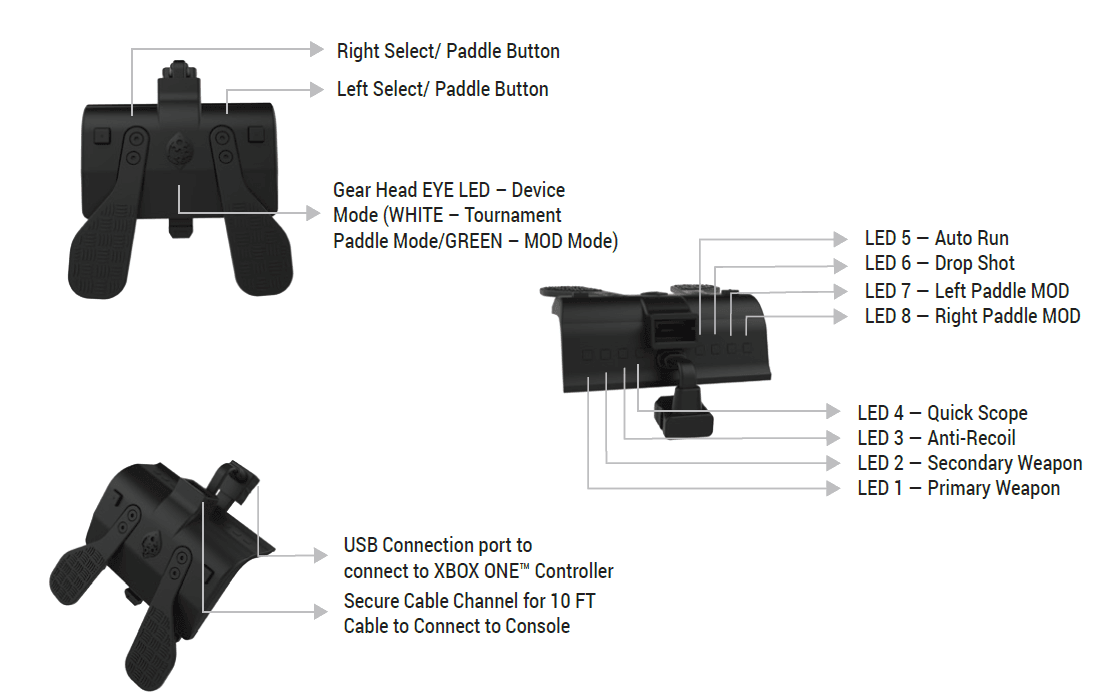
THE STRIKEPACK F.P.S. DOMINATOR DEVICE
Operating the StrikePack F.P.S. Dominator. Once your device is paired with the console, the first step is to choose which operation mode you want the device to be in. There are two operation modes: Tournament Mode and MOD Mode.
- Tournament Mode – Each time the StrikePack F.P.S. Dominator is paired it starts in Tournament Mode by default. This is identified by the fact that the Gear Head Eyes are glowing WHITE. Tournament Mode allows you full access to map buttons to the paddles, but DOES NOT allow the use of any MODS.
- MOD Mode – To enter MOD mode, simply HOLD the top LEFT SELECT/PADDLE button and press the top RIGHT SELECT/PADDLE button. You will know you have correctly entered MOD mode as identified by the Gear Head Eyes glowing GREEN.
- Game Pack Mode – To enter Game Pack mode, simply HOLD the top LEFT SELECT/PADDLE button and press the RIGHT PADDLE. You will know you have correctly entered GAME PACK MODE as identified by the Gear Head Eyes flashing WHITE and GREEN. It is important to note that Game Pack Mode is only available with an ACTIVE MODPASS subscription. For details visit www.modpass.ca.
Mapping the Paddles
Paddle Mapping is a very simple process that takes a fraction of a second and can be done in real time while playing. Choose which paddle you want to assign. To MAP that paddle, simply hold down the appropriate left or right Top Square button, and while still holding the button, simply PRESS the button you want to assign. To save that button as the designated choice, simply LET GO of both buttons. For Example: If say, you wanted to assign the “A” button to the right paddle, just press & hold the top RIGHT Top Square button and PRESS the ”A” button. Once you release both buttons, “A” has been assigned to the right paddle. To map the left paddle, follow the same process, but use the top LEFT Top Square button instead. Every button can be mapped, even the LS and RS stick buttons.
NOTE: Multiple buttons, including triggers, can be mapped to any paddle. If say, you wanted to assign the “RB” & “Y” buttons to the right paddle, just press & hold the top RIGHT SELECT/PADDLE button and PRESS the ”RB” button and then the “Y” button. Once you release the buttons, “RB-Y” is assigned to the right paddle. This can be very useful in games that require holding a button and pressing another frequently, like MMOs.
MOD Navigation & Basic Control
To cycle through classes, HOLD LEFT D-PAD and use X to go UP a Class and A to go DOWN a Class – this is indicated by the small top LED’s. To cycle through MODS in a Class, HOLD LEFT on the D-PAD and use Y to go UP a MOD number and B to go DOWN a MOD number. Left Trigger Rumbles are used to indicate the selected MOD number. To reset to Class Defaults and any adjustable MOD, while holding the left D-Pad, press MENU. The controller will rumble to indicate class reset. To reset all Classes and MODs to Default and do a master reset: HOLD DOWN the D-PAD for 5 seconds, and ALL the GREEN LED’s will be LIT and FLASHING to let you know you are preparing to do a master reset, and then PRESS MENU. The controller will rumble once to indicate a master reset.
NOTE: A MASTER RESET WILL ALSO RESET ALL SECONDARY MENU FEATURES INCLUDING GAME LAYOUTS AND FLIPPED SETTING LOCK/UNLOCK – To LOCK the F.P.S. Dominator so that shortcuts and Class/MOD navigation controls are not enabled simply HOLD RIGHT D-PAD and MENU (White LED’s will Flash), to UNLOCK RIGHT D-PAD and PRESS MENU again (Green LED’s will Flash)
- Secondary Weapon Fire (Weapon Swap) – Each time the PS4 Dominator is turned on, Weapon Swap will now be DISABLED as default. Each time the PS4 Dominator is turned on, Weapon Swap will be disabled. In order to enable Weapon Swap, you MUST first have at least Class 1 or 2 enabled, then simply HOLD RIGHT D-PAD for 5 seconds to enter Secondary Menu and PRESS Y. The four right LEDs will go GREEN to indicate that Weapon Swap is on. HOLD RIGHT D-PAD for 5 seconds to enter Secondary Menu and PRESS Y again to disable it, and the four left LED’s will go WHITE to indicate that Weapon Swap is now off. This setting is not permanently saved.
- Understanding Weapon Swap – Your Secondary Weapon Fire is used when the player TAPS Y in the game, and the XB1 F.P.S. Dominator uses this button press to determine that weapons are being switched. If the cycle goes out of sync, simply HOLD RIGHT D-PAD and TAP Y while using your primary weapon to reset. You can do this even if you have enabled LOCK MODE. This is an advanced mod that can be used very effectively to have two different fire modes on the Primary and Secondary weapons (or a fire mode on one weapon and no fire mode on another weapon). When Weapon Swap is disabled (default), the Secondary Weapon Fire mod has no effect. All weapons will use the Primary Fire mode when weapon swap is disabled.
SECONDARY MENU NAVIGATION
Adjusting Button Layouts – Secondary Menu
NOTE: In Order For All The Mods To Work, The Button Layout Chosen In The Game Must Match The Button Layout Chosen On The Strikepack.
It Is Important To Remember Not To Choose A “Flipped” Layout In The Actual Game. Flipping The Bumpers And Triggers Must Be Done Only With The Strikepack Device. See Trigger/Bumper Swap For More Details. Choosing Flipped Layout In The Game Will Render Many Of The Mods Useless.
Selecting the Game for the Button Layouts
Secondary Menu Mode has been overhauled in order to simplify the numerous button layouts that are available to players. To select a different button layout, you must first ENTER the SECONDARY MENU by simply HOLDING the RIGHT D-PAD for 5 seconds until the LEFT 1&2 White LED’s are lit to let you know it is in SECONDARY MENU MODE. You must hold the RIGHT D-PAD while you are selecting all options. If the 3&4 White LED’s are lit which means you have entered Secondary Menu mode correctly, but the Bumpers and Triggers are “Flipped”. As there are so many options available, a Quick Check feature of your current Game and Button layout has been implemented. At any time while in SECONDARY MENU MODE you can display what your current Game Selection is by pressing X. The Right Trigger will RUMBLE accordingly to show the game selection. Also, you can display your current BUTTON LAYOUT for that game by pressing B. The 4 GREEN LEDs will flash to let you know the BUTTON LAYOUT selected. NOTE: Layouts are SAVED. This means that once your favorite layout is chosen, it will be remembered even when you disconnect the StrikePack.
Choosing the Game & Layout
Choosing the Game & Layout First you must select the GAME you are playing to choose the appropriate button layout selection. There are five GAME selections currently available: COD: WWII / COD: Infinite Warfare (Default, 1 Right Trigger Rumble), COD: Black Ops III (2 Right Trigger Rumbles), Destiny Series (3 Right Trigger Rumbles), Battlefield Series (4 Right Trigger Rumbles) and Fortnite (5 Right Trigger Rumbles). The default layout can often be used to allow some mods in generic shooters. To choose the appropriate game, you MUST enter Secondary Menu Mode by HOLDING RIGHT D-PAD for 5 seconds until the LEFT 1&2 White LED’s are lit to let you know it is in SECONDARY MENU MODE. (If the 3&4 White LEDs are lit, that means you have entered Secondary Menu mode correctly, but the Bumpers and Triggers are “Flipped”). Then simply press the RIGHT TRIGGER (RT) to increase the game number, and the Right Trigger will RUMBLE accordingly. Simply press the LEFT TRIGGER (LT) to decrease the game number and the Right Trigger will RUMBLE accordingly. Once the game is chosen, you can now choose from the button layouts below. Remember that the button layout chosen here MUST match the button layout in the game settings for the MODS to work correctly. To choose the layout, simply press the MENU button (you must still be in Secondary Menu mode via holding the RIGHT D-PAD) to increase the layout number and the 4 Right GREEN LED’s will flash accordingly. To decrease the layout number, press the VIEW button and the 4 Right GREEN LEDs will flash accordingly. Once you reach the DEFAULT selection the LEFT LED’s will FLASH WHITE once to let you know you are in the Default setting. REMEMBER THE BUTTON LAYOUT IS SAVED EVEN AFTER YOU DISCONNECT THE STRIKE PACK DEVICE.
Game 1 (DEFAULT) – COD: WWII / COD: Infinite Warfare
- Default – WHITE LED’s Flash
- Tactical (One GREEN Flash)
- Lefty (Two GREEN Flashes)
- Nomad (Three GREEN Flashes)
- Nomad Tactical (Four GREEN Flashes)
- Nomad Lefty (Five GREEN Flashes)
- Bumper Jumper (Six GREEN Flashes)
- Bumper Jumper Tactical (Seven GREEN Flashes)
- Charlie (Eight GREEN Flashes)
- One-Handed Gunslinger (Nine GREEN Flashes)
- Stick & Move (Ten GREEN Flashes)
- Brawler (Eleven GREEN Flashes)
- Beast (Twelve GREEN Flashes)
Game 2 (Two Right Trigger Rumbles) – COD: Black Ops 3
- Default – WHITE LED’s Flash
- Tactical (One GREEN Flash)
- Lefty (Two GREEN Flashes)
- Nomad (Three GREEN Flashes)
- Charlie (Four GREEN Flashes)
- One-Handed Gunslinger (Five GREEN Flashes)
- Bumper Jumper (Six GREEN Flashes)
- Bumper Jumper Tactical (Seven GREEN Flashes)
- Stick & Move (Eight GREEN Flashes)
Game 3 (Three Right Trigger Rumbles) – Destiny Series
- Default – WHITE LED’s Flash
- Green Thumb (One GREEN Flash)
- Cold Shoulder (Two GREEN Flashes)
- Mirror (Three GREEN Flashes)
- Jumper Gunslinger (Four GREEN Flashes)
- Puppeteer (Five GREEN Flashes)
Game 4 (Four Right Trigger Rumbles) – Battlefield Series
- Default – WHITE LED’s Flash
- Alternate (One GREEN Flash)
- Lefty (Two GREEN Flashes)
- Lefty Alternative (Three GREEN Flashes)
Game 5 (Five Right Trigger Rumbles) – Fortnite
- Standard – WHITE LED’s Flash
- Quick Builder (One GREEN Flash)
- Combat Pro (Two GREEN Flashes)
- Builder Pro (Three GREEN Flashes)
QUICK CONTROLS
Quick Controls are some of the most powerful and advanced features of the StrikePack F.P.S. Dominator. These controls allow the user to instantly suspend and resume active Class/Mod Menu MODS at will. For example, if the user in a shooter picks up a new temporary weapon but has rapid fire enabled, using the quick control of RIGHT D-PAD and RIGHT TRIGGER will quickly suspend the rapid fire mod. Just tap the sequence again to resume. This is a very flexible system allowing maximum compatibility in
gameplay. Quick Suspend/Resume Class Shortcuts – MOD must first be enabled via Class/Mod Menu. StrikePack Flashes WHITE SUSPENDED/ StrikePack Flashes GREEN RESUMED. Class LED Blinks When Suspended.
- Primary Fire – HOLD RIGHT on D-PAD + RT
- Secondary Fire – HOLD RIGHT on D-PAD + LT
- Anti-Recoil – HOLD DOWN on D-PAD + B
- Quick Scope – HOLD DOWN on D-PAD + Y
- Auto Run – HOLD RIGHT on D-PAD + RS
- Drop Shot – HOLD RIGHT on D-PAD + B
- Left Paddle MOD – HOLD UP on D-PAD + LP
- Right Paddle MOD – HOLD UP on D-PAD + RP
For more manuals by Collective Minds, visit ManualsLibraryy
Collective Minds Strikepack FPS Dominator-FAQs
Why does my Strike Pack keep disconnecting?
The issue might be with a loose cable connection. Make sure the cable is firmly plugged into the StrikePack and the controller’s micro USB port. Even if the device lights up, it may still be improperly connected.
What does it mean when the Strike Pack is flashing green?
Flashing green LEDs on the StrikePack indicate that the Weapon Swap feature has been activated.
Do I need to update my Strike Pack?
Updating is not mandatory, but it’s recommended. You can download firmware and game pack updates from your PC to access the latest features and optimize game performance.
Why does my headset keep disconnecting when using the Strike Pack?
Try staying closer to the paired device. If using a portable device like a smartphone, keeping it nearby (e.g., in a pocket or purse) can help maintain a stable connection.
How do I reset the Strike Pack?
To reset, press the Utility button, then press the F6 button located below the display to enter the backup and restore mode.
Is the Strike Pack wireless?
Yes, the Strike Pack supports wireless, plug-and-play operation. There’s no need for a data cable, and it offers seamless, zero-lag performance for gaming.
Can the Strike Pack help reduce recoil?
Yes, it includes built-in mods like anti-recoil, rapid-fire, and more, along with responsive back paddles for better control and faster gameplay.
Does the Strike Pack Dominator work with the Strike Pack Central App?
No, the Strike Pack FPS Dominator does not support the Strike Pack Central App.

