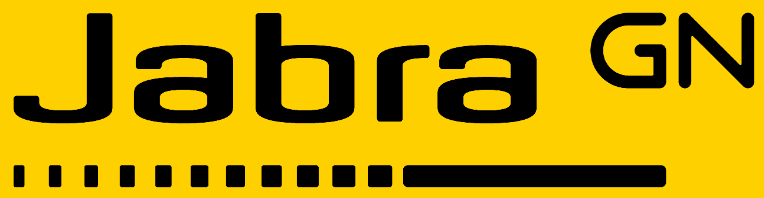
Jabra Elite 8 Active Sports Earbuds

Overview


Included accessories

Optional accessories
Optional accessories are available at jabra.com/accessories

How to wear

Insert each earbud into your ear and ensure the microphones are pointed toward your mouth.
Changing EarGels
For optimal audio and ANC experience, it is recommended to try on all EarGel sizes. The fit should feel light and comfortable, and you may need a different size EarGel for each ear. The medium EarGels are pre-mounted on the earbuds.

How to charge
Get up to 8 hours on a single charge with ANC on, with a total charge of up to 32 hours with the charging case. If you use the earbuds without ANC and HearThrough, you’ll get even more battery, with up to 14 hours in the earbuds and a total of 56 hours with the charging case.
Charging the earbuds
Place the earbuds in the charging case and close the lid. It takes up to 3 hours to fully recharge the earbuds.
When the charging case is opened, the LED inside the charging case will light up red, yellow or green to indicate the battery status of the earbuds. The LED on the front of the charging case indicates the battery status of the charging case.

Fast charge the earbuds
When the earbuds are at low battery, placing them in the charging case for 5 minutes will fast charge the earbuds and give up to 1 hour of battery. Fast-charging the earbuds requires that the charging case has a minimum of 30% battery. You can see the current battery status of the earbuds and charging case using the Jabra Sound+ app.
Charging the charging case using USB
It takes up to 3 hours to fully charge the earbuds and the charging case using a USB-C charging cable.

The charging case uses the standard USB voltage of 5V +- 0.25V. It is not recommended to charge the earbuds using a power supply with a higher voltage.
Charging the charging case using the Jabra wireless charging pad
Place the charging case in the center of the Jabra wireless charging pad. The LED on the charging case will flash to indicate the charging case is placed correctly. It takes up to 3 hours to fully charge the earbuds and the charging case.

What the LEDs mean



Note: When fully charged, the LEDs on the charging case and wireless charging pad will turn off.
How to pair
Pairing with a mobile device

- Power on the earbuds by removing them from the charging case. Alternatively, press the Left and Right buttons simultaneously to power the earbuds on.
- Wear the earbuds and press and hold (3 sec) the Left and Right buttons simultaneously until you hear the pairing notification. The earbuds will now be ready to pair.
- Follow the voice-guided pairing instructions to pair with your mobile device.
How to use

Power the earbuds off/on
To power off the earbuds, place them in the charging case.
To power on the earbuds, remove them from the charging case.
Alternatively, the earbuds can be manually powered off by pressing the Left and Right buttons on the earbuds simultaneously. To power on, press and hold (2 sec) the Left or Right buttons until you hear a tone in each earbud.
Music controls


Most functions can be reassigned using MyControls in the Jabra Sound+ app.
Call controls


Most functions can be reassigned using MyControls in the Jabra Sound+ app.
ANC, HearThrough, and Voice assistant controls

Most functions can be reassigned using MyControls in the Jabra Sound+ app.
Adaptive Hybrid ANC
Adaptive Hybrid ANC automatically reduces the level of surrounding noise, adapts depending on the shape of your ear and placement of the earbuds, and adjusts in windy environments to provide an optimal ANC experience.

ANC sound mode can be turned off using the Jabra Sound+ app.
HearThrough
HearThrough lets you hear surrounding sounds through the earbuds while wearing them. The earbuds automatically adapt to windy environments to ensure an optimal HearThrough experience.

HearThrough sound mode can be turned off using the Jabra Sound+ app.
Sidetone
Sidetone enables you to hear your own voice when you are on a call. The benefit of Sidetone is that it enables you to determine how loud you are speaking.
The earbuds automatically adapt in windy environments to ensure an optimal Sidetone experience.
Sidetone is on by default during calls and can be turned on/off and adjusted using the Jabra Sound+ app.
By default, Sidetone cannot be turned on/off using the earbuds. However, it can be added to the earbuds using MyControls in the Jabra Sound+ app.
Automatic volume adjustment
During a call, the volume will gradually increase when going from a quiet environment to a noisy environment. The volume adjustment happens automatically in the earbuds.
Mono earbud use
The right or left earbud can be used individually for music playback or for calls. To activate mono earbud mode, place the unused earbud into the charging case. The used earbud will automatically switch to HearThrough.


The left and right earbuds will automatically relink when both are placed in your ears and switch back to the previous sound mode used.
Auto-pause music and calls
When one of the earbuds is removed from your ear, the music will automatically pause. To resume the music, return the earbud to your ear within 60 seconds. After 60 seconds, the music can be manually resumed by pressing the Right button.

Auto-pause music and calls can be configured in the Jabra Sound+ app.
Sleep mode
To conserve battery, the earbuds will automatically power off when they are disconnected from your mobile device for 15 minutes and are not in the charging case or when they have been inactive for 30 minutes.
To exit sleep mode, press and hold (1 sec) the button on each earbud. Alternatively, place the earbuds in the charging case and then remove them from the charging case.
Sleep mode can be configured in the Jabra Sound+ app.
Spatial Sound
Spatial Sound optimizes your audio for the most immersive, lifelike sound experience. The compatibility and availability of Spatial Sound may vary by device, application, and content. Spatial Sound is off by default, and it can be configured using the Jabra Sound+ app.
MyControls
MyControls is a feature in the Jabra Sound+ app that enables you to reassign any function to each of the earbud buttons, offering you the flexibility to configure the earbuds precisely to your personal preference.
By default, the functions listed below cannot be controlled using the earbuds; however, these functions can be added to the earbuds using MyControls in the Jabra Sound+ app.
- Sidetone on/off
- Hold current call and answer incoming call
- Switch between held call and current call
Multiple call handling
The earbuds can accept and handle multiple calls at the same time.

Voice assistant

Voice assistant settings can be configured using the Jabra Sound+ app.
Audio notifications
The earbuds indicate factory reset, battery level, pairing and Bluetooth connection status using audio notifications. You can select between tone or voice notifications using the Jabra Sound+ app.
The supported languages are English, French, German, Japanese, Mandarin Chinese, and Korean.
Update firmware
The Jabra Elite 8 Active can be updated to the latest firmware version using the Jabra Sound+ app.
If notifications are enabled in the Jabra Sound+ app, you will receive an automatic notification when a firmware update is available.
If an error occurs during the firmware update, the LED on the charging case will flash red. To complete the update, connect the charging case to a power supply, remove the earbuds from the charging case, and then place the earbuds back in the charging case and close the lid. The firmware update will restart.
Reset the earbuds
Resetting the earbuds clears the list of paired devices and resets all settings.
- Place both earbuds in the charging case.
- Press and hold (10 sec) the Left and Right buttons on the earbuds simultaneously until the LED inside the charging case flashes pink.
- Close the lid of the charging case for 5 seconds to complete the reset.

The earbuds will need to be re-paired with your mobile device. Remember to delete/forget the pairing in the Bluetooth menu on your mobile device.
Applications and firmware update
Jabra Sound+
Jabra Sound+ is a mobile application that allows you to configure and update the Jabra Elite 8 Active based on your needs.
Support
FAQ and technical specifications
The Jabra Elite 8 Active FAQ, certifications, and technical specifications are available at jabra.com/ support
How to care for your earbuds
- Always store the earbuds in the charging case and safely protected.
- To prevent the depletion of the battery lifetime or capacity, avoid storing the earbuds in hot or cold environments, such as a closed car in summer, or in winter conditions.
- It is recommended to store the earbuds between -20°C and 45°C (-4°F and 113°F).
- Do not store the earbuds for extended periods of time without recharging them (max. three months).
- If the earbuds or the charging case become dirty, it is recommended to clean them with a soft, lint-free cloth that has been dampened with clean water.
- The charging case uses the standard USB voltage of 5v +- 0.25v. It is not recommended to charge the earbuds using a power supply with a higher voltage.
Replacement accessories
Replacement or additional accessories can be purchased online at jabra.com/accessories
Left and right earbud set



Using replacement earbuds
- Place the replacement earbuds into the charging case and close the lid.
- Open the charging case lid and remove the earbuds.
- Wear the earbuds and follow the voice instructions to pair with your mobile device.
- Update the earbud firmware using the Jabra Sound+ app.
Using a replacement charging case
Before using a replacement charging case for the first time, it will need to be synced with your current earbuds and charged for 1 hour.
- To begin syncing, place your current earbuds inside the replacement charging case and close the lid for 10 seconds.
- If the LED on the charging case flashes pink, this indicates that the firmware is being updated.
- Wait until the LED stops flashing pink before opening the charging case.
For more manuals by Jabra, visit ManualsLibraryy
Jabra Elite 8 Active Sports Earbuds-FAQs
How can I control the volume on my Jabra Elite 8 Active earbuds?
You can adjust the volume directly on the earbuds. Press and hold the left earbud to decrease the volume, and the right earbud to increase it.
How long does it take to fully charge the Jabra Elite 8 Active?
It takes up to 3 hours to fully charge the earbuds and the charging case using a USB-C cable.
Do the Jabra Elite 8 Active earbuds support wireless charging?
Yes, the charging case supports both USB-C and wireless charging. Just place the case flat on a compatible wireless charger.
How can I check the battery level of my earbuds and case?
Open the case lid:
1. Earbud LEDs flash red, yellow, or green to show battery level.
2. The LED on the case shows the case’s battery status.
Can I overcharge my Jabra earbuds?
Avoid leaving the earbuds on the charger after they are fully charged. Overcharging may reduce battery life over time.
What do the LED lights on my Jabra earbuds mean?
1. Green: High battery
2. Yellow: Medium battery
3. Red: Low battery
These colors appear when you open the charging case.
How do I clean my Jabra Elite 8 Active earbuds?
Remove the EarGels and gently wipe them with a damp swab using warm water. Let them air dry completely before reattaching.
How do I reset my Jabra Elite 8 Active earbuds?
Place both earbuds in the charging case with the lid open. Press and hold both earbud buttons for 10 seconds until the LED inside flashes pink. Close the lid for 5 seconds to complete the reset.
Are Jabra earbuds better than Beats?
Jabra offers stronger noise cancellation and balanced sound, making them great for sports and active use. Beats also perform well, especially for bass-heavy music, but Jabra tends to have the edge in ANC and overall clarity.

