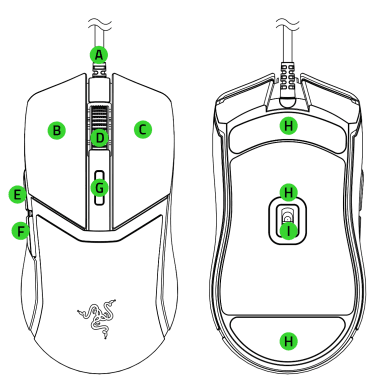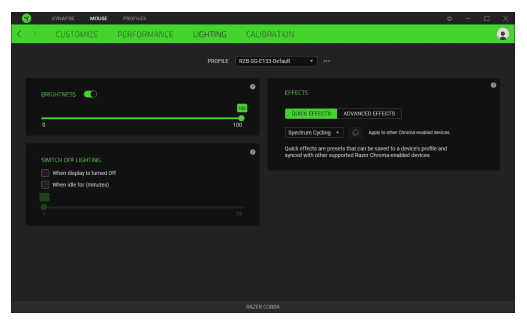Razer RZ01 Cobra Gaming Mouse

WHAT’S INSIDE
- Razer Cobra

- A. Razer TM Speed flex cable
- B. Left mouse button
- C. Right mouse button
- D. Scroll wheel
- E. Mouse button 5
- F. Mouse button 4
- G. DPI cycle button*
- H. PTFE mouse feet
- I. Razer TM 8,500 DPI optical sensor
- J. Chroma lighting with gradient under glow Powered by Razer Chroma TM RGB
WHAT’S NEEDED
PRODUCT REQUIREMENTS
- USB Type A port
RAZER SYNAPSE REQUIREMENTS
- Windows® 10 64-bit (or higher)
- Internet connection for software installation
LET’S GET YOU COVERED
TECHNICAL SPECIFICATIONS
- Form factor: Right-handed Symmetrical
- Connectivity: Wired – Razer™ Speed flex Cable
- RGB lighting: Razer Chroma RGB
- Sensor: 8500 DPI Optical Sensor
- Max sensitivity (DPI): 8500
- Max speed (IPS): 300
- Max acceleration (G): 35
- Programmable buttons: 6
- Switch type: Optical Mouse Switches Gen-3
- Switch lifecycle: 90-Million Clicks
- On-board memory profiles: 1
- Mouse feet: 100% PTFE
- Cable: Razer™ Speed flex Cable
- Polling rate/interval: 1000 Hz
SETTING UP YOUR RAZER COBRA
Connect your Razer device to the USB port of your computer
Install Razer Synapse when prompted, or download the installer from razer.com/synapse to personalize your mouse’s DPI settings, button configurations, polling rate, and other features.
CONFIGURING YOUR RAZER COBRA VIA RAZER SYNAPSE
SYNAPSE TAB
The Synapse tab is your default tab when you first launch Razer Synapse. This tab allows you to navigate the Dashboard subtab.
Dashboard
The Dashboard subtab is an overview of your Razer Synapse, where you can access all your Razer devices, modules, and online services.
Modules
The Modules subtab displays all installed and available modules for installation.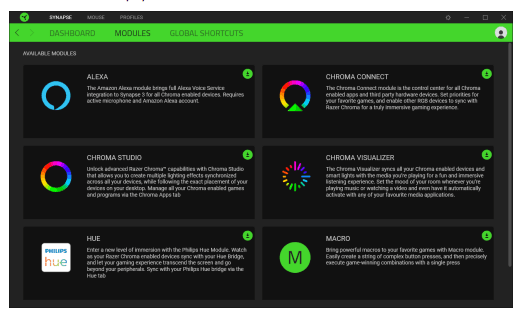
Global Shortcuts
Bind operations or Razer Synapse functions to custom key-combinations from any Razer Synapse-enabled device inputs, which apply across all device profiles. Learn more about Profiles.
MOUSE TAB
The Mouse tab is the main tab for your Razer Cobra. From here, you can change your device’s settings, such as button assignment, DPI sensitivity, and lighting. Changes under this tab are automatically saved to your system and cloud storage.
Customize
The Customize subtab is for modifying your mouse’s button assignments.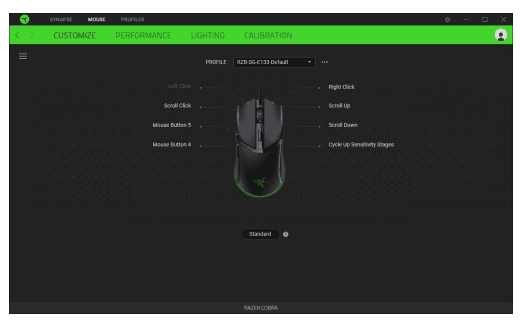
Profile
A Profile is a data storage for keeping all your Razer peripherals’ settings. By default, the profile name is based on your system’s name. To add, rename, duplicate, or delete a profile, simply press the Miscellaneous button.
Standard / Hypershift
Hypershift mode is a secondary set of button assignments activated when the Hypershift key is held down. By default, the Hypershift key is assigned to the fn key of your Razer Synapse-supported keyboard. However, you can also set any mouse button as a Hypershift key.
Sidebar
Clicking the Sidebar button will reveal all current button assignments for your Razer Cobra.
Upon selecting a button assignment, you may then change it to one of the following functions:
Default![]()
This option enables you to return the mouse button to its original setting.
Keyboard Function![]()
This option changes the button assignment into a keyboard function. You can also enable Turbo mode, which allows you to emulate a repeated keyboard function while the button is held down.
Mouse Function![]()
This option substitutes the current button assignment for another mouse function. Listed below are the functions which you can choose from:
- Left Click – Performs a left mouse click using the assigned button.
- Right Click – Performs a right mouse click using the assigned button.
- Scroll Click – Activates the universal scrolling function.
- Double Click – Performs a double left click using the assigned button.
- Mouse Button 4 – Performs a “Backward” command for most internet browsers.
- Mouse Button 5 – Performs a “Forward” command for most internet browsers.
- Scroll Up – Performs a “Scroll Up” command using the assigned button.
- Scroll Down – Performs a “Scroll Down” command using the assigned button.
- Scroll Left – Performs a “Scroll Left” command using the assigned button.
- Scroll Right – Performs a “Scroll Right” command using the assigned button.
You can also choose to enable Turbo mode in some of the mouse functions, which allows you to emulate repeatedly pressing and releasing said function while the button is held down.
Sensitivity
This function allows you to manipulate the DPI setting of your Razer Cobra with a touch of a button. Listed below are the Sensitivity options and their description:
- Sensitivity Clutch – Changes the sensitivity to a predefined DPI while the designated button is held down. Releasing the button will return it to the previous sensitivity.
- Sensitivity Stage Up – Increases the current sensitivity by one stage.
- Sensitivity Stage Down – Decreases the current sensitivity by one stage.
- On-The-Fly Sensitivity – Pressing the designated button and moving the scroll wheel either up or down will increase or decrease the current DPI.
- Cycle Up Sensitivity Stages – Increases the current sensitivity stage by one. Once it reaches the highest sensitivity stage, it will return to stage 1 when the button is pressed again.
- Cycle Down Sensitivity Stages – Decreases the current sensitivity stage by one. Once it reaches stage 1, it will return to the highest sensitivity stage when the button is pressed again. Learn more about Sensitivity Stages
Macro
A Macro is a prerecorded sequence of keystrokes and button presses that is executed with precise timing. You can conveniently execute a chain of commands by setting the button function to Macro. This function will only be visible when the Macro module is installed.
Inter-device
Inter-device allows you to change the functionality of other Razer Synapse-enabled devices. Some of these functionalities are device-specific such as using your Razer gaming keyboard to change the Sensitivity Stage of your Razer gaming mouse.
Switch Profile
Switch Profile lets you quickly change profiles and load a new set of button assignments. An on-screen notification will appear whenever you switch profiles.
Switch Lighting
Switch Lighting allows you to switch between all advanced lighting effects easily. This function will only be visible when the Chroma Studio module is installed.
Razer Hypershift
Setting the button to Razer Hypershift will allow you to activate Hypershift mode as long as the button is held down.
Launch Program
Launch Program lets you open an app or a website using the assigned button. When you select Launch Program, two choices will appear, which require you to search for a specific app you want to open or write the website address you want to visit.
Multimedia
This option allows you to assign multimedia controls to your Razer device. Listed below are the multimedia controls you can choose from:
- Volume Down – Decreases the audio output.
- Volume Up – Increases the audio output.
- Mute Volume – Mutes the audio.
- Mic Volume Up – Increases the microphone volume.
- Mic Volume Down – Decreases the microphone volume.
- Mute Mic – Mutes the microphone.
- Mute All – Mutes both microphone and audio output.
- Play / Pause – Play, pause, or resume playback of the current media.
- Previous Track – Play the previous media track.
- Next Track – Play the next media track.
Windows Shortcuts
This option allows you to assign your preferred button to a Windows Operating System shortcut command. For more information, please visit: support.microsoft.com/kb/126449
Text Function
Text Function enables you to type a prewritten text with a touch of a button. Simply write your desired text on the given field, and your text will be typed whenever the assigned button is pressed. This function has full Unicode support, and you can also insert special symbols from character maps.
Disable
This option renders the assigned button unusable. Use Disable if you do not want to use the selected button or if it interferes with your gaming.
Performance
The Performance subtab allows you to modify the sensitivity, acceleration, and polling rate.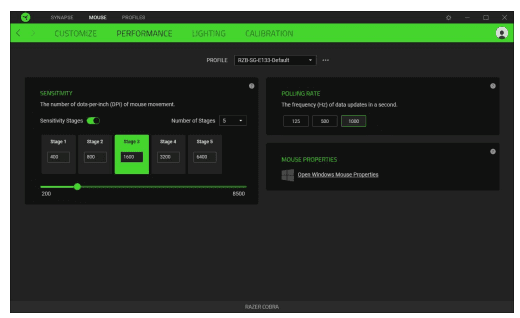
- Sensitivity
Sensitivity refers to the distance the cursor will travel based on how far the mouse moved. The higher the DPI, the farther the cursor will travel, given the same mouse movement distance. - Sensitivity Stages
A sensitivity stage is a preset sensitivity value. You can create up to 5 different sensitivity stages, which you can cycle through using the DPI cycle button. - Polling Rate
The higher the polling rate, the more often the computer receives information about the status of your mouse, effectively reducing input latency and improving your mouse pointer’s reaction time. You can switch between 125Hz, 500Hz, and 1000Hz by selecting your desired polling rate from the options provided. - Mouse Properties
Access the Windows Mouse Properties, where you can modify operating system settings that directly affect your mouse. - Lighting
The Lighting subtab enables you to modify your Razer device’s light settings.
Brightness
You can turn off your Razer device’s lighting by toggling the Brightness option or increase/decrease the luminance using the slider.
Switch Off Lighting
This power-saving tool allows you to disable your device’s lighting in response to your system’s display turning off and/or automatically power down when your Razer Cobra has been idle for a set time.
Quick effects
Several quick effects can be selected and applied to your mouse’s lighting, as listed here: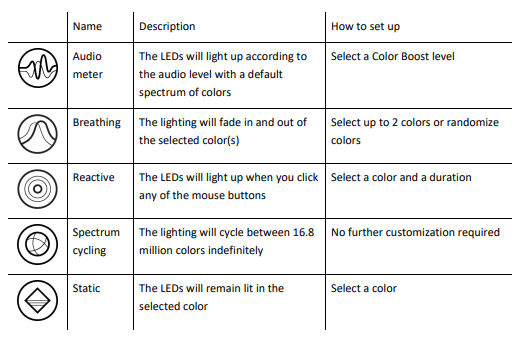
If you have other supported Razer Chroma-enabled devices, you can synchronize their quick effects with your Razer device by clicking the Chroma Sync button.
Advanced Effects
The Advanced Effects option allows you to choose a Chroma Effect you want to use on your Razer Chroma-enabled peripheral. To start making your own Chroma Effect, simply press the Chroma Studio button.
Calibration
Calibrate the Razer mouse to optimize its sensor on supported Razer mouse mats. To use this feature, you must click the Add A Surface option, where you can select from a comprehensive list of Razer mouse mats.
PROFILES TAB
The Profiles tab is a convenient way to manage all your profiles and link them to your games and applications.
Devices
View which games are linked to each device’s profiles or which Chroma Effect is linked to specific games using the Devices subtab.
Linked Games
The Linked Games subtab allows you to add games, view devices linked to games, or search for added games. You can also sort games based on alphabetical order, last played, or most played. Added games will still be listed here, even if they are not linked to a Razer device.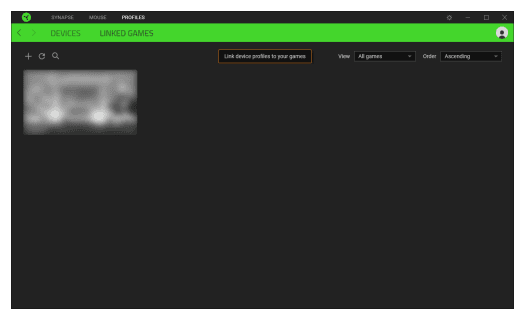
To link games to connected Razer devices or Chroma Effects, simply click on any game from the list, and then click Select a device and its profile to launch automatically during gameplay to select the Razer device or Chroma Effect it will link with. Once connected, you may click the Miscellaneous button of the corresponding Chroma Effect or device to select a specific Chroma Effect or profile.
SETTINGS WINDOW
The Settings window, accessible by clicking the button on Razer Synapse, enables you to configure the startup behavior and display language of Razer Synapse, view the master guides of each connected Razer device or perform a factory reset on any connected Razer device.
General tab
The General tab lets you change the software’s display language, startup behavior, theme, and on-screen notifications display. You may also manually sync your profiles to the cloud or view the master guide of all connected Razer devices and installed modules.
Dashboard tab
Use the Dashboard tab to customize which Razer device recommendations based on your setup, and the games you play will appear on the Dashboard.
Reset tab
The Reset tab allows you to perform a factory reset on all connected Razer devices with on-board memory and/or reset Razer Synapse tutorials to acquaint yourself again with Razer Synapse’s new features on its next launch.
SAFETY AND MAINTENANCE
SAFETY GUIDELINES
To achieve maximum safety while using your Razer Cobra, we suggest that you adopt the following guidelines: Should you have trouble operating the device properly and troubleshooting does not work, unplug the device and contact the Razer hotline or go to support.razer.com for support.
Don’t take apart the device, and don’t attempt to operate it under abnormal current loads. Doing so will void your warranty.
Keep the device away from liquid, humidity, or moisture. Operate the device only within the specific temperature range of 0°C (32°F) to 40°C (104°F). Should the temperature exceed this range, unplug and/or switch off the device to stabilize the temperature to an optimal level.
COMFORT
Research has shown that long periods of repetitive motion, improper positioning of your computer peripherals, incorrect body position, and poor habits may be associated with physical discomfort and injury to nerves, tendons, and muscles. Below are some guidelines to avoid injury and ensure optimum comfort while using your Razer Cobra.
- Position your keyboard and monitor directly in front of you with your mouse next to it. Place your elbows next to your side, not too far away, and your keyboard within easy reach.
- Adjust the height of your chair and table so that the keyboard and mouse are at or below elbow-height.
- Keep your feet well supported, posture straight, and your shoulders relaxed.
- During gameplay, relax your wrist and keep it straight. If you do the same tasks with your hands repeatedly, try not to bend, extend or twist your hands for long periods.
- Don’t rest your wrists on hard surfaces for long periods. Use a wrist rest to support your wrist while gaming.
- Don’t sit in the same position all day. Get up, step away from your desk and do exercises to stretch your arms, shoulders, neck, and legs.
MAINTENANCE AND USE
The Razer Cobra requires minimum maintenance to keep it in optimum condition. Once a month, we recommend you unplug the device from the computer and clean it using a soft cloth or cotton swab to prevent dirt buildup. Don’t use soap or harsh cleaning agents.
To get the ultimate experience in movement and control, we highly recommend a premium mouse mat from Razer. Some surfaces will cause undue wear on the feet requiring constant care and eventual replacement.
Do note that the Razer Cobra’s sensor is ‘tuned’ or optimized specially for the Razer mouse mats. This means the sensor has been tested extensively to confirm that the Razer Cobra reads and tracks best on Razer mouse mats.
FOR MORE MANUALS BY RAZER, VISIT ManualsLibraryy
Razer RZ01 Cobra Gaming Mouse-FAQ’s
Can the Razer Cobra double-click?
Yes, it can. The left and right buttons use optical switches, which are less prone to accidental double-clicks. However, the middle button uses a mechanical switch, which can double-click if it becomes faulty over time.
Does the Razer Cobra have a DPI adjustment button?
Yes, it features DPI stage up/down buttons that let you adjust sensitivity on the fly. You can also fine-tune DPI settings through the Razer Synapse software.
How many clicks is a Razer mouse rated for?
Razer mice, including the Cobra, are built to last and typically offer up to 50 million clicks, ensuring long-term durability and performance.
How do I identify my Razer mouse model?
Look for the product label on the underside of the mouse or inside the battery compartment. This label includes the serial number and model information.
What does the Turbo function do on a Razer mouse?
The Turbo Button lets you hold down a command instead of clicking repeatedly, making rapid-fire actions easier during gameplay.
How can I save profiles on the Razer Cobra?
Using Razer Synapse 4, go to the profile section, click “Export”, select your profile, then choose a location on your PC to save it.
What sensor does the Razer Cobra use?
It’s equipped with the Razer™ 8500 DPI Optical Sensor, allowing precise sensitivity adjustments in 50 DPI increments for fine control.
How long does the battery last on the Razer Cobra?
The Razer Cobra delivers up to 95 hours of battery life, offering extended usage without frequent recharging.